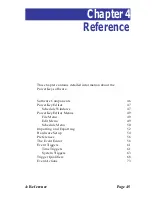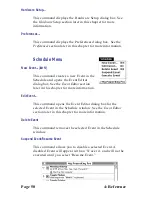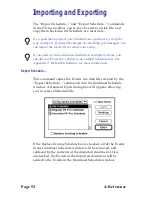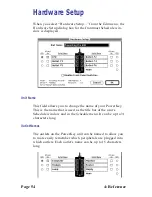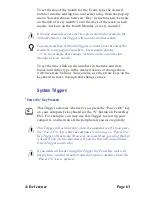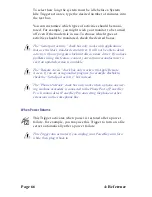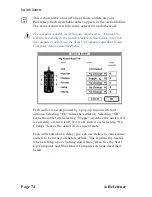4: Reference
Page 59
Trigger
Choose an item from this
pop-up menu to select the
Trigger for an Event. Every
PowerKey Event starts when its
Trigger activates. There are
several different kinds of Trig-
gers, in two major categories:
Time Triggers and System Triggers.
For most Trigger types, some
parameters will appear below
the pop-up menu; you can
change the values of these parameters to set up the Trigger to
activate at the appropriate times. See the Event Triggers section
later in this chapter for more information.
Qualifiers...
Click this button to display the Qualifier Editor dialog box.
Qualifiers give you more control over a Trigger, by restricting
it to activate only under certain conditions. See the Trigger
Qualifiers section later in this chapter for more information.
Action list
When an Event’s Trigger activates, the Event will perform its
list of Actions, as shown at the bottom part of the Event Editor.
Each Action will be performed in the order it appears in the
list. You can change the order in which the Actions will be
performed by dragging them up and down in the list.
New Action...
Click this button to create a new Action. A dialog box will
appear asking you which type of Action you wish to create,
followed by the Action Editor for the selected type of Action.
See the Event Actions section later in this chapter for more
information.
Summary of Contents for PowerKey Pro 600
Page 6: ...Page 6 1 Introduction...
Page 10: ...Page 10 1 Introduction...
Page 43: ...3 Using PowerKey Page 43...
Page 44: ...Page 44 3 Using PowerKey...
Page 110: ...Page 110 Appendices...