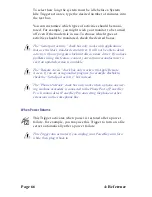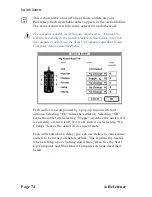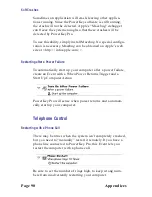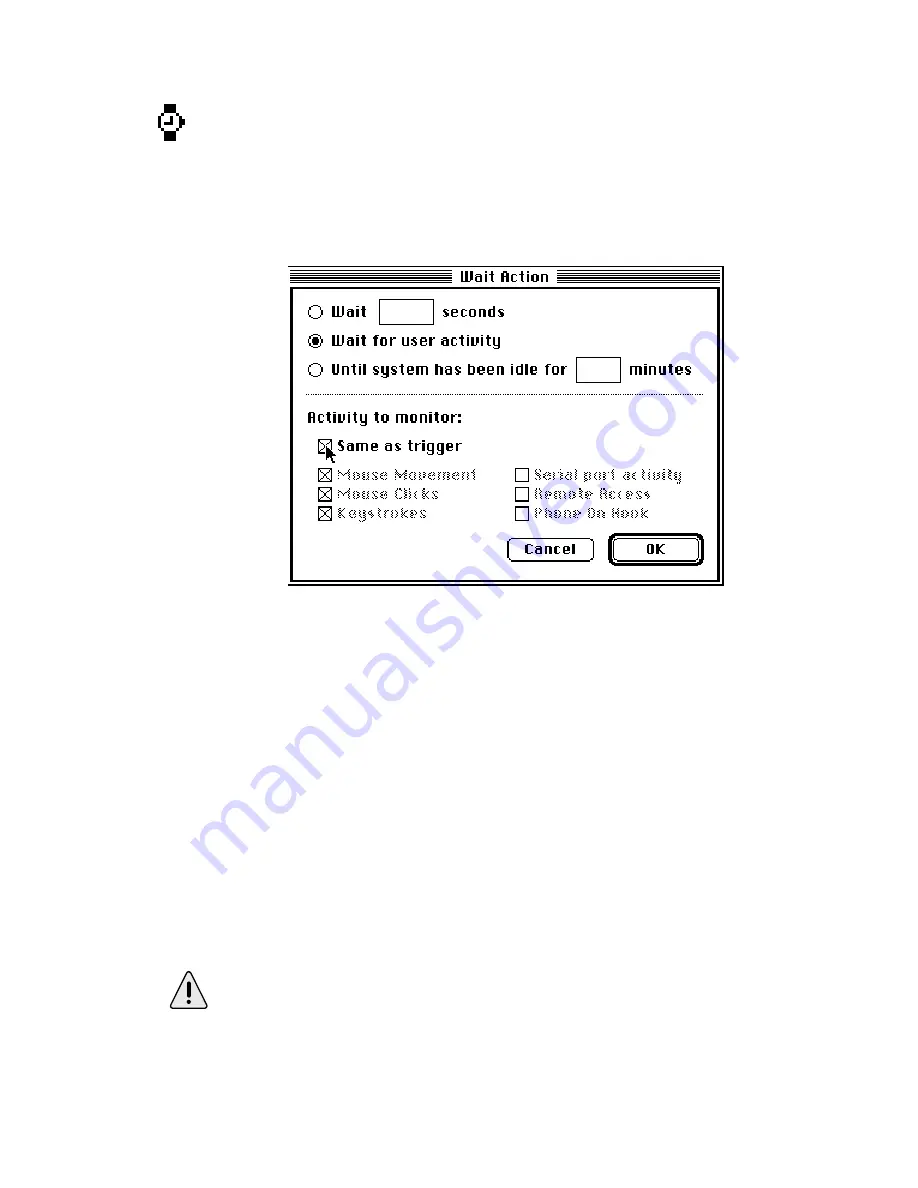
4: Reference
Page 79
Wait
This Action serves multiple duty. It can wait a specified
number of seconds, or it can wait for the user to start or stop
using the computer. You can use this Action to delay subse-
quent Actions in an Event as desired.
When you create a Wait Action, a dialog box appears.
At the top of the dialog box is a set of radio buttons. Choose
which type of wait you wish to perform from this set. Below
the dotted line is a series of check boxes.
To wait for a certain period of type, select the Wait (n) seconds
button. Type the number of seconds into the field.
To wait until for activity to occur on the computer, select the
Wait for user activity button. You can choose which activities to
monitor with the check boxes below.
To wait until activity on the computer stops, select the Until
system has been idle for (n) minutes button. You can choose
which activities to monitor with the check boxes below.
The Wait for user activity ability is primarily useful in conjunction
with a System Idle Trigger. You can check the Same as trigger box
to make this Action match its Trigger.
Summary of Contents for PowerKey Pro 600
Page 6: ...Page 6 1 Introduction...
Page 10: ...Page 10 1 Introduction...
Page 43: ...3 Using PowerKey Page 43...
Page 44: ...Page 44 3 Using PowerKey...
Page 110: ...Page 110 Appendices...