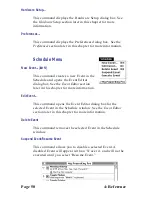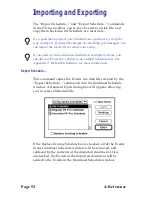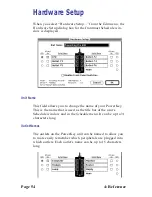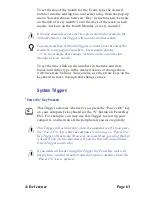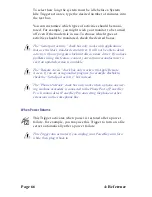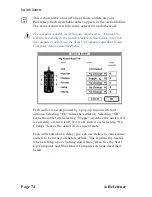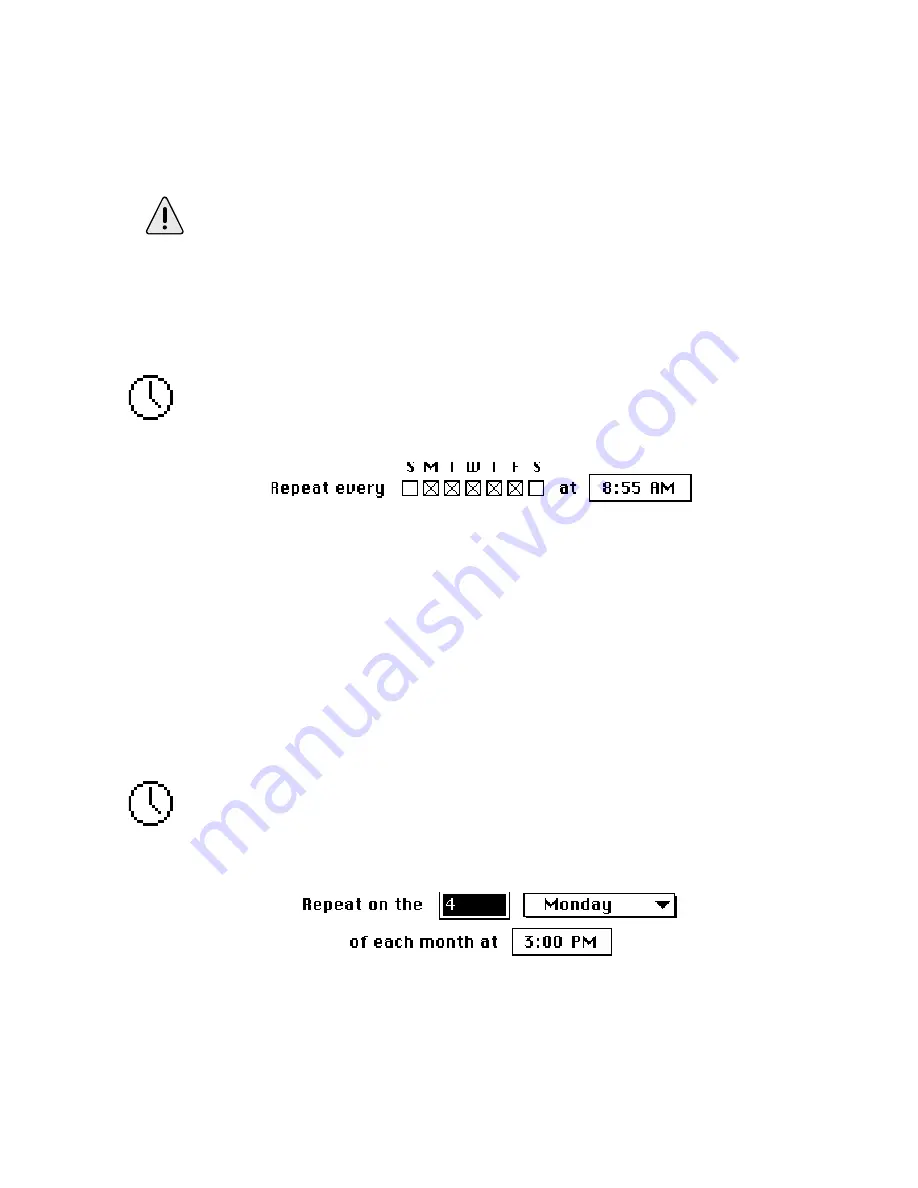
Page 62
4: Reference
To set the starting date and time for the Event, click on the
numbers in the time and date boxes, and either type in the
desired values or change them with the arrow buttons. You
can also use the arrow keys on the keyboard to move through
and change values.
By default, the starting time for a new Repeating Trigger is one hour
in the future. Be sure to set this value appropriately for the Event
you are creating.
Days of Week
This Trigger activates at a specified time on one or more days
of every week. For example, you may use this Trigger to start
up your system before you get to work each day.
To set the days of the week, click the check boxes correspond-
ing to the desired days. To set the time, click on the numbers in
the time and date boxes, and either type in the desired values
or change them with the arrow buttons. You can also use the
arrow keys on the keyboard to move through and change
values.
Day of Month
This Trigger activates at a specified time on one day every
month. For example, you may use this Trigger to execute a
script which will run a sales report on the fourth Monday of
each month.
Summary of Contents for PowerKey Pro 600
Page 6: ...Page 6 1 Introduction...
Page 10: ...Page 10 1 Introduction...
Page 43: ...3 Using PowerKey Page 43...
Page 44: ...Page 44 3 Using PowerKey...
Page 110: ...Page 110 Appendices...