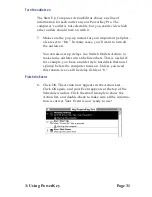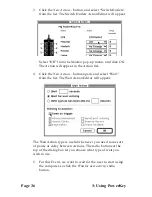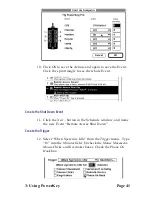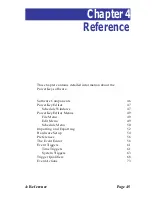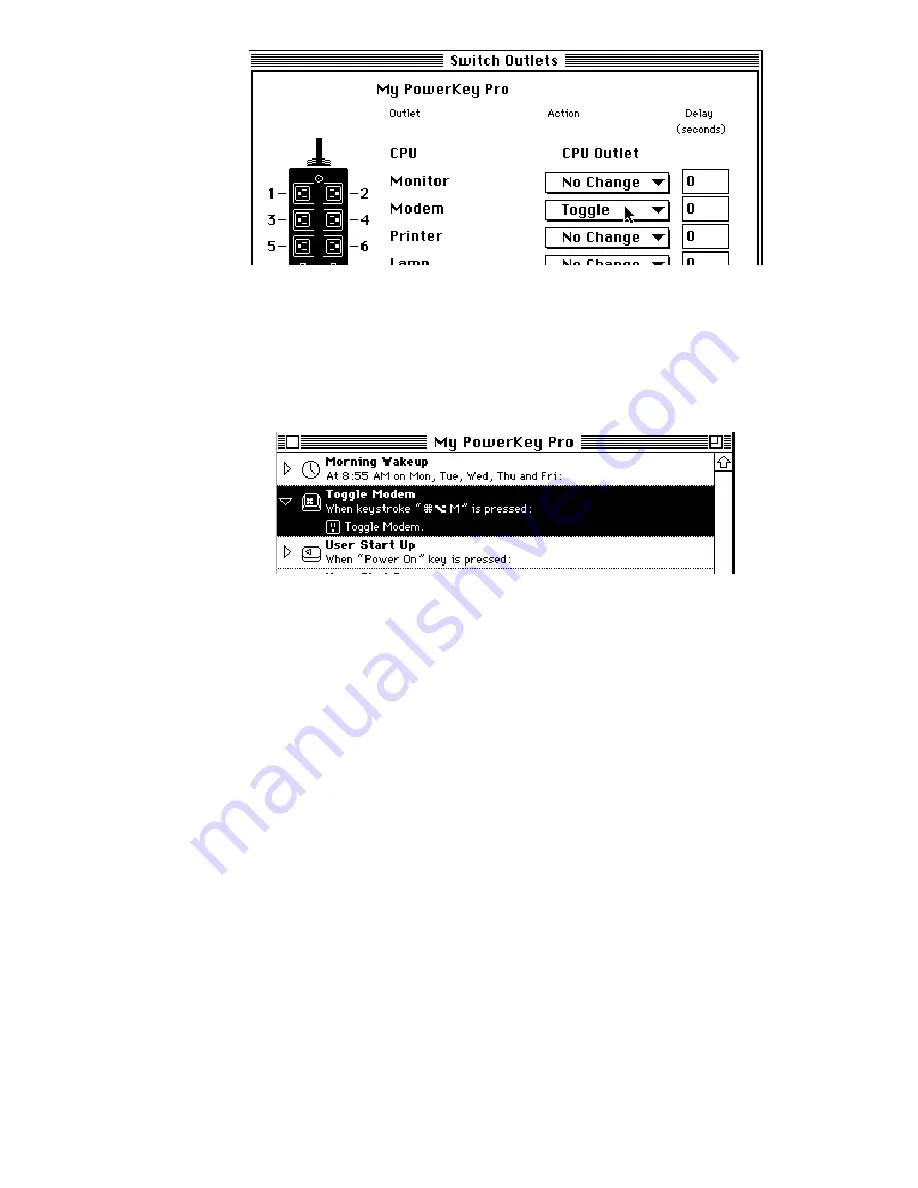
3: Using PowerKey
Page 33
4.
Choose “Toggle” from the pop-up menu for the Modem
outlet.
5.
Click OK to save the Action, and OK again to save the
Event.
Duplicate the Event
The second Event will be very similar to the first one, so we
can take advantage of the Mac’s cutting and pasting abilities.
6.
Select the “Toggle Modem” Event in the Schedule Win-
dow. Select “Copy” from the Edit menu; then “Paste.”
There will now be two copies of the Event.
Modify the duplicate Event
7.
Double-click on one of the Events. Change the name to
“Toggle Printer.” Click on the When keystroke is pressed:
field, and press
1
-option-P.
8.
Double-click on the “Toggle Modem” Action. Select “No
Change” from the Modem menu, and “Toggle” from the
Printer menu.
Summary of Contents for PowerKey Pro 600
Page 6: ...Page 6 1 Introduction...
Page 10: ...Page 10 1 Introduction...
Page 43: ...3 Using PowerKey Page 43...
Page 44: ...Page 44 3 Using PowerKey...
Page 110: ...Page 110 Appendices...