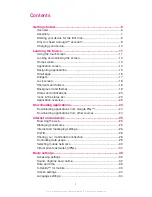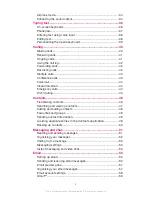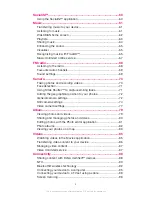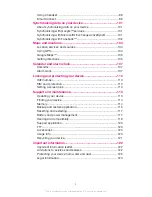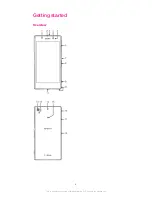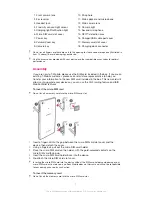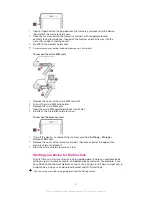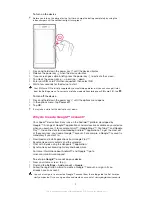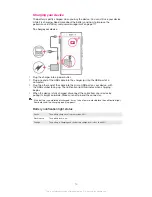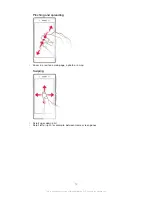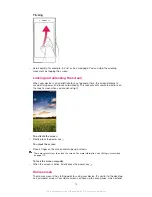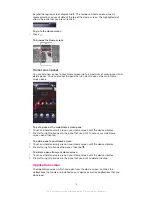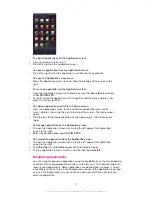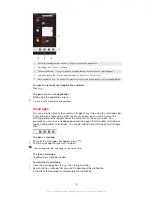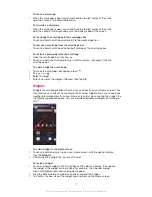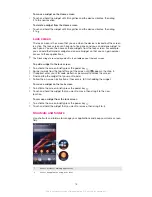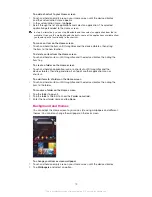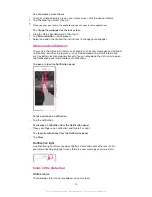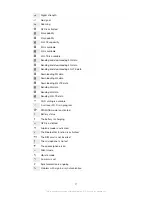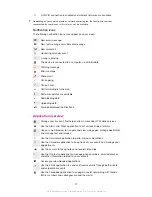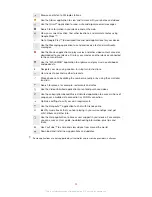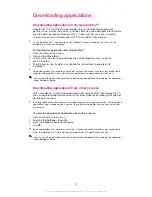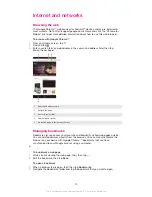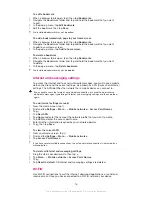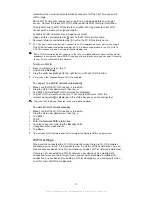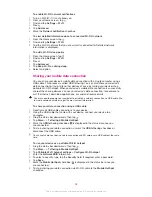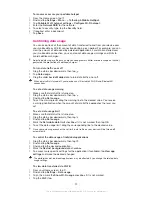beyond the regular screen display width. The number of Home screen panes is
represented by a series of dots at the top of the Home screen. The highlighted dot
shows the pane that you are currently in.
To go to the Home screen
•
Press .
To browse the Home screen
Home screen panes
You can add new panes to your Home screen (up to a maximum of seven panes) and
delete panes. You can also set the pane that you want to use as the main Home
screen pane.
To set a pane as the main Home screen pane
1
Touch and hold an empty area on your Home screen until the device vibrates.
2
Flick left or right to browse to the pane that you want to set as your main Home
screen pane, then tap .
To add a pane to your Home screen
1
Touch and hold an empty area on your Home screen until the device vibrates.
2
Flick left or right to browse the panes, then tap .
To delete a pane from your Home screen
1
Touch and hold an empty area on your Home screen until the device vibrates.
2
Flick left or right to browse to the pane that you want to delete, then tap .
Application screen
The Application screen, which you open from the Home screen, contains the
applications that come pre-installed on your device as well as applications that you
download.
14
This is an Internet version of this publication. © Print only for private use.