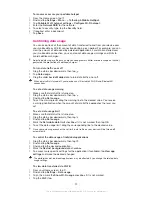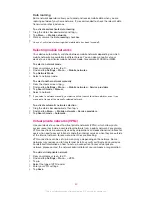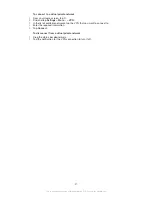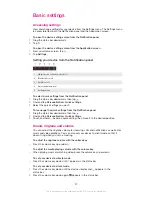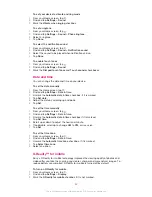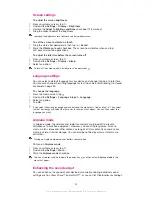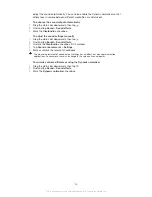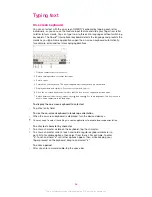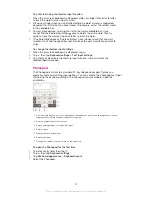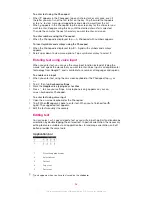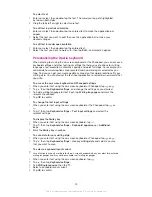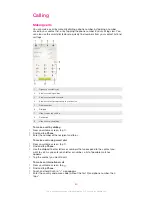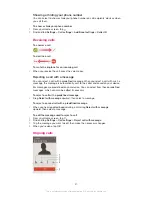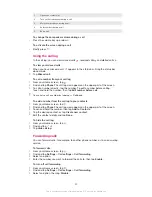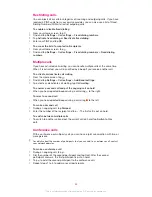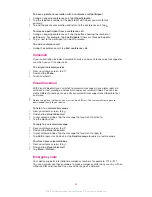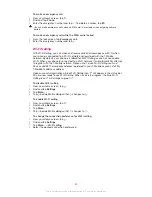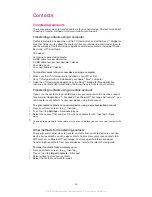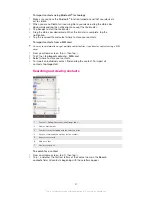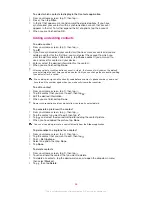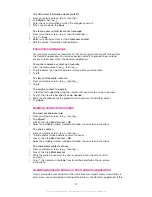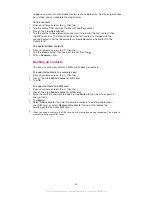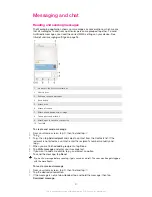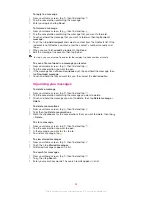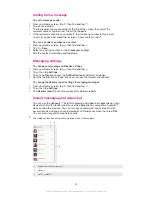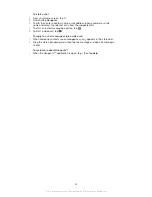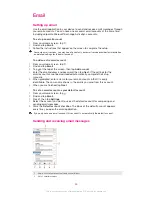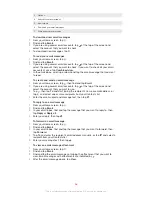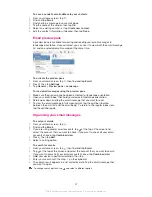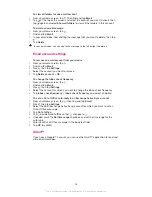Restricting calls
You can block all or certain categories of incoming and outgoing calls. If you have
received a PIN2 code from your service provider, you can also use a list of Fixed
Dialling Numbers (FDNs) to restrict outgoing calls.
To enable or disable fixed dialling
1
From your Home screen, tap .
2
Find and tap
Settings
>
Call settings
>
Fixed dialing numbers
.
3
Tap
Activate fixed dialing
or
Deactivate fixed dialing
.
4
Enter your PIN2 and tap
OK
.
To access the list of accepted call recipients
1
From your Home screen, tap .
2
Find and tap
Settings
>
Call settings
>
Fixed dialing numbers
>
Fixed dialing
numbers
.
Multiple calls
If you have activated call waiting, you can handle multiple calls at the same time.
When it is activated, you will be notified by a beep if you receive another call.
To activate or deactivate call waiting
1
From the Home screen, tap .
2
Find and tap
Settings
>
Call settings
>
Additional settings
.
3
To activate or deactivate call waiting, tap
Call waiting
.
To answer a second call and put the ongoing call on hold
•
When you hear repeated beeps during a call, drag to the right.
To reject a second call
•
When you hear repeated beeps during a call, drag to the left.
To make a second call
1
During an ongoing call, tap
Dialpad
.
2
Enter the number of the recipient and tap . The first call is put on hold.
To switch between multiple calls
•
To switch to another call and put the current call on hold, tap
Switch to this
call
.
Conference calls
With a conference or multiparty call, you can have a joint conversation with two or
more persons.
For details about the number of participants that you can add to a conference call, contact
your network operator.
To make a conference call
1
During an ongoing call, tap .
2
Dial the number of the second participant and tap
Call
. After the second
participant answers, the first participant is put on hold.
3
Tap to add the second participant to the conference call.
4
Repeat steps 1 to 3 to add more call participants.
43
This is an Internet version of this publication. © Print only for private use.