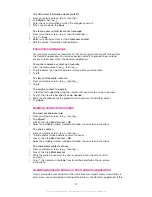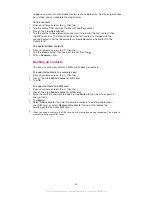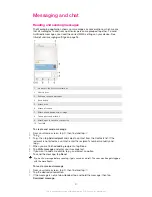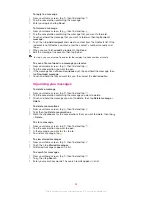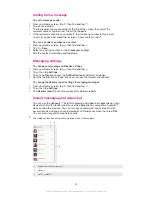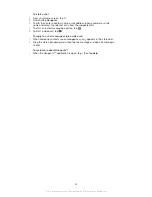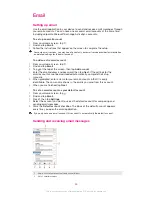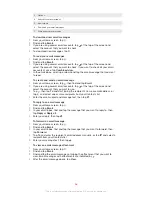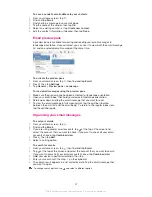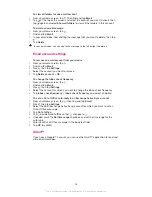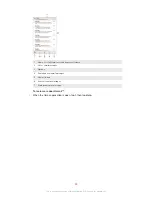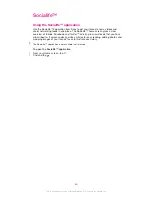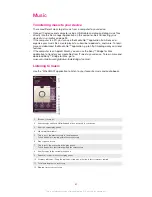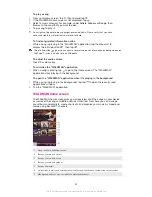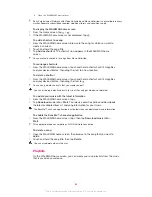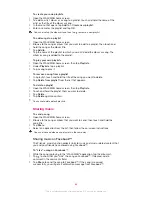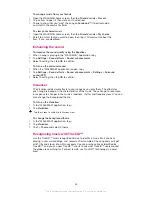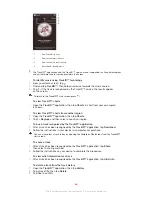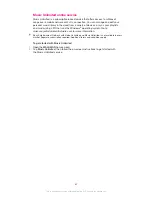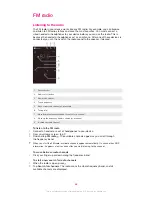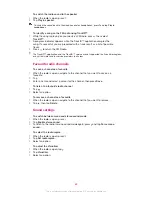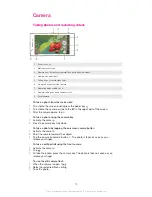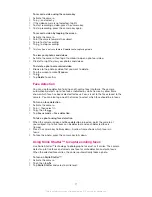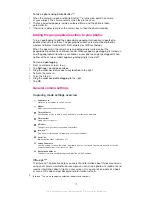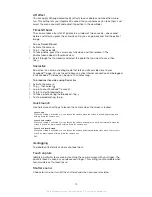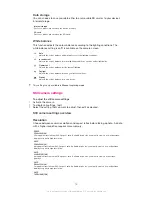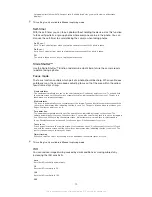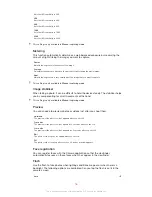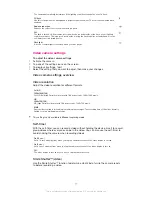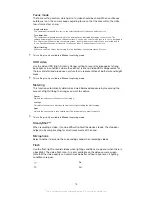8
Open the "WALKMAN" music player
Sony Entertainment Network with Video Unlimited and Music Unlimited is not available in every
market. Separate subscription required. Additional terms and conditions apply.
To display the WALKMAN home screen
1
From the Home screen, tap > .
2
If the WALKMAN home screen is not displayed, tap .
To add a shortcut to a song
1
From the WALKMAN home screen, browse to the song for which you want to
create a shortcut.
2
Touch and hold the song title.
3
Tap
Add as shortcut
. The shortcut now appears in the WALKMAN home
screen.
You cannot add shortcuts to songs from Music Unlimited.
To rearrange shortcuts
•
From the WALKMAN home screen, touch and hold a shortcut until it magnifies
and your device vibrates, then drag the item to a new location.
To delete a shortcut
•
From the WALKMAN home screen, touch and hold a shortcut until it magnifies
and your device vibrates, then drag the item to .
You can only delete shortcuts that you create yourself.
You can also drag default shortcuts to but they only get hidden, not deleted.
To update your music with the latest information
1
From the WALKMAN home screen, tap .
2
Tap
Download music info
>
Start
. Your device searches online and downloads
the latest available album art and song information for your music.
The SensMe™ channels application is activated when you download music information.
To enable the SensMe™ channels application
•
From the WALKMAN home screen, tap , then tap
Download music info
>
Start
.
This application requires a mobile or Wi-Fi® network connection.
To delete a song
1
Open the WALKMAN home screen, then browse to the song that you want to
delete.
2
Touch and hold the song title, then tap
Delete
.
You can also delete albums this way.
Playlists
On the WALKMAN home screen, you can create your own playlists from the music
that is saved on your device.
63
This is an Internet version of this publication. © Print only for private use.