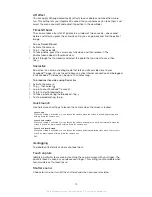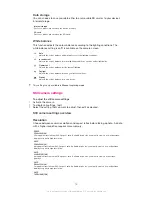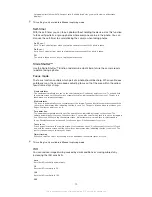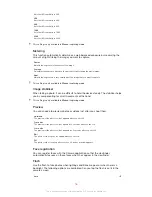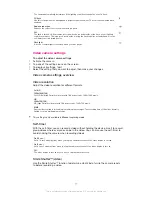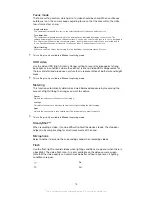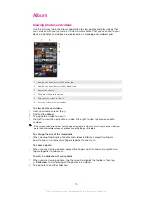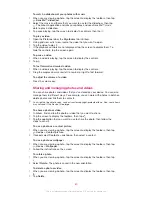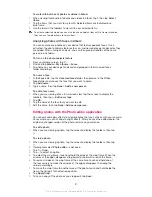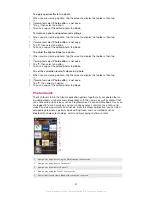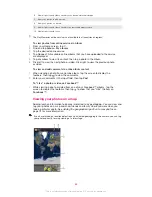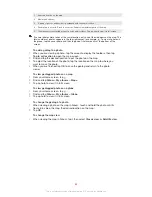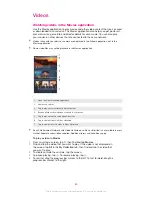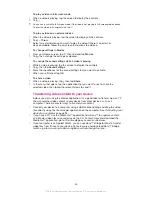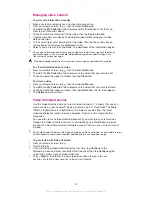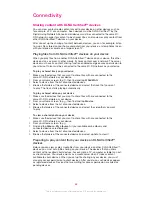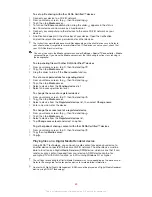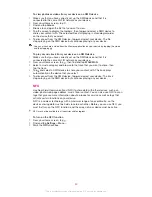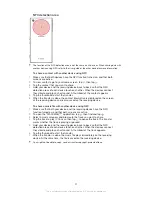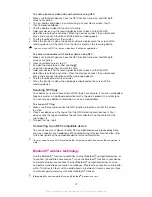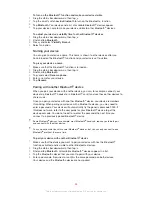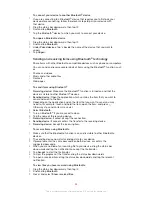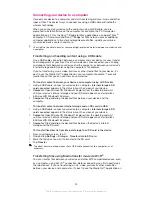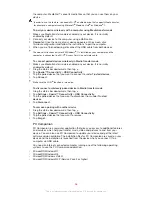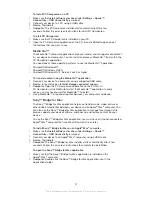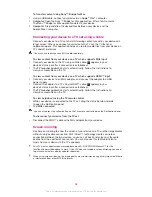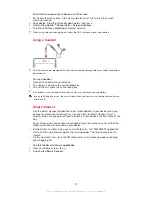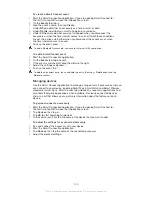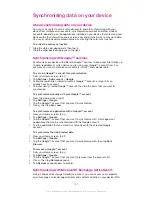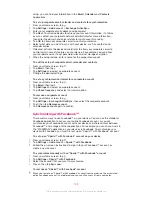Managing video content
To get movie information manually
1
Make sure that your device has an active data connection.
2
From your Home screen, tap , then find and tap
Movies
.
3
Tap
All
in the
My Collection
tab to browse to the thumbnail of a file that you
want to get information about.
4
Touch and hold the thumbnail for the video, then tap
Search for info
.
5
If prompted, allow your device to download video details using your mobile
data connection.
6
In the search field, enter keywords for the video, then tap the confirm key on
the keyboard. All matches are displayed in a list.
7
Select a search result, then tap
Done
. The download of the information begins.
You can get information about newly added videos automatically every time the Movies
application opens if you mark the
Get video details
checkbox under Settings. Data
transmission charges may apply.
If the downloaded information is not correct, search again using different keywords.
To clear information about a video
1
From your Home screen, tap , then find and tap
Movies
.
2
Tap
All
in the
My Collection
tab to browse to the video that you want to edit.
3
Touch and hold the video thumbnail, then tap
Clear info
.
To delete a video
1
From your Home screen, tap , then find and tap
Movies
.
2
Tap
All
in the
My Collection
tab to browse to the video that you want to delete.
3
Touch and hold the video thumbnail, then tap
Delete
from the list that appears.
4
Tap
Delete
again to confirm.
Video Unlimited service
Use the Video Unlimited service to rent and buy movies or TV shows that you can
view not only on your Android™ device, but also on a PC, PlayStation
®
Portable
(PSP
®
), PlayStation
®
3 or PlayStation
®
Vita. Select your pick from the latest
Hollywood releases, action movies, comedies, classics, and a range of other
categories.
You need to create a Video Unlimited account if you want to buy or rent movies
through the Video Unlimited service. If you already have a PlayStation® network
account or a Sony Entertainment Network account, then you can use that account
instead.
Sony Entertainment Network with Video Unlimited and Music Unlimited is not available in every
market. Separate subscription required. Additional terms and conditions apply.
To get started with Video Unlimited
1
From your Home screen, tap .
2
Find and tap .
3
If you are starting Video Unlimited for the first time, tap
Continue
in the
Welcome screen and enter your birth date if required, then tap
Continue
again
to go to the main screen of Video Unlimited.
4
Tap >
Sign In
, then follow the on-screen instructions to sign in to your
account, or create a new account, to buy or rent movies.
87
This is an Internet version of this publication. © Print only for private use.