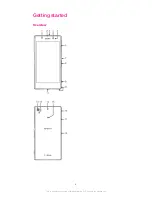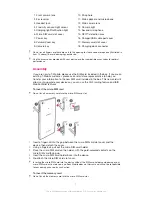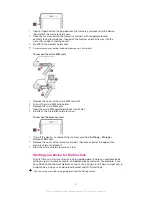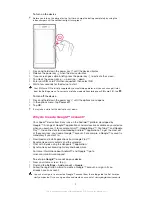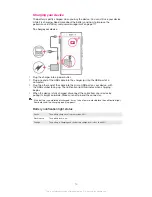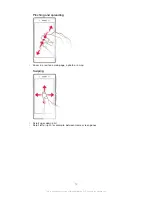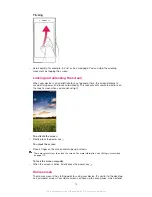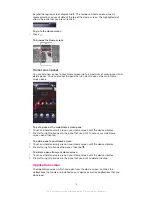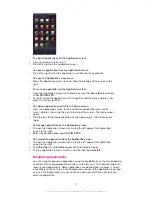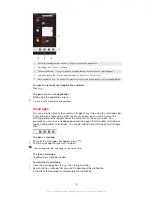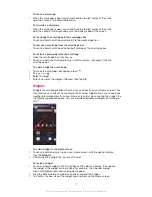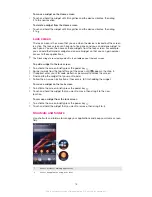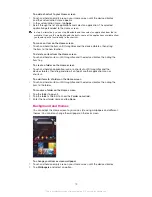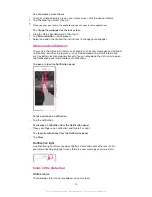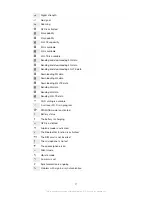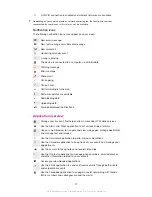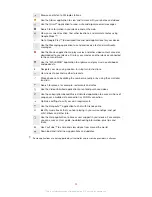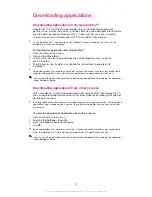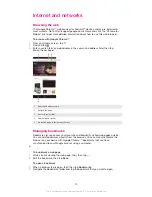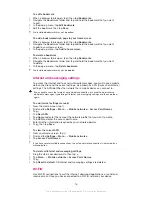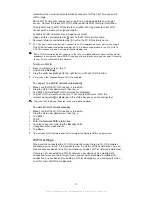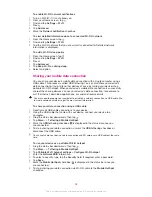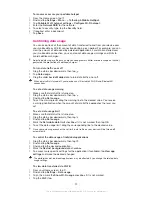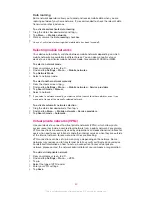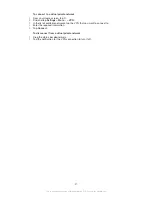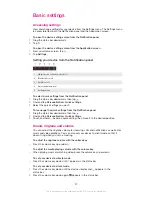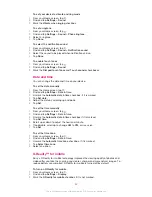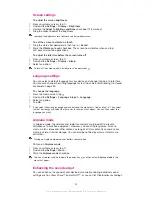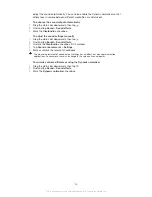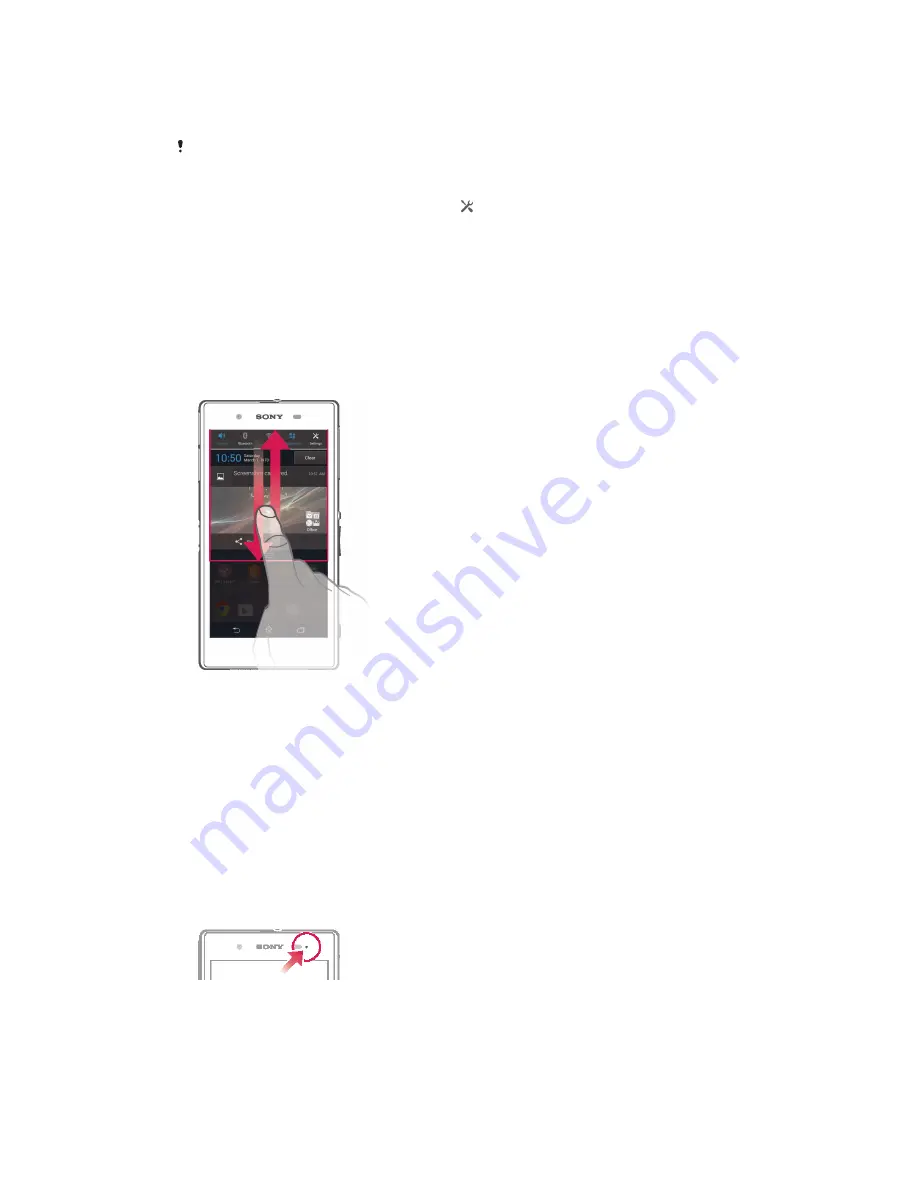
To set a Home screen theme
1
Touch and hold an empty area on your Home screen until the device vibrates.
2
Tap
Themes
, then select a theme.
When you change a theme, the background also changes in some applications.
To change the wallpaper for the lock screen
1
Drag the status bar downwards, then tap .
2
Tap
Personalization
>
Lock screen
.
3
Select an option, then follow the instructions to change your wallpaper.
Status and notifications
The icons in the status bar inform you of events such as new messages and calendar
notifications, activities in progress such as file downloads, and status information
such as battery level and signal strength. You can drag down the status bar to open
the Notification panel and handle your notifications.
To open or close the Notification panel
To take action on a notification
•
Tap the notification.
To dismiss a notification from the Notification panel
•
Place your finger on a notification and flick left or right.
To clear all notifications from the Notification panel
•
Tap
Clear
.
Notification light
A notification light informs you about battery status and some other events. For
example, a flashing blue light means there is a new message or a missed call.
Icons in the status bar
Status icons
The following status icons may appear on your screen:
20
This is an Internet version of this publication. © Print only for private use.