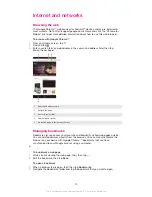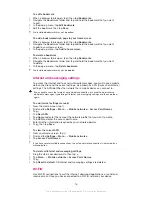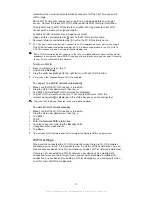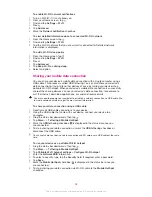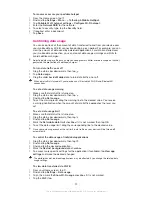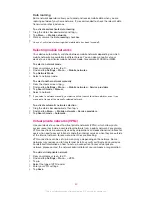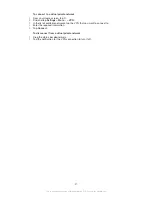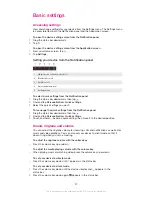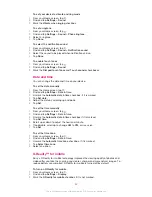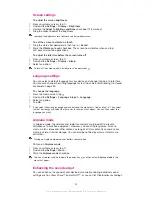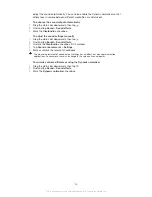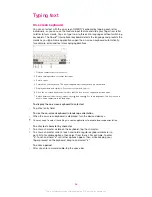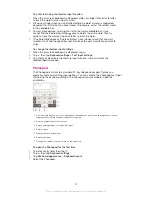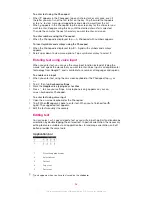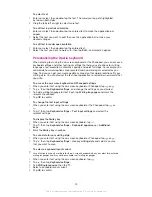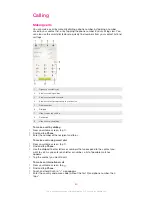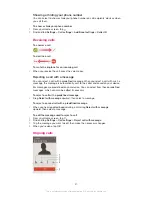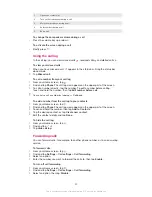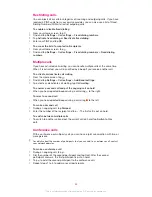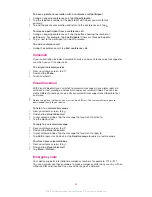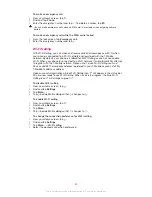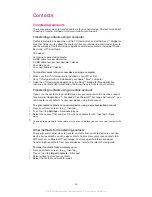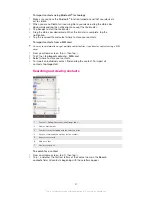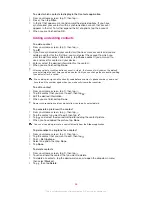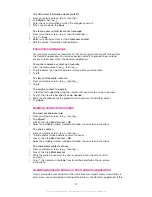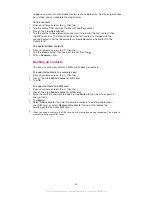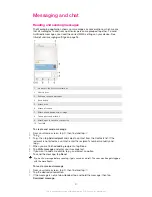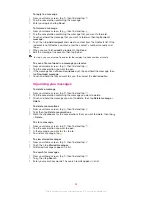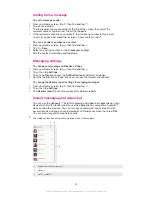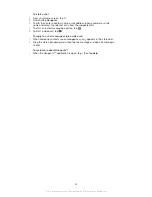To select text
1
Enter some text, then double-tap the text. The word you tap gets highlighted
by tabs on both sides.
2
Drag the tabs left or right to select more text.
To edit text in portrait orientation
1
Enter some text, then double-tap the entered text to make the application bar
appear.
2
Select the text you want to edit, then use the application bar to make your
desired changes.
To edit text in landscape orientation
1
Enter some text, then double-tap the entered text.
2
Select the text you want to work with, then tap
Edit...
and select an option.
Personalising the Xperia keyboard
When entering text using the on-screen keyboard or the Phonepad, you can access a
keyboard settings and other text input settings that help you set options for writing
languages, text prediction, automatic spacing and quick full stops. For example, you
can decide how word options are presented and how words get corrected as you
type. And you can get your message data scanned so that word predictions fit your
writing style. You can also set the text input application to remember new words that
you write.
To access the on-screen keyboard and Phonepad settings
1
When you enter text using the on-screen keyboard or Phonepad, tap or .
2
Tap , then tap
Keyboard settings
, and change the settings as you desired.
3
To add a writing language for text input, tap
Writing languages
and mark the
relevant checkboxes.
4
Tap
OK
to confirm.
To change the text input settings
1
When you enter text using the on-screen keyboard or the Phonepad, tap or
.
2
Tap , then tap
Keyboard settings
>
Text input settings
and select the
relevant settings.
To display the Smiley key
1
When you enter text using the on-screen keyboard, tap .
2
Tap , then tap
Keyboard settings
>
Keyboard appearance
>
Additional
keys
.
3
Mark the
Smiley key
checkbox.
To scan data for your writing style
1
When you enter text using the on-screen keyboard or Phonepad, tap or .
2
Tap , then tap
Keyboard settings
>
Use my writing style
and select a source
that you want to scan.
To select a keyboard layout variant
Layout variants are only available for the on-screen keyboard when you select two or three
writing languages and may not be available in all writing languages.
1
When you enter text using the on-screen keyboard, tap .
2
Tap , then tap
Keyboard settings
.
3
Tap
Writing languages
, then tap
.
4
Select a keyboard layout variant.
5
Tap
OK
to confirm.
39
This is an Internet version of this publication. © Print only for private use.