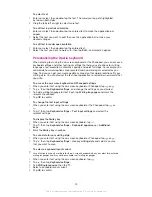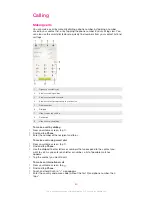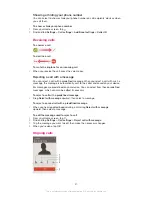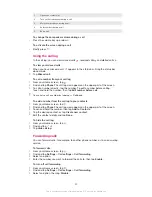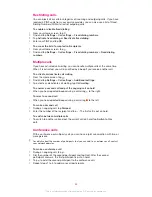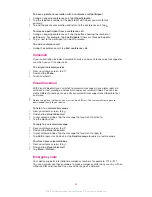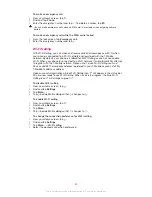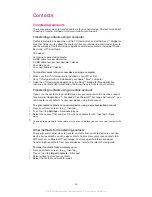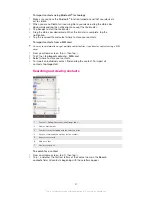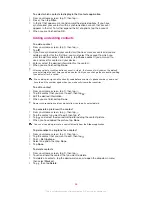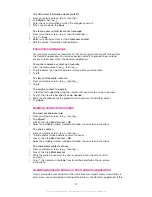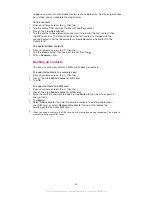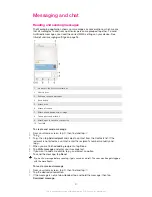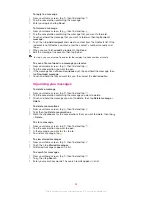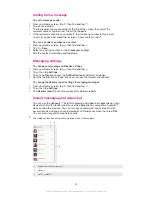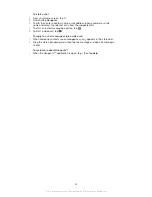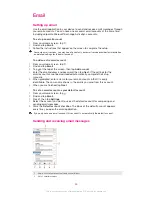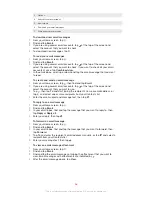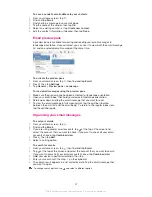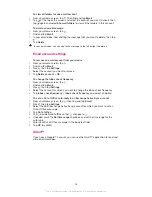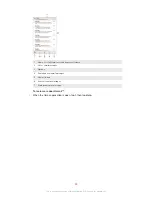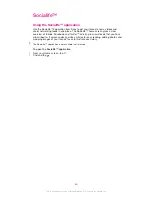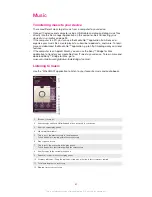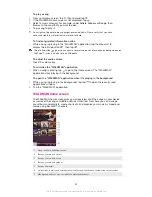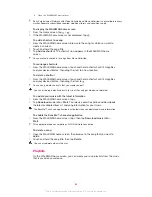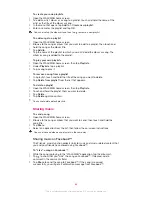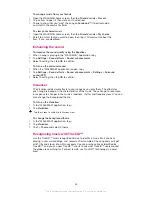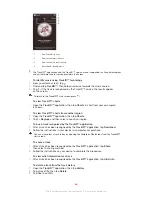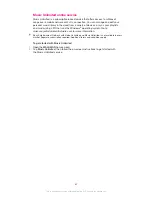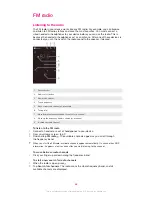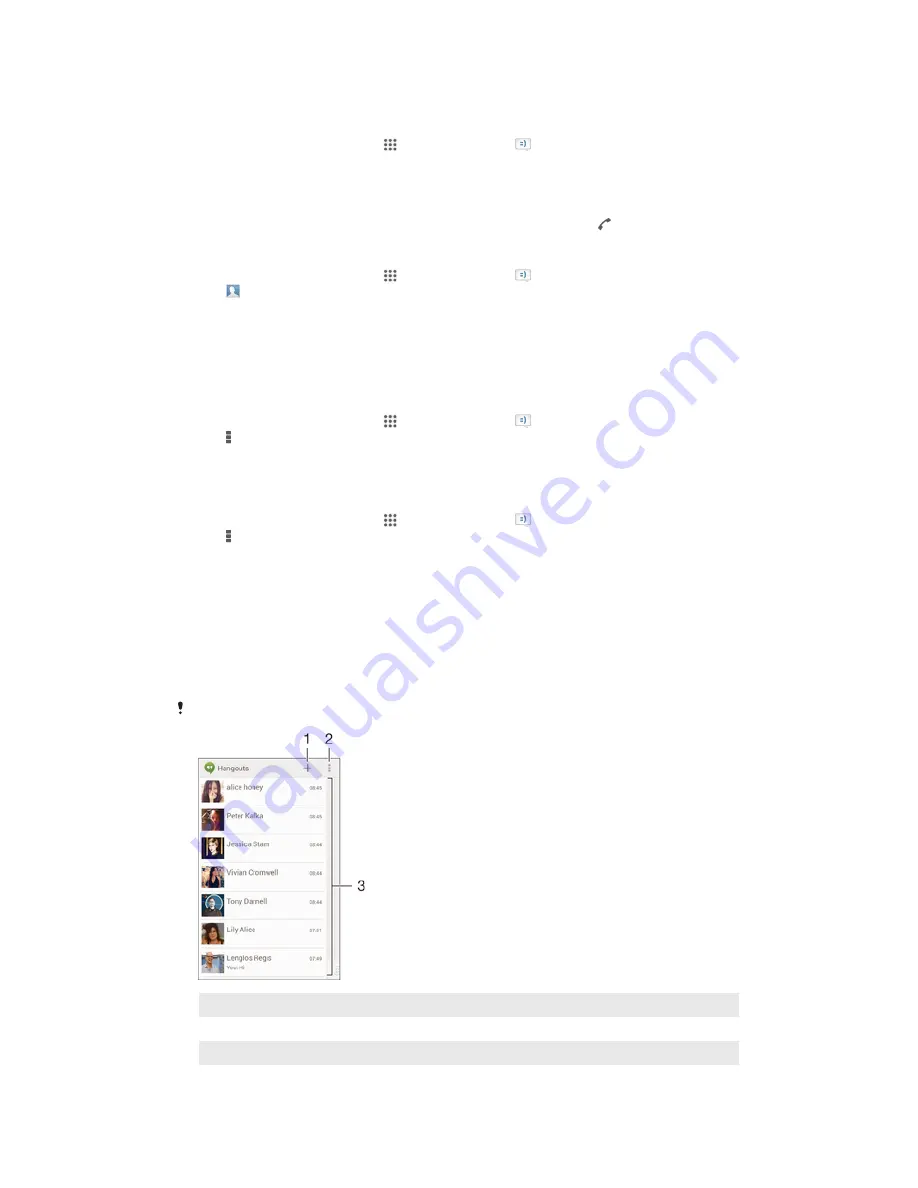
Calling from a message
To call a message sender
1
From your Home screen, tap , then find and tap .
2
Tap a conversation.
3
Tap the recipient name or number at the top of the screen, then select the
recipient name or number from the list that appears.
4
If the recipient is saved in your contacts, tap the phone number that you want
to call. If you have not saved the recipient in your contacts, tap .
To save a sender's number as a contact
1
From your Home screen, tap , then find and tap .
2
Tap >
Save
.
3
Select an existing contact, or tap
Create new contact
.
4
Edit the contact information and tap
Done
.
Messaging settings
To change your message notification settings
1
From your Home screen, tap , then find and tap .
2
Tap , then tap
Settings
.
3
To set a notification sound, tap
Notification tone
and select an option.
4
For other notification settings, check or uncheck the relevant checkboxes.
To change the delivery report settings for outgoing messages
1
From your Home screen, tap , then find and tap .
2
Tap , then tap
Settings
.
3
Tap
Delivery report
to activate or deactivate delivery reports.
Instant messaging and video chat
You can use the Hangouts™ instant messaging and video chat application on your
device to chat with friends who also use the application on computers, Android™
devices and other devices. You can turn any conversation into a video call with
several friends, and you can send messages to friends even when they are offline.
You can also view and share photos easily.
The video call function only works on devices with a front camera.
1
Start a new chat or video call
2
Options
3
List of contacts
53
This is an Internet version of this publication. © Print only for private use.