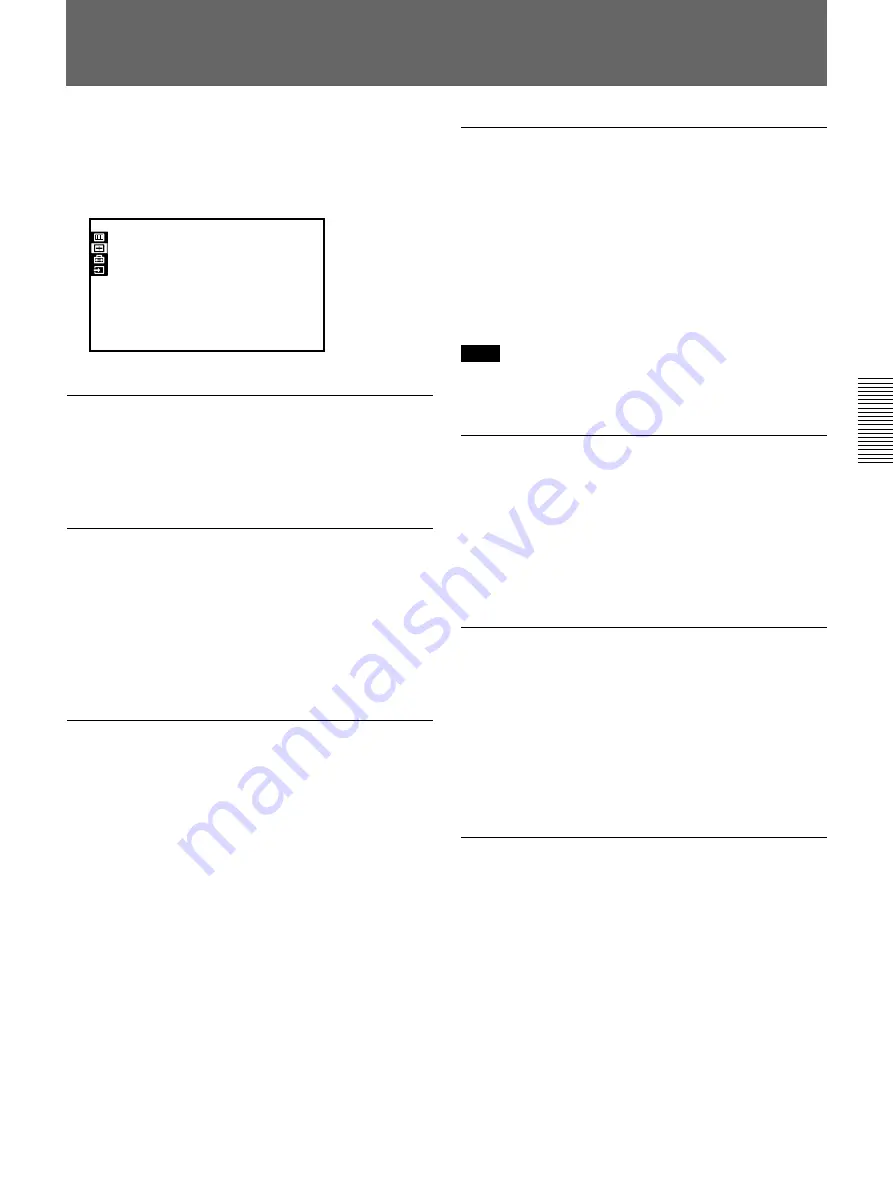
23
(GB)
The INPUT SETTING Menu
The INPUT SETTING menu is used to change the
settings of the input signal. Unadjustable items, which
vary according to the input signal, are not displayed in
the menu.
INPUT SETTING
DOT PHASE:
SIZE
SHIFT
8
H:1 3 4 4
H:1 2 3 V: 1 2 3
1024x768
N O . 2 3
n
2 0
INPUT-A
DOT PHASE
Adjusts the phase of the LCD panel and the input
signal when H FILTER is set to OFF.
Adjust the value to obtain the clearest picture.
SIZE
Adjusts the horizontal size of the picture.
As the setting for H increases, the horizontal size of
the picture becomes larger, and as the setting
decreases, the size becomes smaller. Adjust the setting
according to the input signal.
Use the
B
or
b
key to adjust the horizontal size.
SHIFT
Adjusts the position of the picture.
H adjusts the horizontal position of the picture, and
V adjusts the vertical position. As the setting for H
increases, the picture moves to the right, and as the
setting decreases, it moves to the left.
As the setting for V increases, the picture moves up,
and as the setting decreases, it moves down.
Use the
B
or
b
key to adjust the horizontal position
and the
V
or
v
key for the vertical position.
SCAN CONV (converter)
Converts the signal to display the picture so that it fits
the screen size.
ON: Displays the picture to fill the 4:3 screen. The
picture will lose some clarity.
OFF: Displays the picture while matching one pixel
of input picture element to that of the LCD. The
picture will be clear but the picture size will be
smaller.
Note
The function does not work for signals in Memory No.
32 and 33.
ASPECT
Sets the aspect ratio of the picture.
When inputting 16:9 (squeezed) signal from
equipment such as a DVD player, set to 16:9.
4:3: When the picture with ratio 4:3 is input
16:9: When the picture with ratio 16:9 (squeezed) is
input
H FILTER
Corrects the vertical bands that appear on the picture.
The vertical bands may occur when an RGB signal
with horizontal resolution of more than 1280
×
1024
pixels is input. In such cases, set to ON. The picture
will loose some clarity, but the vertical bands will be
reduced. Set to OFF to associate a dot of the input
signal with a pixel of the LCD.
BLANKING
Adjusts if excess signals are seen with the picture, or
the whole picture is not seen clearly.
Select BLANKING, then press the ENTER key to
display the blanking adjustment screen.
Use the
V
or
v
key to select the part to be adjusted
(TOP, BOTOM, RIGHT or LEFT), and the
B
or
b
key
to adjust.
Summary of Contents for VPL-FE100E
Page 41: ...41 GB ...
Page 81: ...41 FR ...






























