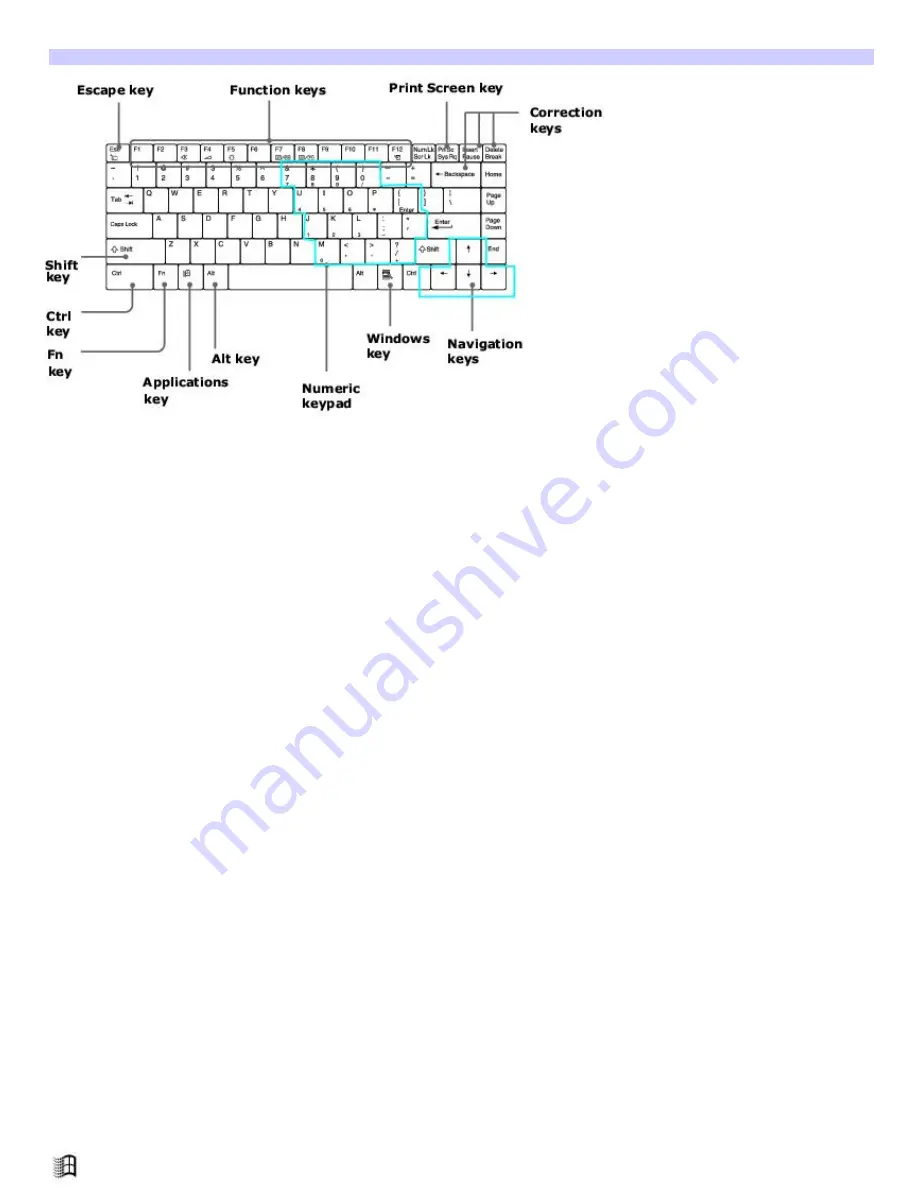
Key locations and descriptions
Keyboard
Key
Description
Numeric keypad
Contains the keys found on a typical calculator. Use the numeric keypad area to type numbers or to
perform mathematical calculations such as addition and subtraction. Numbers appear on the front beveled edge of the
numeric keys. Press the Num Lock key to activate the numeric keypad. (When you do so, the Num Lock indicator lights up.)
Press the Num Lock key again to deactivate the numeric keypad.
Arrow keys
The Left, Right, Up, and Down arrow keys move the pointer on the screen and also function as the Home,
End, Page Up, and Page Down keys, respectively.
Correction keys
The Insert, Back Space, and Delete keys enable you to make corrections in your documents.
Function keys The 12 function keys along the top of the keyboard are used to perform designated tasks. For example, in
many applications, F1 is the Help key. The task associated with each function key may vary from one application to the
next.
Escape key
The Esc (Escape) key is used to cancel commands.
Print Screen key
The Print Screen key takes an electronic snapshot of the screen and moves it to the Clipboard. You
can then paste the screen shot into a document and print it.
Operator keys
(Shift, Ctrl, Alt keys)
Several keys are always used with at least one other key: Ctrl, Alt, and Shift. When held down with
another key, the Ctrl (Control) and Alt (Alternate) keys offer another way to give commands. For example, in many
applications, instead of choosing the Save command from a menu, you can hold down Ctrl and press S (referred to as
Ctrl+S). The Shift key operates the same way as on a typewriter; it is used to produce capital letters or special symbols
such as @ and $.
Windows key
The key with the Windows
®
operating system logo displays the Start menu; it is the equivalent of clicking
Page 67
Summary of Contents for VAIO PCG-FXA63
Page 49: ...4 Lift the disc from the drive 5 Push the drive tray gently to close it Page 49 ...
Page 59: ...Printer Connections Printing With Your Computer Page 59 ...
Page 79: ...Connecting Mice and Keyboards Using External Mice and Keyboards Page 79 ...
Page 84: ...PC Cards and Floppy Disk Drives Using Floppy Disk Drives Using PC Cards Page 84 ...
Page 117: ...Preinstalled Programs Software Programs On Your Computer DVgate Application Notes Page 117 ...
Page 127: ...Memory Upgrades Upgrading Your Computer s Memory Page 127 ...
Page 134: ...Using the Recovery CDs Application and System Recovery CDs Using Your Recovery CDs Page 134 ...
















































