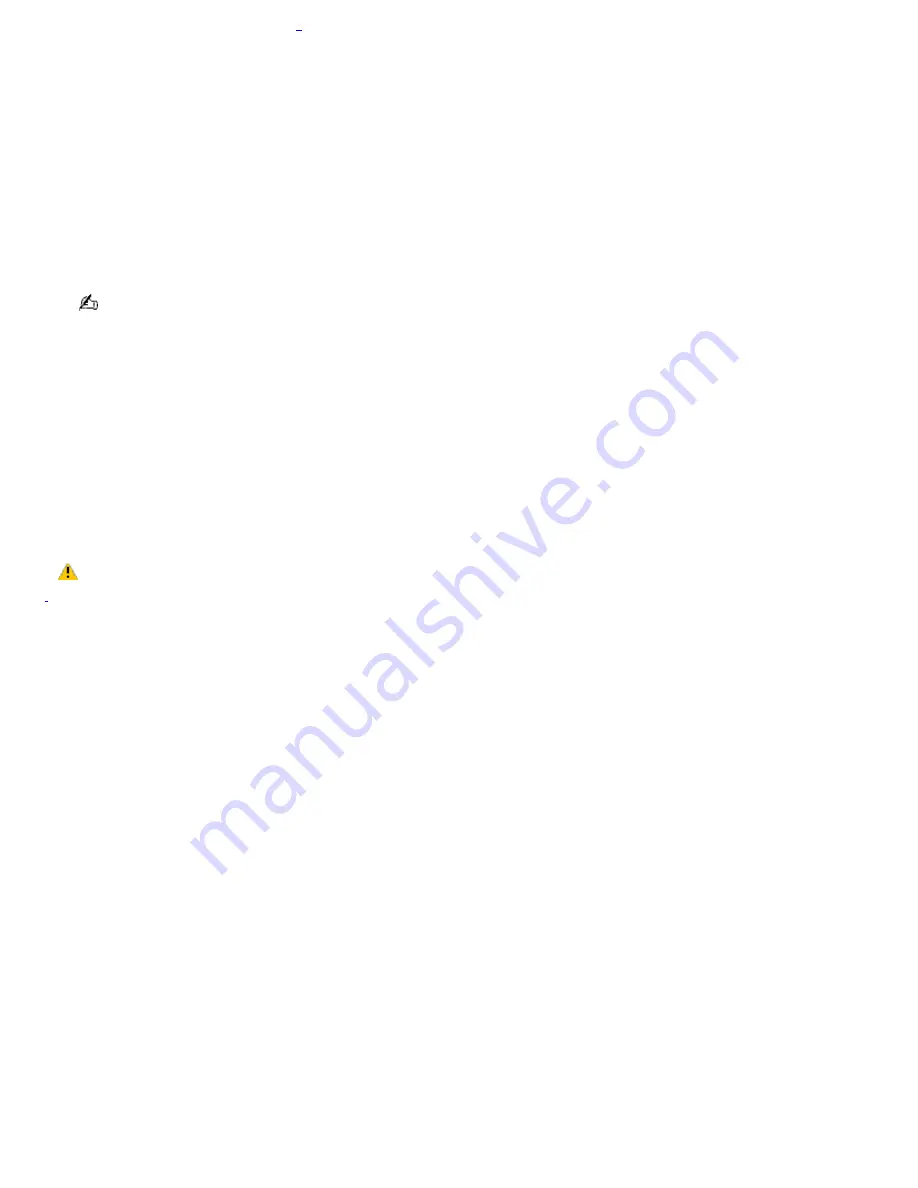
Copying files to a CD-RW or CD-R
1
Before you write data to a CD-RW or CD-R, read the following notes to avoid a computer malfunction and ensure the best
writing results:
Deactivate the screen saver and exit anti-virus software.
Deactivate memory-resident disc utilities to avoid data loss.
Turn off the FindFast application if your computer has preinstalled Microsoft
®
Office applications, such as Excel, Word,
and Outlook.
Connect and use the AC adapter to power your computer.
Use CD-Rs that are compatible with 8x speed.
Your computer does not support 1x writing speed.
Insert the disc into the optical drive and use the preinstalled Sony SonicStage software.
For instructions on using SonicStage software
1.
Click
Start
and then
Help and Support
.
2.
Click
VAIO Multimedia Software
, and then
VAIO AV Applications
.
3.
Click
SonicStage Software
.
4.
Once you finish copying files to a CD-R that is readable in a CD-ROM drive, click
Finish
to complete the writing
process before you eject the disc from the optical drive.
Do not strike or shake the computer while writing data to a disc.
1
For c omputer models equipped with a C D-RW/DV D C ombo Drive.
Page 52
Summary of Contents for VAIO PCG-FXA63
Page 49: ...4 Lift the disc from the drive 5 Push the drive tray gently to close it Page 49 ...
Page 59: ...Printer Connections Printing With Your Computer Page 59 ...
Page 79: ...Connecting Mice and Keyboards Using External Mice and Keyboards Page 79 ...
Page 84: ...PC Cards and Floppy Disk Drives Using Floppy Disk Drives Using PC Cards Page 84 ...
Page 117: ...Preinstalled Programs Software Programs On Your Computer DVgate Application Notes Page 117 ...
Page 127: ...Memory Upgrades Upgrading Your Computer s Memory Page 127 ...
Page 134: ...Using the Recovery CDs Application and System Recovery CDs Using Your Recovery CDs Page 134 ...






























