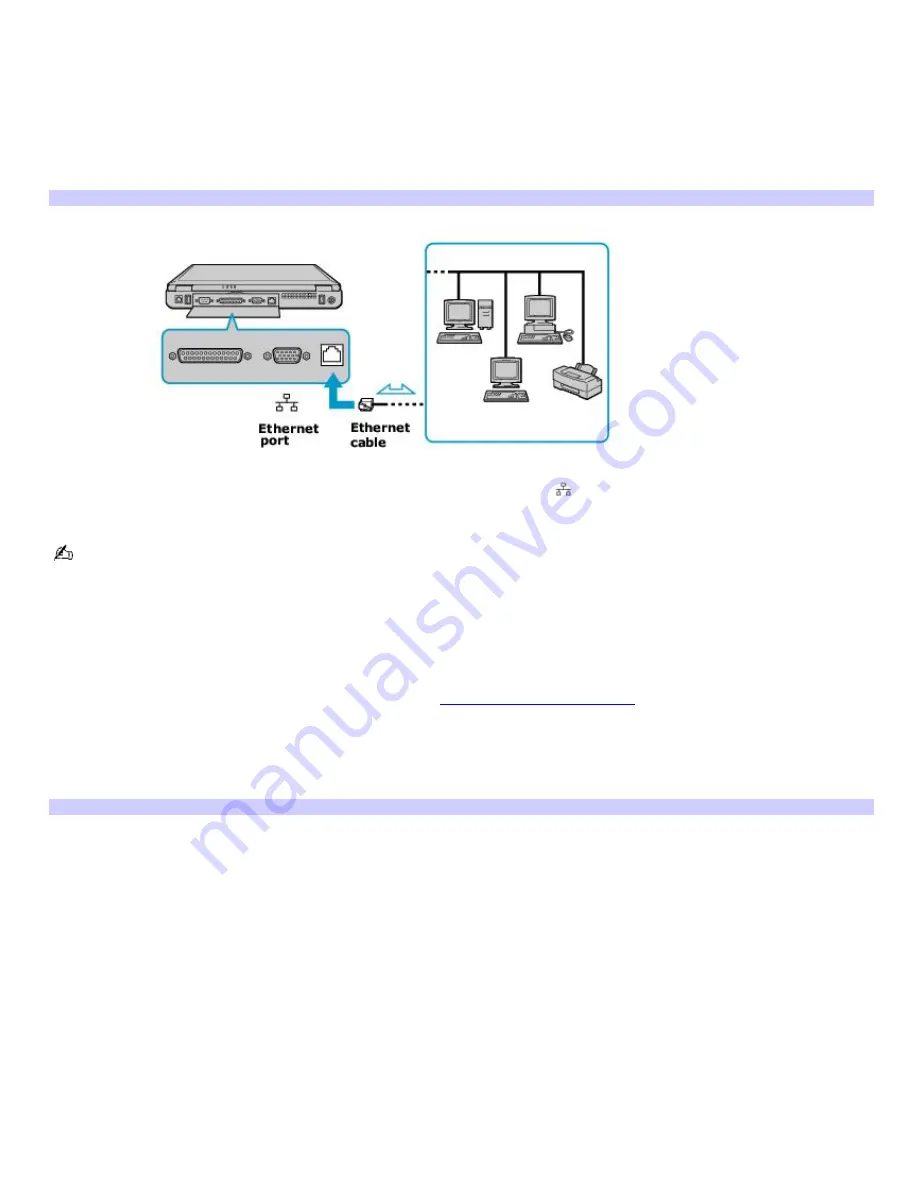
Setting up an Ethernet Internet connection
Your computer accommodates both 10BASE-T and 100BASE-TX Ethernet connections, with data transfer speeds of between
10 and 100 Mbps, depending on the line conditions and Ethernet cable.
To connect an Ethernet cable
1.
Locate the Ethernet port on your computer. For location information, see Locating Ports and Controls in the
Setting Up chapter of your printed VAIO
®
Computer Quick Start guide.
Connecting an Ethernet Cable
2.
Plug one end of the Ethernet cable into your computer's Ethernet port
and the other into the network
connection.
Your computer does not work with party lines, cannot be connected to a coin-operated telephone, and may not
work with multiple phone lines or a private branch exchange (PBX). Some of these connections may result in excess
electrical current and could cause a malfunction in the internal modem.
If you connect a telephone cable via a splitter, the modem or connected device may not work properly.
To set up an Ethernet connection to the Internet
1.
Connect your computer to a network connection. See
To connect an Ethernet cable
for more information.
2.
Click
Start
, point to
All Programs
,
Accessories
,
Communications
, and click
New Connection Wizard
. The
New
Connection Wizard
appears.
3.
The
Location Information
window may appear on the screen as well. Follow those instructions as necessary.
The New Connection Wizard
Page 23
Summary of Contents for VAIO PCG-FXA63
Page 49: ...4 Lift the disc from the drive 5 Push the drive tray gently to close it Page 49 ...
Page 59: ...Printer Connections Printing With Your Computer Page 59 ...
Page 79: ...Connecting Mice and Keyboards Using External Mice and Keyboards Page 79 ...
Page 84: ...PC Cards and Floppy Disk Drives Using Floppy Disk Drives Using PC Cards Page 84 ...
Page 117: ...Preinstalled Programs Software Programs On Your Computer DVgate Application Notes Page 117 ...
Page 127: ...Memory Upgrades Upgrading Your Computer s Memory Page 127 ...
Page 134: ...Using the Recovery CDs Application and System Recovery CDs Using Your Recovery CDs Page 134 ...






























