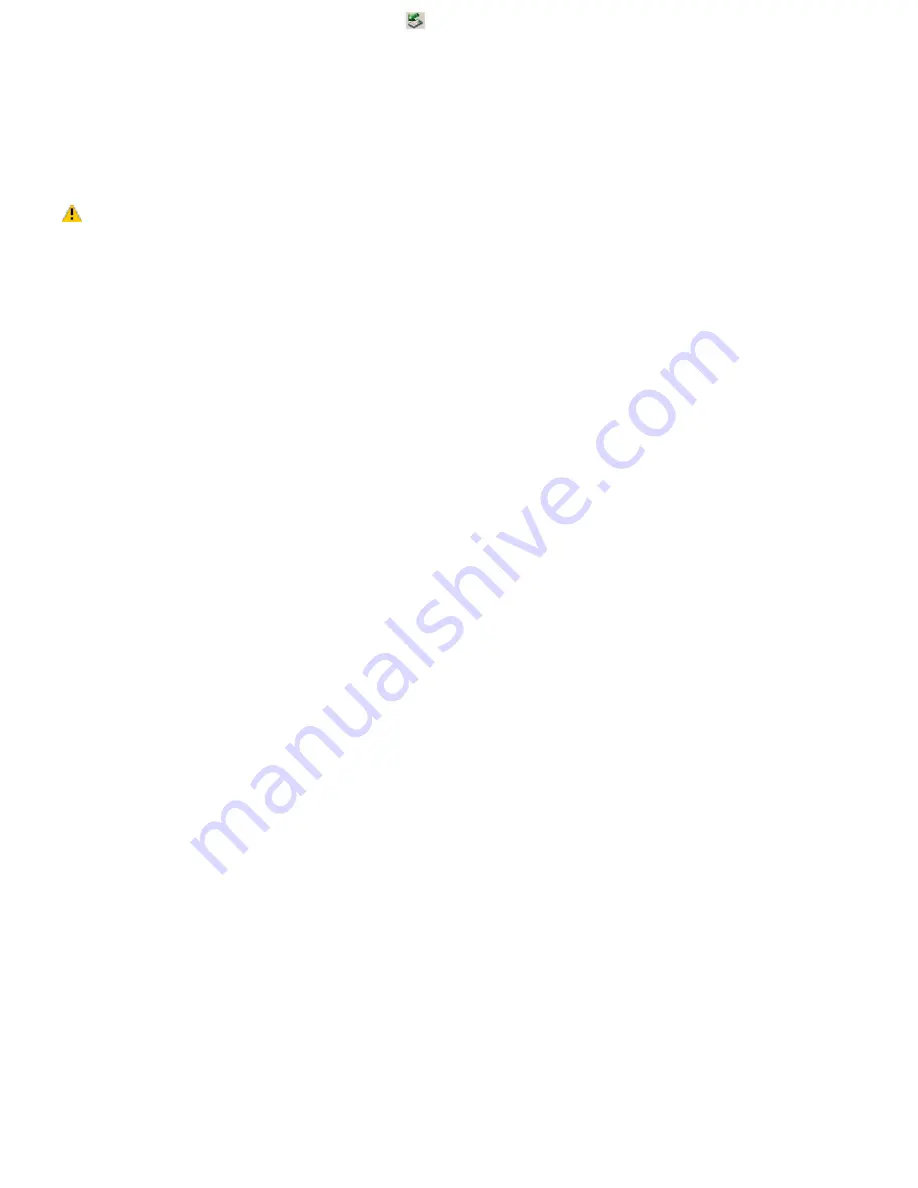
1.
Double-click the
Safely Remove Hardware
icon
on the taskbar. The
Safely Remove Hardware
window
appears.
2.
Select the
appropriate device name in the Hardware devices window, if it is not already selected
, and click
Stop
. The
Stop a Hardware device
window appears.
3.
Make sure
the appropriate device name
is selected, and click
OK
.
A message appears stating it is now safe to
remove the hardware device.
4.
Remove the PC Card. See "Removing a PC Card" for more information.
Turning off the Wireless LAN functionality while accessing remote documents, files, or resources may
result in data loss.
Page 33
Summary of Contents for VAIO PCG-FXA63
Page 49: ...4 Lift the disc from the drive 5 Push the drive tray gently to close it Page 49 ...
Page 59: ...Printer Connections Printing With Your Computer Page 59 ...
Page 79: ...Connecting Mice and Keyboards Using External Mice and Keyboards Page 79 ...
Page 84: ...PC Cards and Floppy Disk Drives Using Floppy Disk Drives Using PC Cards Page 84 ...
Page 117: ...Preinstalled Programs Software Programs On Your Computer DVgate Application Notes Page 117 ...
Page 127: ...Memory Upgrades Upgrading Your Computer s Memory Page 127 ...
Page 134: ...Using the Recovery CDs Application and System Recovery CDs Using Your Recovery CDs Page 134 ...






























