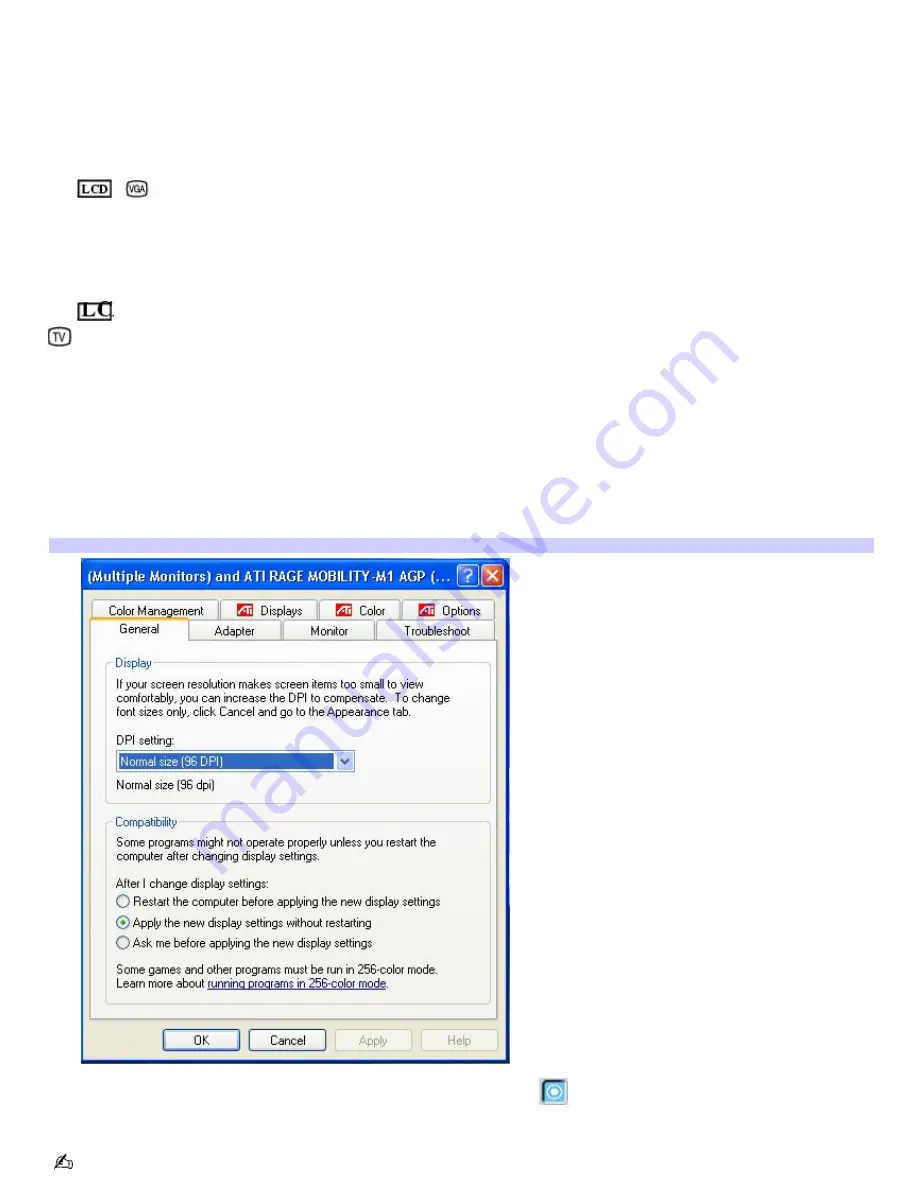
Selecting a Display Mode
This computer uses the ATI video controller. When you connect your computer to an external display (projector, computer
monitor, or TV), you can switch the display mode between your computer's LCD display and the external display, using
shortcut keys or the Display Properties settings.
Shortcut keys Result
Fn+
/
(F7) Toggles between the LCD, a connected external display (projector or computer monitor), and both
the LCD and external display.
Select one display at a time.Connect the cable before you turn on the computer, otherwise
Fn
+
F7
will not work.
Fn+
only/
(F8)
Toggles between LCD-only, TV-only, and dual LCD/TV display modes.
Select one display at a time to playback DVDs.Connect the cable before you turn on the computer, otherwise
Fn
+
F8
will not
work. You cannot use the
Fn
+
F8
function to switch between LCD and TV once a DVD is inserted into the optical drive.
To switch the display mode using the Display Properties settings
1.
Right-click the desktop, and click
Properties
from the drop-down list. The
Display Properties
dialog box
appears.
2.
Click the
Settings
tab, and then click
Advanced
. The
Default Monitor and ATI RAGE MOBILITY-M1 AGP
dialog
box appears.
Default Monitor and ATI RAGE MOBILITY- M AGP dialog box
3.
Click the
Displays
tab and select the display settings by clicking the
icon on the panel of your display choice.
For more information, click the Help button.
If you cannot see your movie or DVD on the external display, change the monitor or TV setting by clicking on the
Page 103
Summary of Contents for VAIO PCG-FXA63
Page 49: ...4 Lift the disc from the drive 5 Push the drive tray gently to close it Page 49 ...
Page 59: ...Printer Connections Printing With Your Computer Page 59 ...
Page 79: ...Connecting Mice and Keyboards Using External Mice and Keyboards Page 79 ...
Page 84: ...PC Cards and Floppy Disk Drives Using Floppy Disk Drives Using PC Cards Page 84 ...
Page 117: ...Preinstalled Programs Software Programs On Your Computer DVgate Application Notes Page 117 ...
Page 127: ...Memory Upgrades Upgrading Your Computer s Memory Page 127 ...
Page 134: ...Using the Recovery CDs Application and System Recovery CDs Using Your Recovery CDs Page 134 ...






























