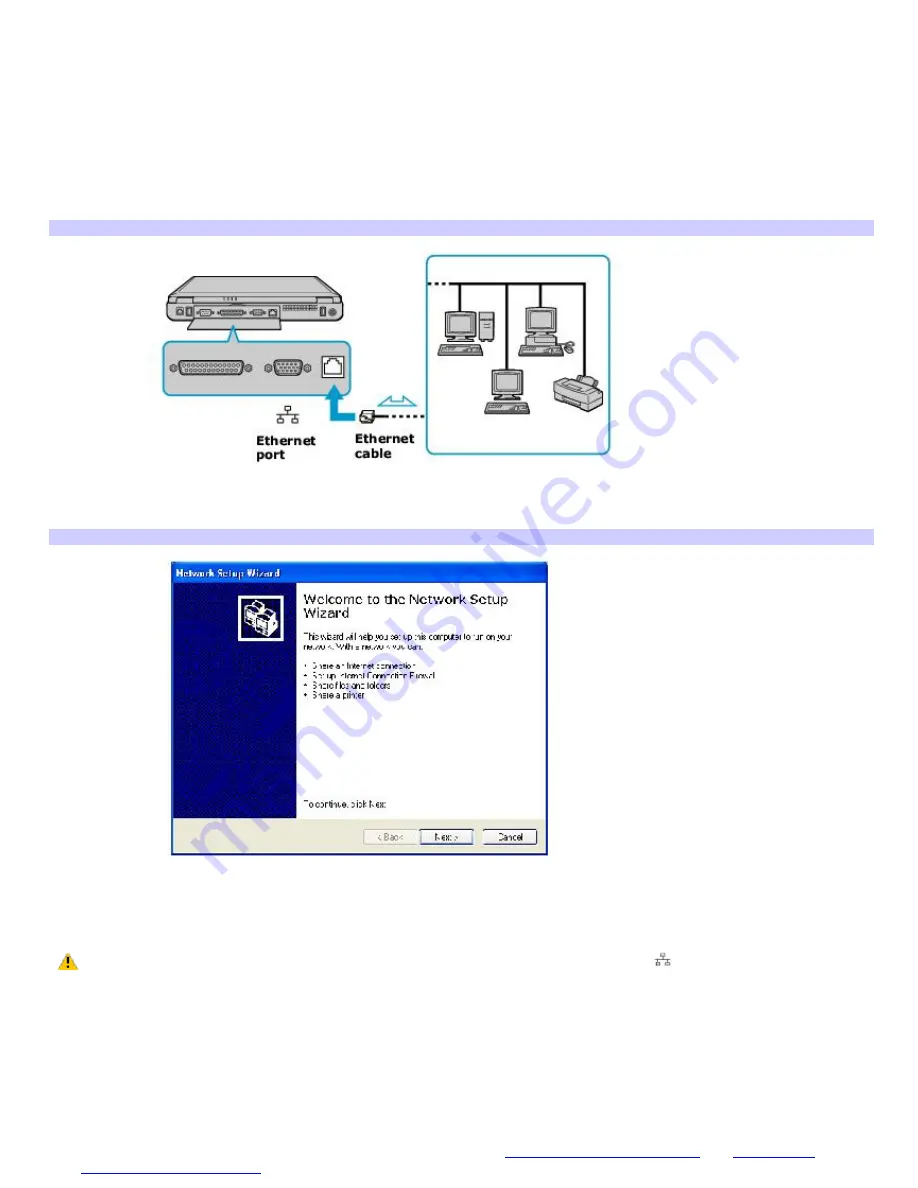
Using Ethernet and dial-up connections
Local area networks (LANs) comprise a group of computers and associated devices within a small geographic area, such as
a home or office building. For setting up LANs, Ethernet is a widely installed technology. Your computer accommodates both
10BASE-T and 100BASE-TX Ethernet connections, with data transfer speeds of between 10 and 100 Mbps, depending on
the Ethernet cable.
To set up an Ethernet LAN
1.
Plug one end of the Ethernet cable into your computer's Ethernet port and the other into the network
connection.
Connecting an Ethernet Cable
2.
Click
Start
, point to
All Programs
,
Accessories
,
Communications
, and click
Network Setup Wizard
. The
Network Setup Wizard
appears.
The Network Setup Wizard
3.
Click
Next
.
4.
Follow the on-screen instructions.
Warning: Only connect 10BASE-T and 100BASE-TX cables to the Ethernet port
. Do not connect any other
type of network cable or any telephone cable. Connecting cables other than those listed above may result in an
electric current overload and could cause a malfunction, excessive heat, or fire in the port. To connect the unit to the
network, contact your network administrator.
You can connect to your company network from a remote location and use data, applications, and network resources. See
Microsoft
®
Windows
®
Help by clicking
Help and Support
for the
Start
menu, and then clicking
Networking and the Web
in
the left panel.
To connect to a remote network using a telephone or Ethernet cable
1.
Connect an Ethernet or telephone cable to your computer. See
To connect an Ethernet cable
and
Setting up a
dial-up Internet connection
for more information.
Page 28
Summary of Contents for VAIO PCG-FXA63
Page 49: ...4 Lift the disc from the drive 5 Push the drive tray gently to close it Page 49 ...
Page 59: ...Printer Connections Printing With Your Computer Page 59 ...
Page 79: ...Connecting Mice and Keyboards Using External Mice and Keyboards Page 79 ...
Page 84: ...PC Cards and Floppy Disk Drives Using Floppy Disk Drives Using PC Cards Page 84 ...
Page 117: ...Preinstalled Programs Software Programs On Your Computer DVgate Application Notes Page 117 ...
Page 127: ...Memory Upgrades Upgrading Your Computer s Memory Page 127 ...
Page 134: ...Using the Recovery CDs Application and System Recovery CDs Using Your Recovery CDs Page 134 ...






























