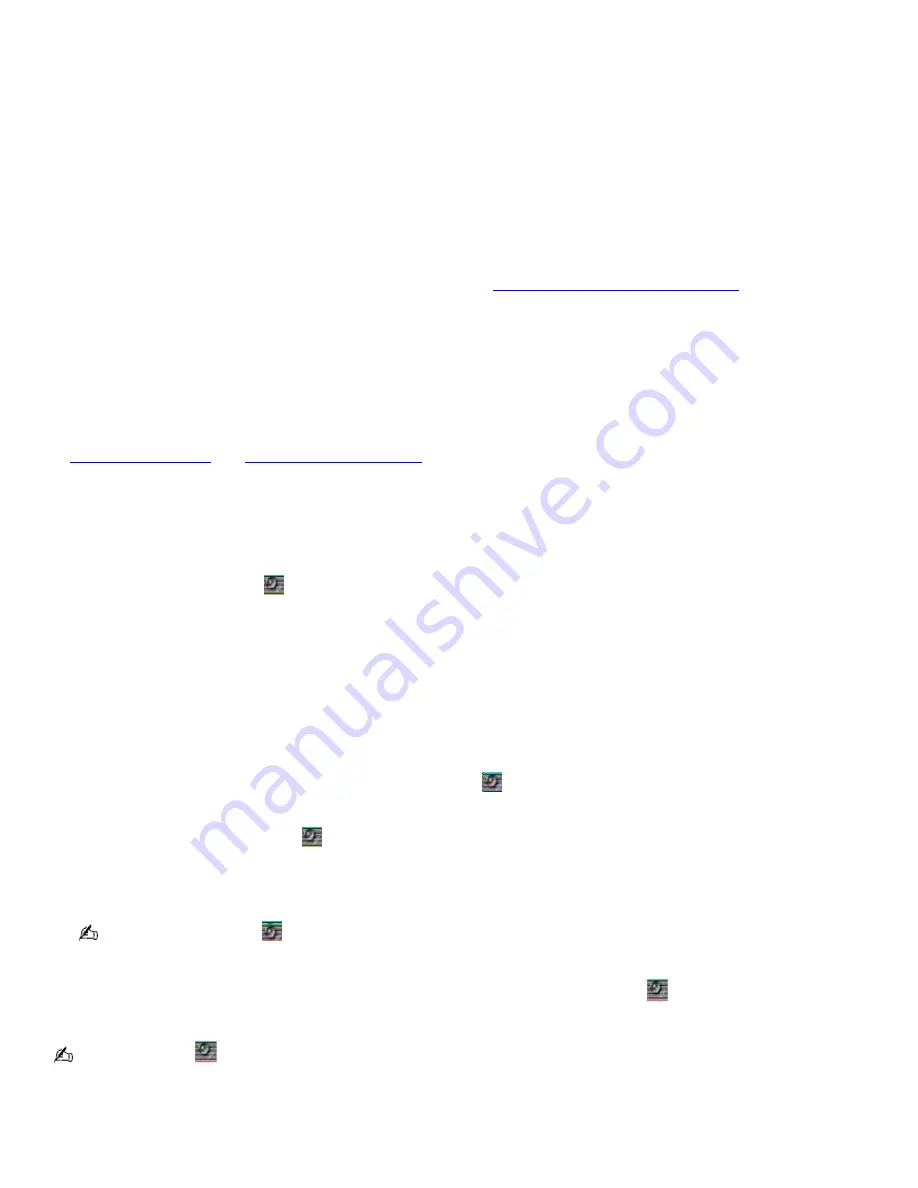
Frequently asked questions
Why won't my speakers work?
Make sure the speakers are properly connected and the volume is turned up loud enough to hear sound.
Your speakers may not be designed for computer use.
If the speakers have a mute button, set the button to off.
If you are using battery power, make sure the battery(s) is inserted properly and is charged.
If you have connected an audio cable to the Headphone jack, disconnect the cable and use the speaker cable that
was supplied with the speakers.
Use the Application Recovery CD(s) to reinstall the drivers. See
Using the Application Recovery CD(s)
for more
information.
Why can't I hear sound from my speakers?
If you are using battery power, make sure the battery is properly inserted and is charged.
If you are using an application that has its own volume control, make sure the volume control is properly set.
Your speakers may be set to mute, the volume setting may be too low, or the audio option may be disabled. See
Adjusting the volume
and
Enabling the audio feature
for more information.
Why don't the Fn+F3 or the Fn+F4 key combinations work?
The computer may not recognize the
Fn
+
F3
and
Fn
+
F4
key combinations if the correct speakers are not selected. Follow
these steps:
1.
Right-click the
Volume
icon
on the taskbar, and select
Adjust Audio Properties
.
2.
Select the
Audio
tab, and click
Advanced
in the
Sound Playback
box. The
Advanced Audio Properties
window
appears.
3.
Click the
Speakers
tab, if it is not already selected.
4.
Select the correct stereo speakers from the
Speaker setup
drop-down list.
Why doesn't my volume control dial work?
Your volume dial control will work only when the
Volume
icon
is set to an audible level. Use the
Volume
icon to
increase the volume.
1.
Double-click the
Volume
icon
on the taskbar. The
Volume Control
window appears.
2.
In the
Volume Control
column, move the slider up to increase the volume. If
Mute all
is selected, click the
check box to cancel it.
Unlike the
Volume
icon
, the volume dial control adjusts only the sound level from the speakers or
headphones.
You can also press
Fn
+
F4
to increase the volume. If you double-click the
Volume
icon
on the Windows
®
taskbar,
you can view your changes on the
Volume Control
window.
The
Volume
icon
and
Fn
+
F4
shortcuts will work only when the volume dial control is set to an audible level.
Page 111
Summary of Contents for VAIO PCG-FXA63
Page 49: ...4 Lift the disc from the drive 5 Push the drive tray gently to close it Page 49 ...
Page 59: ...Printer Connections Printing With Your Computer Page 59 ...
Page 79: ...Connecting Mice and Keyboards Using External Mice and Keyboards Page 79 ...
Page 84: ...PC Cards and Floppy Disk Drives Using Floppy Disk Drives Using PC Cards Page 84 ...
Page 117: ...Preinstalled Programs Software Programs On Your Computer DVgate Application Notes Page 117 ...
Page 127: ...Memory Upgrades Upgrading Your Computer s Memory Page 127 ...
Page 134: ...Using the Recovery CDs Application and System Recovery CDs Using Your Recovery CDs Page 134 ...






























