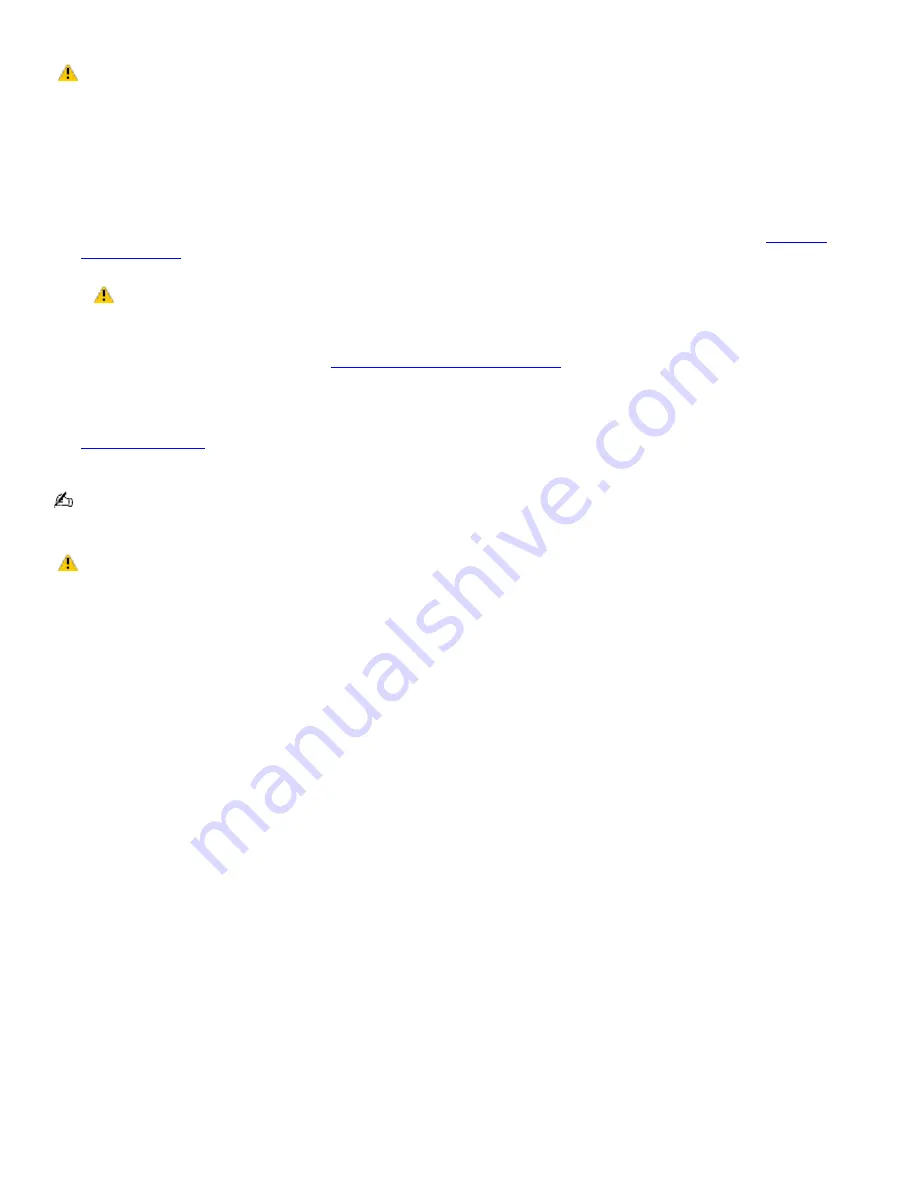
Watching DVDs on a TV
Do not remove the optical drive when the computer is in a power saving mode (Standby or Hibernate). Doing
so may cause the computer to malfunction.
Before you play a DVD, read the following notes to avoid a computer malfunction and ensure the best writing results.
To play a DVD
1.
Disable the screen saver and the virus checker.
2.
Select a display. Press the
Fn
+
F8
key combination to select either the LCD or an external display. See
Selecting
a Display Mode
for more information.
The Fn+F8 key combination will not work once a DVD is inserted into the optical drive. Switching the
display while a DVD is playing may cause the computer to malfunction, and you may need to restart the DVD
software.
3.
Connect the TV to the computer. See
Connecting Your Computer to a TV
for more information.
4.
Restart the computer and wait for it to restart.
5.
Insert the DVD into the optical drive. The preinstalled DVD software launches the video automatically. See
Software overview
for a description of your preinstalled DVD software. For more detailed instructions on how to
use the preinstalled DVD software, see the help file that is included with the DVD software.
Systems equipped with a CD-RW/DVD Combo Drive can read most DVD-R media, but systems equipped with a
DVD-ROM drive cannot read DVD-R media.
Some discs recorded at 20 or 24 bits may produce noise while playing. If you have audio devices
connected, this may damage your hearing and the speakers. Reduce the volume before playing a DVD.
Do not switch the power saving modes while you are playing the DVD.
Do not use memory-resident utility software to speed up disc access. This may cause the computer to malfunction.
Page 55
Summary of Contents for VAIO PCG-FXA63
Page 49: ...4 Lift the disc from the drive 5 Push the drive tray gently to close it Page 49 ...
Page 59: ...Printer Connections Printing With Your Computer Page 59 ...
Page 79: ...Connecting Mice and Keyboards Using External Mice and Keyboards Page 79 ...
Page 84: ...PC Cards and Floppy Disk Drives Using Floppy Disk Drives Using PC Cards Page 84 ...
Page 117: ...Preinstalled Programs Software Programs On Your Computer DVgate Application Notes Page 117 ...
Page 127: ...Memory Upgrades Upgrading Your Computer s Memory Page 127 ...
Page 134: ...Using the Recovery CDs Application and System Recovery CDs Using Your Recovery CDs Page 134 ...






























