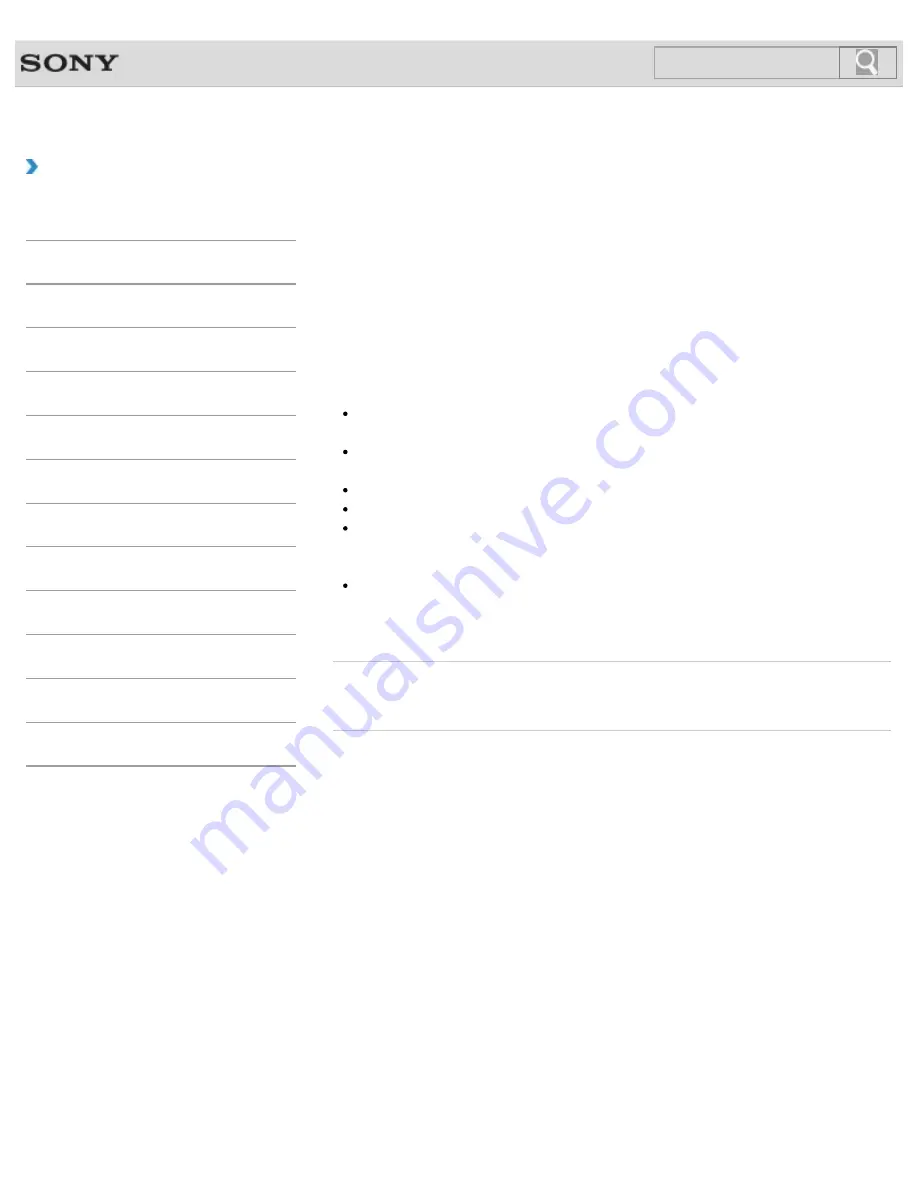
VAIO User Guide SVL2411 Series
Back
|
Back to Top
Troubleshooting
How to Use
Parts Description
Setup
Network / Internet
Connections
Settings
View
Playback
Backup / Recovery
Security
Other Operations
Notifications
MONITOR Function
About i.LINK
i.LINK is a Serial Digital Interface that transfers digital video/audio signals bi-directionally
between i.LINK devices, and allows you to operate other i.LINK devices.
You can operate another i.LINK device directly or indirectly, so device connection order is not
concern.
However, some i.LINK devices may not communicate with each other, depending on their
specification.
Notes on connecting i.LINK devices
The i.LINK port on your VAIO computer does not supply power to an external device. If
the external device requires external power, be sure to connect it to a power source.
The i.LINK port supports transfer rates up to 400 Mbps. However, the actual transfer rate
depends on the transfer rate of the external device.
The optional i.LINK cables may not be available in some countries or regions.
An i.LINK connection with other compatible devices is not fully guaranteed.
The i.LINK connection may not be available depending on the software applications,
operating system, and i.LINK-compatible devices you use. See the manual that came
with your software for more information.
Check the working conditions and operating system compatibility of i.LINK-compatible
PC peripherals (for example, an HDD or a CD-RW drive) before you connect them to
your computer.
Related Topic
Connecting a Digital Video Camcorder with an i.LINK Cable
© 2012 Sony Corporation
319
Summary of Contents for SVL241190X
Page 36: ...Using the Settings Menu MONITOR Function 2012 Sony Corporation 36 ...
Page 80: ...Viewing Pictures from Connected Equipment 2012 Sony Corporation 80 ...
Page 217: ... 2012 Sony Corporation 217 ...
Page 252: ...Enable Disable the Touch Screen Touch screen equipped models 2012 Sony Corporation 252 ...
Page 267: ... 2012 Sony Corporation 267 ...
Page 275: ...275 ...
Page 281: ...About a Security Key for a Wireless LAN 2012 Sony Corporation 281 ...
Page 292: ...Related Topic Viewing Pictures from Connected Equipment 2012 Sony Corporation 292 ...
Page 302: ... 2012 Sony Corporation 302 ...
Page 318: ... 2012 Sony Corporation 318 ...
Page 346: ... 2012 Sony Corporation 346 ...
Page 373: ... 2012 Sony Corporation 373 ...
Page 383: ...Related Topic Notes on Using SD Memory Cards 2012 Sony Corporation 383 ...
Page 387: ...Related Topic Inserting Removing SD Memory Cards 2012 Sony Corporation 387 ...
Page 395: ...Not all the software listed above may be delivered with your model 2012 Sony Corporation 395 ...
Page 501: ... 2012 Sony Corporation 501 ...
















































