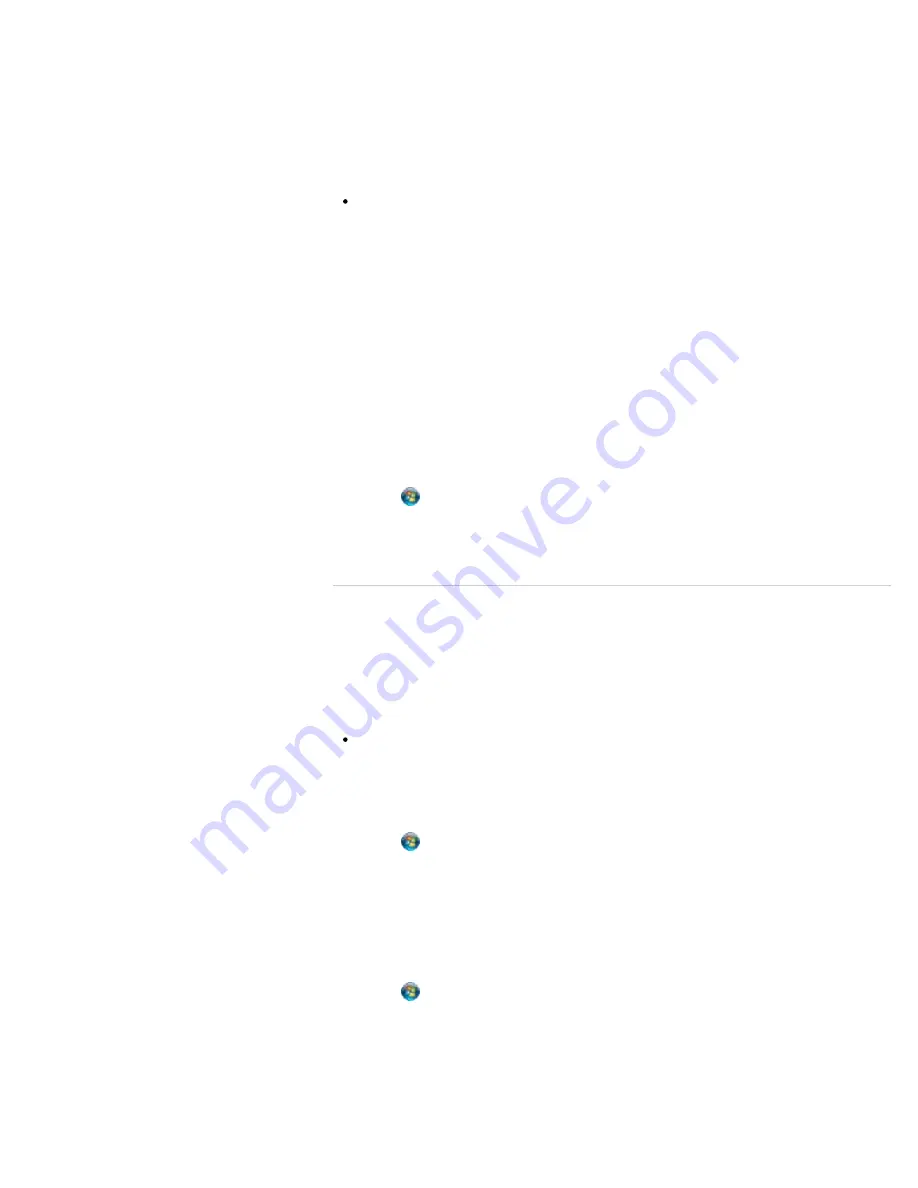
To use the network (LAN)
You can connect your VAIO computer to networks with a LAN cable. Connect one end of a
LAN cable to the LAN port on the computer and the other end to your network. For detailed
settings and devices required for LAN access, ask your network administrator.
Note
The connection, setting method, or required devices may vary depending on your
network environment.
To use the wireless LAN network (Wi-Fi)
You first need to establish wireless LAN communications between your VAIO computer and
an access point (not supplied). Refer to
Windows Help and Support
for more
information.
To start wireless LAN communications with VAIO Easy Connect
You can easily set up wireless LAN communications by following the instructions in
VAIO
Easy Connect
.
VAIO Easy Connect
supports you especially when you first set up a
wireless Internet connection at home or when you connect to a public wireless network (Wi-
Fi hotspot).
1.
Click (
Start
),
All Programs
,
VAIO Easy Connect
, and
Easy Internet
Connection Setup
.
2.
Follow the on-screen instructions to setup wireless LAN communications.
^ Go to top
Updating Your VAIO Computer
Be sure to update your VAIO computer with the following software applications to enhance
the computer’s efficiency, security, and functionality.
Note
Your VAIO computer must be connected to the Internet to download the updates.
To use Windows Update
Windows Update
enables you to make your VAIO computer more stable.
1.
Click (
Start
),
All Programs
, and
Windows Update
.
2.
Follow the on-screen instructions.
To use VAIO Update
VAIO Update
automatically notifies you of new updates available on the Internet then
downloads and installs them on your VAIO computer.
1.
Click (
Start
),
All Programs
, and
VAIO Care
.
2.
After
VAIO Care
starts, click
VAIO Software
and
VAIO Update
.
3.
Follow the on-screen instructions.
To update antivirus software
Help protect your VAIO computer against security threats by keeping Internet security
174
Summary of Contents for SVL241190X
Page 36: ...Using the Settings Menu MONITOR Function 2012 Sony Corporation 36 ...
Page 80: ...Viewing Pictures from Connected Equipment 2012 Sony Corporation 80 ...
Page 217: ... 2012 Sony Corporation 217 ...
Page 252: ...Enable Disable the Touch Screen Touch screen equipped models 2012 Sony Corporation 252 ...
Page 267: ... 2012 Sony Corporation 267 ...
Page 275: ...275 ...
Page 281: ...About a Security Key for a Wireless LAN 2012 Sony Corporation 281 ...
Page 292: ...Related Topic Viewing Pictures from Connected Equipment 2012 Sony Corporation 292 ...
Page 302: ... 2012 Sony Corporation 302 ...
Page 318: ... 2012 Sony Corporation 318 ...
Page 346: ... 2012 Sony Corporation 346 ...
Page 373: ... 2012 Sony Corporation 373 ...
Page 383: ...Related Topic Notes on Using SD Memory Cards 2012 Sony Corporation 383 ...
Page 387: ...Related Topic Inserting Removing SD Memory Cards 2012 Sony Corporation 387 ...
Page 395: ...Not all the software listed above may be delivered with your model 2012 Sony Corporation 395 ...
Page 501: ... 2012 Sony Corporation 501 ...






























