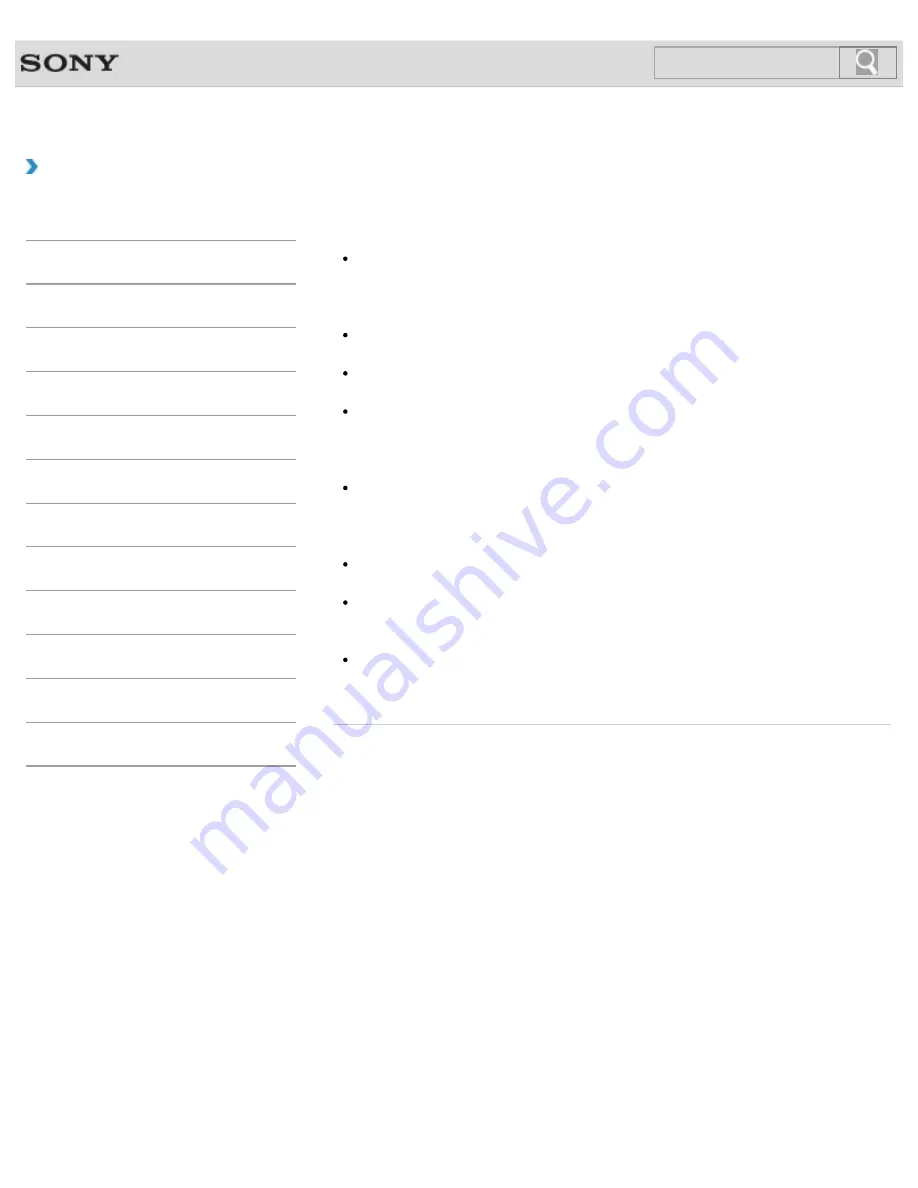
VAIO User Guide SVL2411 Series
Back
|
Back to Top
Troubleshooting
How to Use
Parts Description
Setup
Network / Internet
Connections
Settings
View
Playback
Backup / Recovery
Security
Other Operations
Notifications
MONITOR Function
Notes on the LCD screen
Read the following precautions for correct use of the LCD screen.
The LCD screen is manufactured using high-precision technology. You may, however,
see tiny black points and/or bright points (red, blue, or green) that continuously appear
on the LCD screen. This is a normal result of the manufacturing process and does not
indicate a malfunction.
Do not scratch the surface of the LCD screen or exert pressure on it. This could cause
damage.
The LCD screen may become warm during operation. This is normal and does not
indicate a malfunction.
Due to the mechanical design of your VAIO computer’s LCD screen/touch screen, the
screen surface may become warm while you are using the computer for an extended
period of time. This is normal and does not indicate a malfunction. (Touch screen
equipped models)
The LCD screen/touch screen is made of reinforced glass to implement high durability,
however, treat the screen with care as it is not 100% unbreakable. In case the screen
breaks into small pieces, be careful not to cut yourself on the pieces of broken glass.
(Touch screen equipped models)
Do not leave the LCD screen facing the sun. This could damage the LCD screen. Be
sure to block direct sunlight when using your VAIO computer near a window.
Using your VAIO computer in low temperature conditions may produce a residual image
on the LCD screen. This does not indicate a malfunction. When the computer returns to
normal temperature, the screen returns to normal.
A residual image may appear on the LCD screen if the same image is displayed for an
extended period of time. The residual image disappears after a while. You can use a
screen saver to prevent residual images.
© 2012 Sony Corporation
255
Summary of Contents for SVL241190X
Page 36: ...Using the Settings Menu MONITOR Function 2012 Sony Corporation 36 ...
Page 80: ...Viewing Pictures from Connected Equipment 2012 Sony Corporation 80 ...
Page 217: ... 2012 Sony Corporation 217 ...
Page 252: ...Enable Disable the Touch Screen Touch screen equipped models 2012 Sony Corporation 252 ...
Page 267: ... 2012 Sony Corporation 267 ...
Page 275: ...275 ...
Page 281: ...About a Security Key for a Wireless LAN 2012 Sony Corporation 281 ...
Page 292: ...Related Topic Viewing Pictures from Connected Equipment 2012 Sony Corporation 292 ...
Page 302: ... 2012 Sony Corporation 302 ...
Page 318: ... 2012 Sony Corporation 318 ...
Page 346: ... 2012 Sony Corporation 346 ...
Page 373: ... 2012 Sony Corporation 373 ...
Page 383: ...Related Topic Notes on Using SD Memory Cards 2012 Sony Corporation 383 ...
Page 387: ...Related Topic Inserting Removing SD Memory Cards 2012 Sony Corporation 387 ...
Page 395: ...Not all the software listed above may be delivered with your model 2012 Sony Corporation 395 ...
Page 501: ... 2012 Sony Corporation 501 ...
















































