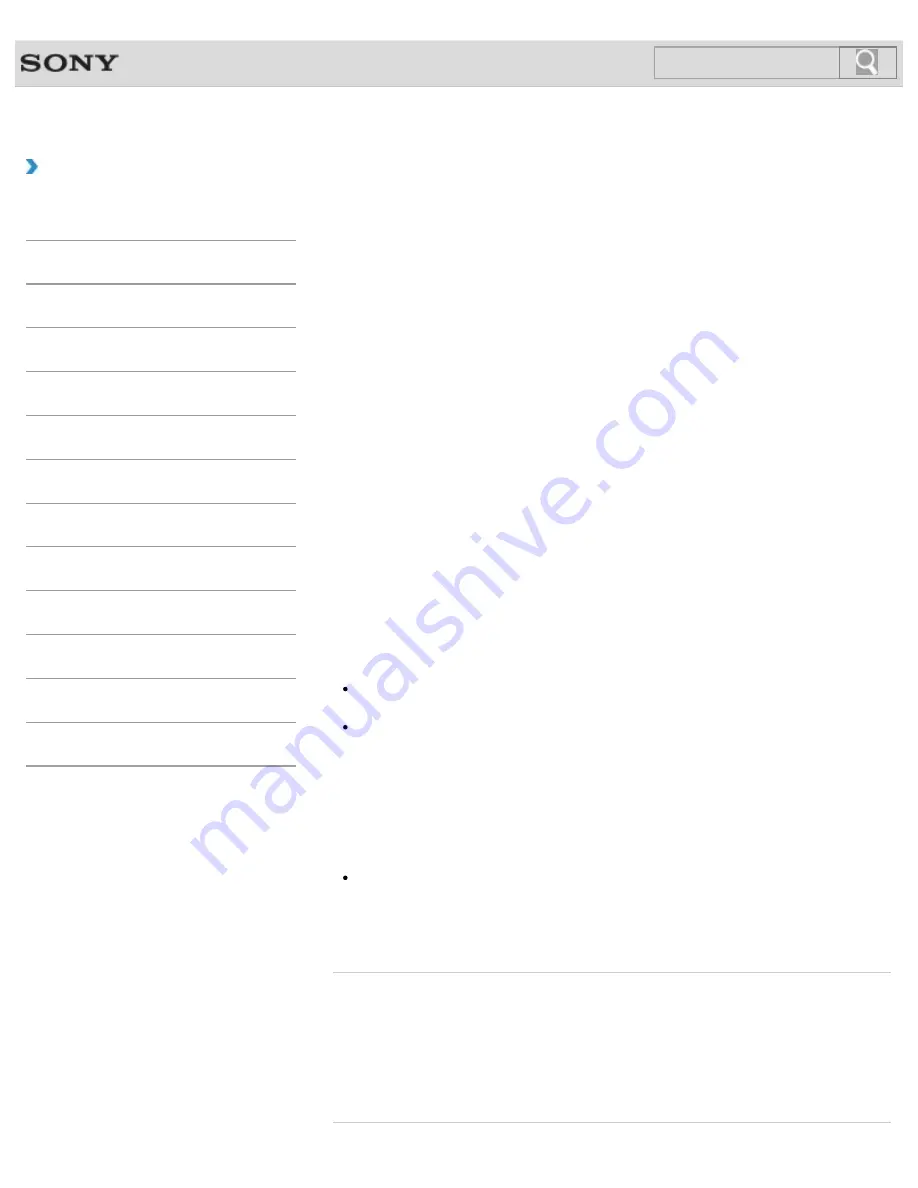
VAIO User Guide SVL2411 Series
Back
|
Back to Top
Troubleshooting
How to Use
Parts Description
Setup
Network / Internet
Connections
Settings
View
Playback
Backup / Recovery
Security
Other Operations
Notifications
MONITOR Function
About Types of Backup
You can use the Windows
Backup and Restore
feature to back up your valuable data.
There are several types of backup to meet your needs, as described below.
Backing up files
You can select and back up folders and files stored on your VAIO computer to a DVD or an
external hard disk drive. For details on how to back up data, refer to
Windows Help and
Support
.
Backing up system images
You can create a backup copy of the whole system of your VAIO computer. If the built-in
storage device or the computer ever stops working, you can use the system image to restore
the computer as it was when backed up.
To create a system image, you need an optional hard disk drive formatted in NTFS format.
You can also back up a system image to optical discs such as Blu-ray Disc or DVD disc.
For details on how to create a system image, refer to
Windows Help and Support
.
Restore point
After you install new software or change Windows settings, your VAIO computer may have
some problems (such as slow response, unable to launch software, etc.).
You can create a restore point before such an installation or setting change to restore your
system to an earlier point in time if it has a problem. For details on a restore point, see
Creating a Restore Point
.
[Details]
Note
We will not restore or compensate for any lost or damaged data under any
circumstances including failure of your VAIO computer.
Create Recovery Media soon after purchasing your VAIO computer. In the event that
you cannot make a backup copy of your data with the Windows feature due to computer
malfunctions, you can use the backup tool included in Recovery Media to back up your
data.
For information on how to create Recovery Media, see
Creating Recovery Media
.
[Details]
Hint
If your VAIO computer is equipped with no disc drive, you need to connect an external
device, such as an external hard disk drive or DVD drive, to the computer before
backup, or you need to resize the partition of your C: drive and create another partition
before backup.
[Details]
Related Topic
About Backup
Backing Up Your Data when You cannot Start Windows
Restoring Your Data with VAIO Data Restore Tool
Creating a Restore Point
Restoring System Files Using the Restore Point when You cannot Start Windows
372
Summary of Contents for SVL241190X
Page 36: ...Using the Settings Menu MONITOR Function 2012 Sony Corporation 36 ...
Page 80: ...Viewing Pictures from Connected Equipment 2012 Sony Corporation 80 ...
Page 217: ... 2012 Sony Corporation 217 ...
Page 252: ...Enable Disable the Touch Screen Touch screen equipped models 2012 Sony Corporation 252 ...
Page 267: ... 2012 Sony Corporation 267 ...
Page 275: ...275 ...
Page 281: ...About a Security Key for a Wireless LAN 2012 Sony Corporation 281 ...
Page 292: ...Related Topic Viewing Pictures from Connected Equipment 2012 Sony Corporation 292 ...
Page 302: ... 2012 Sony Corporation 302 ...
Page 318: ... 2012 Sony Corporation 318 ...
Page 346: ... 2012 Sony Corporation 346 ...
Page 373: ... 2012 Sony Corporation 373 ...
Page 383: ...Related Topic Notes on Using SD Memory Cards 2012 Sony Corporation 383 ...
Page 387: ...Related Topic Inserting Removing SD Memory Cards 2012 Sony Corporation 387 ...
Page 395: ...Not all the software listed above may be delivered with your model 2012 Sony Corporation 395 ...
Page 501: ... 2012 Sony Corporation 501 ...
















































