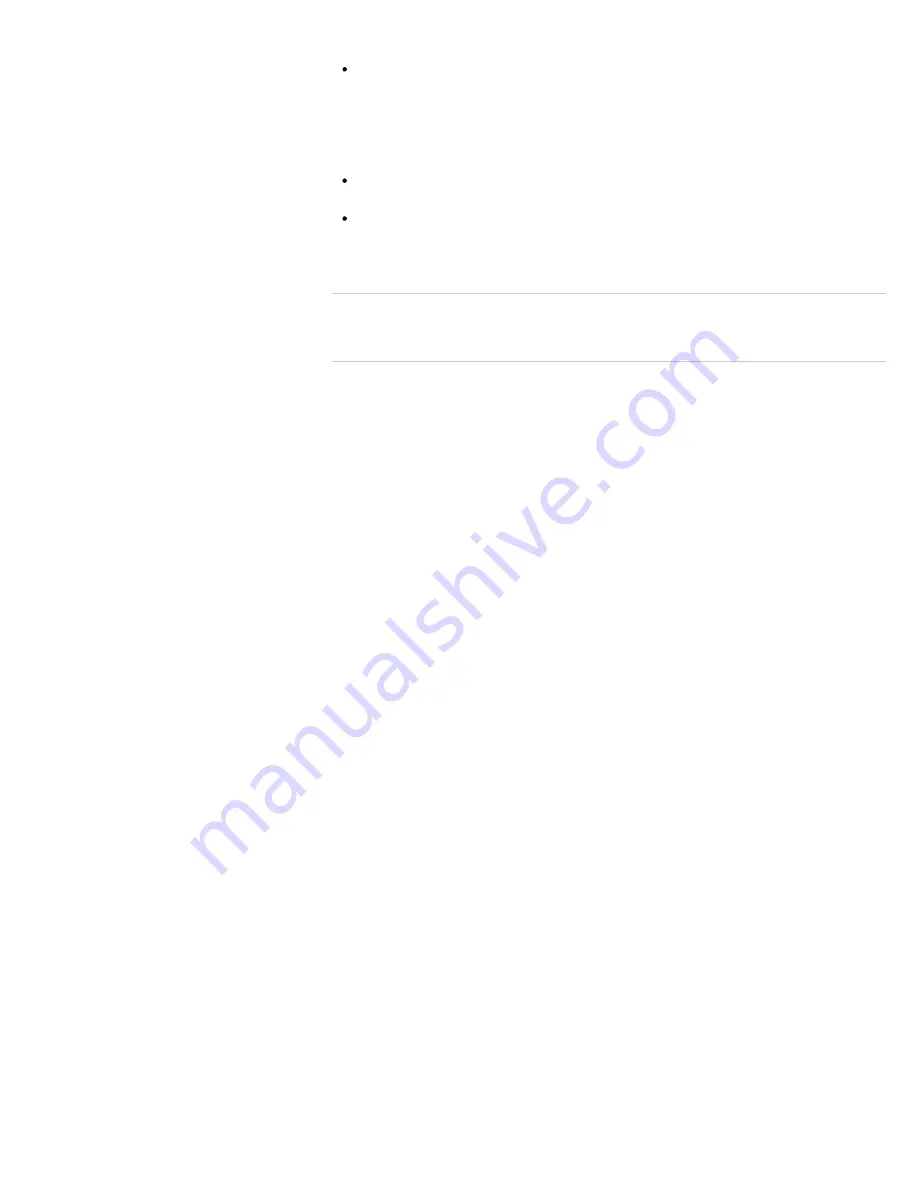
Note
If you turn on connected “Control for HDMI”-compatible equipment while Windows is
running, the display may automatically switch to the equipment’s display. To avoid this,
turn on the “Control for HDMI”-compatible equipment before starting Windows, or
deactivate the “Control for HDMI” function.
Hint
“Control for HDMI” is only available for connected Sony equipment that is compatible
with “Control for HDMI.”
When Sony equipment compatible with “Control for HDMI” is connected and powered
on, and
Control for HDMI
is set to
On
,
Control for HDMI
of the equipment is
automatically activated.
Related Topic
About “BRAVIA” Sync
© 2012 Sony Corporation
298
Summary of Contents for SVL241190X
Page 36: ...Using the Settings Menu MONITOR Function 2012 Sony Corporation 36 ...
Page 80: ...Viewing Pictures from Connected Equipment 2012 Sony Corporation 80 ...
Page 217: ... 2012 Sony Corporation 217 ...
Page 252: ...Enable Disable the Touch Screen Touch screen equipped models 2012 Sony Corporation 252 ...
Page 267: ... 2012 Sony Corporation 267 ...
Page 275: ...275 ...
Page 281: ...About a Security Key for a Wireless LAN 2012 Sony Corporation 281 ...
Page 292: ...Related Topic Viewing Pictures from Connected Equipment 2012 Sony Corporation 292 ...
Page 302: ... 2012 Sony Corporation 302 ...
Page 318: ... 2012 Sony Corporation 318 ...
Page 346: ... 2012 Sony Corporation 346 ...
Page 373: ... 2012 Sony Corporation 373 ...
Page 383: ...Related Topic Notes on Using SD Memory Cards 2012 Sony Corporation 383 ...
Page 387: ...Related Topic Inserting Removing SD Memory Cards 2012 Sony Corporation 387 ...
Page 395: ...Not all the software listed above may be delivered with your model 2012 Sony Corporation 395 ...
Page 501: ... 2012 Sony Corporation 501 ...
















































