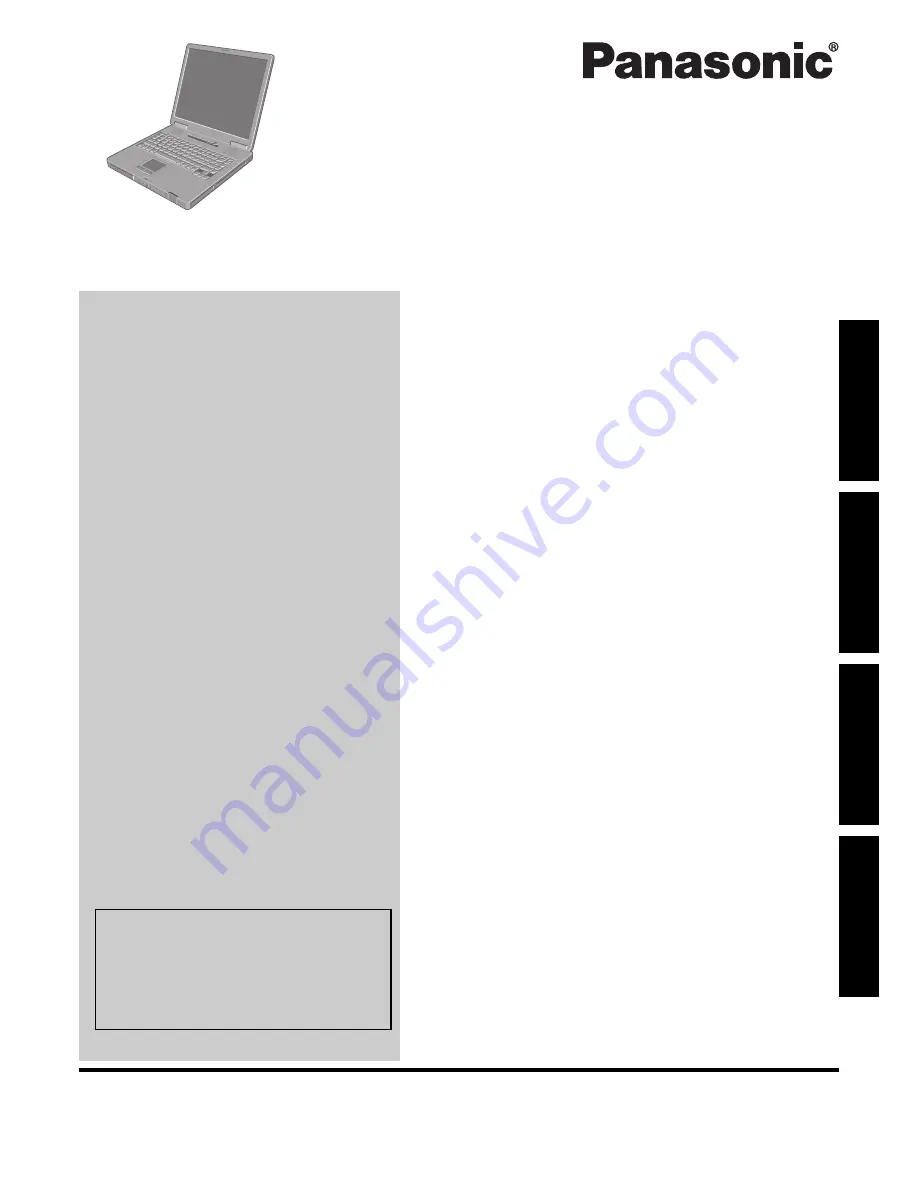
Please read these instructions carefully before using this product and save this manual for future use.
Contents
Getting Started
Useful Information
Troubleshooting
Get
ting St
arted
U
seful In
formati
on
Troubleshooting
Appendix
Appendix
OPERATING INSTRUCTIONS
Personal Computer
Model No.
CF-51
series
Introduction
.................................................2
Read Me First
..............................................3
Description of Parts
.......................................9
First-time Operation
.....................................11
On-screen Manual
.......................................14
Handling and Maintenance
.............................15
Hard Disk Data Erase Utility
...........................17
Reinstalling Software
....................................18
Error Code/Message
....................................20
Troubleshooting (Basic)
................................21
LIMITED USE LICENSE AGREEMENT
..............24
Contrat de licence d’usage limité
......................25
Specifications
............................................26
LIMITED WARRANTY
..................................29
For more information about the com-
puter, you can refer to the on-screen
manual.
To access the on-screen manual.
Î
page 14
“On-screen Manual”


































