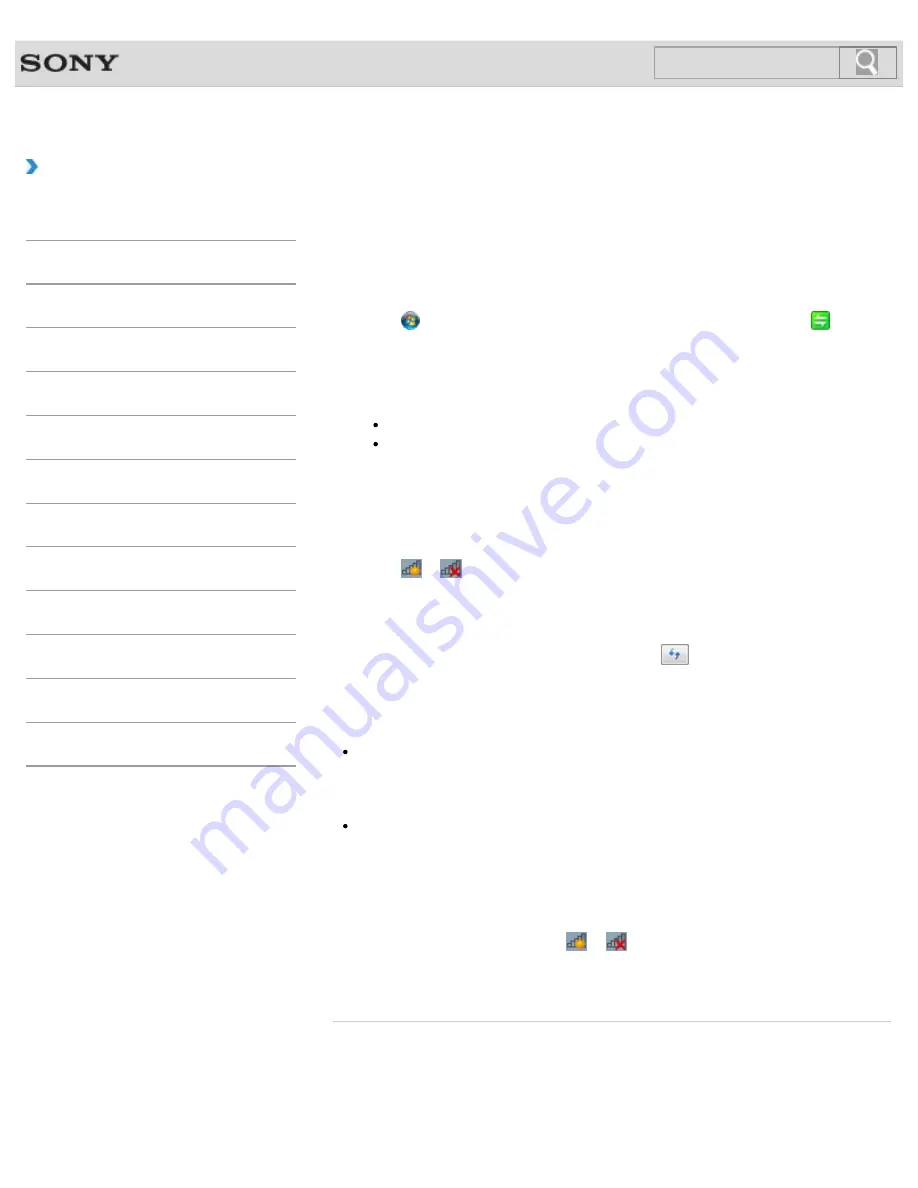
VAIO User Guide SVL2411 Series
Back
|
Back to Top
Troubleshooting
How to Use
Parts Description
Setup
Network / Internet
Connections
Settings
View
Playback
Backup / Recovery
Security
Other Operations
Notifications
MONITOR Function
Starting Wireless LAN Communications
You can establish wireless LAN communications between your VAIO computer and an
access point (not supplied) using
VAIO Smart Network
. Before using the wireless LAN,
make sure your access point is on and operating.
Read the instructions in
Before Using the Wireless LAN
for correct use.
[Details]
1.
Click (
Start
),
All Programs
, and
VAIO Smart Network
or click
(the
VAIO Smart Network
icon) in the desktop notification area.
2.
Make sure that the switch next to
Wireless LAN
or
Wi-Fi
is toggled to
On
.
If it is set to
Off
, click it to toggle to
On
.
Hint
Make sure the
WIRELESS
indicator light
[Details]
is on.
You can use the Wi-Fi Direct function if
Wi-Fi Direct
is displayed in the
VAIO
Smart Network
window. Refer to the help file included with
VAIO Smart
Network
for more information.
3.
In the
VAIO Smart Network
window, select a mode that suits your wireless LAN.
Refer to the help file included with
VAIO Smart Network
for more information
about operations.
4.
Click
or
(the Network icon) in the desktop notification area.
5.
Select the desired access point and click
Connect
.
After the connection is established,
Connected
appears in the selected wireless
access point field.
If you cannot find the desired access point, click
(Refresh).
If a security key
[Details]
entry window appears, enter the security key as required and
click
OK
. Note that security keys are case-sensitive.
Note
It may take some time to find and connect to a wireless LAN access point before
starting communications via the wireless LAN.
Hint
Once you connect your VAIO computer to the access point by entering the security key,
the access point will be registered in the computer. You do not have to enter the security
key for subsequent connections.
To check wireless LAN connection status
You can move the mouse pointer over
or
(the Network icon) in the desktop
notification area to check the wireless LAN connection status, such as the access point
currently connected to your VAIO computer.
Related Topic
About the Wireless LAN Standards
Before Using the Wireless LAN
Stopping Wireless LAN Communications
Notes on Using the Wireless LAN Function
280
Summary of Contents for SVL241190X
Page 36: ...Using the Settings Menu MONITOR Function 2012 Sony Corporation 36 ...
Page 80: ...Viewing Pictures from Connected Equipment 2012 Sony Corporation 80 ...
Page 217: ... 2012 Sony Corporation 217 ...
Page 252: ...Enable Disable the Touch Screen Touch screen equipped models 2012 Sony Corporation 252 ...
Page 267: ... 2012 Sony Corporation 267 ...
Page 275: ...275 ...
Page 281: ...About a Security Key for a Wireless LAN 2012 Sony Corporation 281 ...
Page 292: ...Related Topic Viewing Pictures from Connected Equipment 2012 Sony Corporation 292 ...
Page 302: ... 2012 Sony Corporation 302 ...
Page 318: ... 2012 Sony Corporation 318 ...
Page 346: ... 2012 Sony Corporation 346 ...
Page 373: ... 2012 Sony Corporation 373 ...
Page 383: ...Related Topic Notes on Using SD Memory Cards 2012 Sony Corporation 383 ...
Page 387: ...Related Topic Inserting Removing SD Memory Cards 2012 Sony Corporation 387 ...
Page 395: ...Not all the software listed above may be delivered with your model 2012 Sony Corporation 395 ...
Page 501: ... 2012 Sony Corporation 501 ...






























