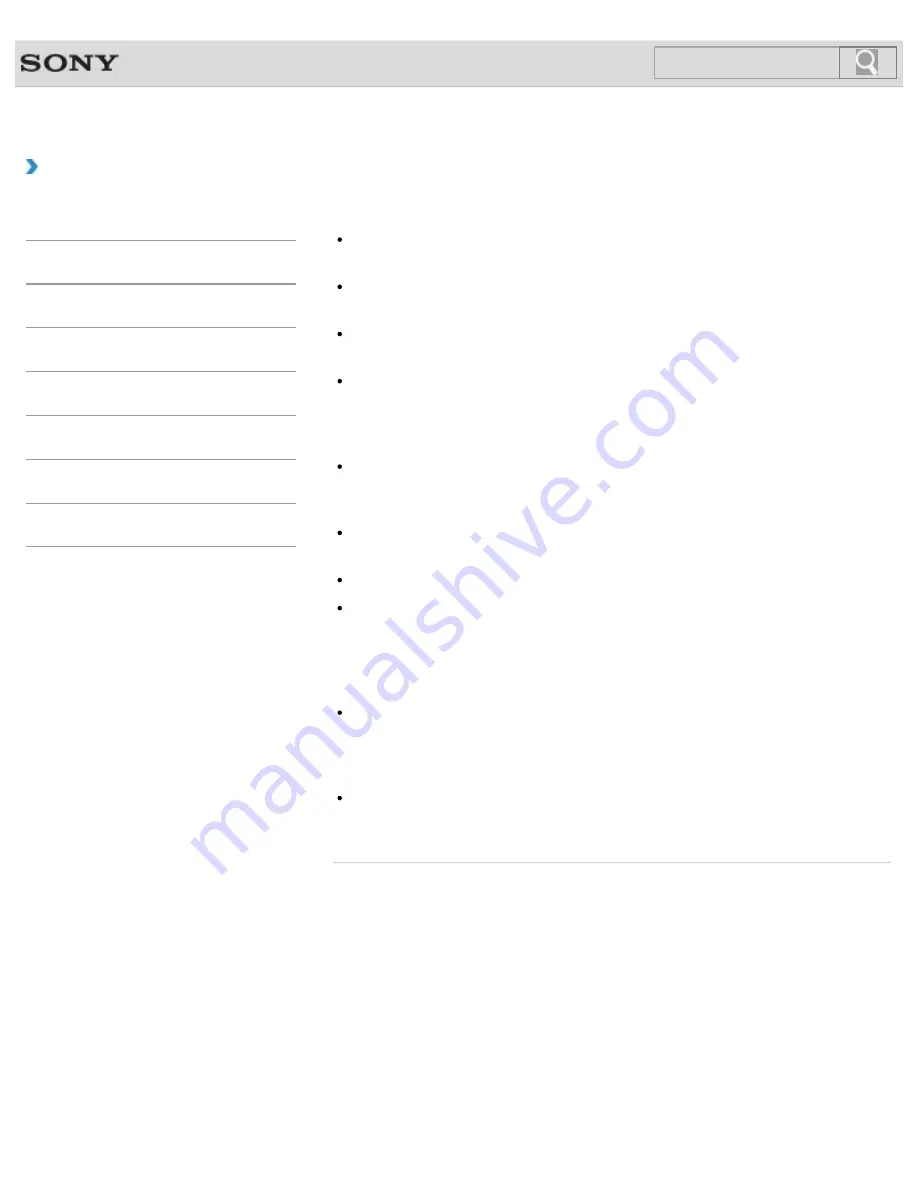
VAIO User Guide SVL2411 Series
Back
|
Back to Top
How to Use
Troubleshooting
Hardware
Software
Network / Internet
Backup / Recovery
Security
Peripheral Devices
Others
What should I do if I cannot print a document?
Make sure the printer settings are correctly configured.
For information on the printer settings, refer to the manual that came with your printer.
Make sure your printer is on.
Refer to the manual that came with your printer for more information.
Make sure the connections between the printer’s power cord and AC adapter and
between the AC adapter and an AC outlet are securely made.
Make sure the appropriate printer driver is installed.
When you connect a new printer, you first need to set up the printer driver. For
information on how to set up the printer driver, refer to the manual that came with your
printer, or visit the website of the manufacturer.
Make sure the status of your printer is displayed as online or ready. Then, make sure the
printer settings are correctly configured as instructed in the manual that came with the
printer.
Make sure your printer is set to
Set as Default Printer
. Refer to
Windows Help
and Support
for more information.
Make sure your printer is compatible with Windows installed on your VAIO computer.
Make sure your printer is connected to your network (LAN).
If the printer is directly connected to the network (LAN), make sure a router or a hub is
on.
If the printer is connected to a printer server, make sure an error message is not
displayed on the printer server.
Make sure your software is working properly.
The software may not support your document format. In such a case, your document will
not be printed properly. Contact the software publisher or the manufacturer of your
printer.
Make sure the correct printer port for your printer is selected.
For more information on the printer port settings, refer to the manual that came with the
printer, or contact the manufacturer.
© 2012 Sony Corporation
511
Summary of Contents for SVL241190X
Page 36: ...Using the Settings Menu MONITOR Function 2012 Sony Corporation 36 ...
Page 80: ...Viewing Pictures from Connected Equipment 2012 Sony Corporation 80 ...
Page 217: ... 2012 Sony Corporation 217 ...
Page 252: ...Enable Disable the Touch Screen Touch screen equipped models 2012 Sony Corporation 252 ...
Page 267: ... 2012 Sony Corporation 267 ...
Page 275: ...275 ...
Page 281: ...About a Security Key for a Wireless LAN 2012 Sony Corporation 281 ...
Page 292: ...Related Topic Viewing Pictures from Connected Equipment 2012 Sony Corporation 292 ...
Page 302: ... 2012 Sony Corporation 302 ...
Page 318: ... 2012 Sony Corporation 318 ...
Page 346: ... 2012 Sony Corporation 346 ...
Page 373: ... 2012 Sony Corporation 373 ...
Page 383: ...Related Topic Notes on Using SD Memory Cards 2012 Sony Corporation 383 ...
Page 387: ...Related Topic Inserting Removing SD Memory Cards 2012 Sony Corporation 387 ...
Page 395: ...Not all the software listed above may be delivered with your model 2012 Sony Corporation 395 ...
Page 501: ... 2012 Sony Corporation 501 ...












































