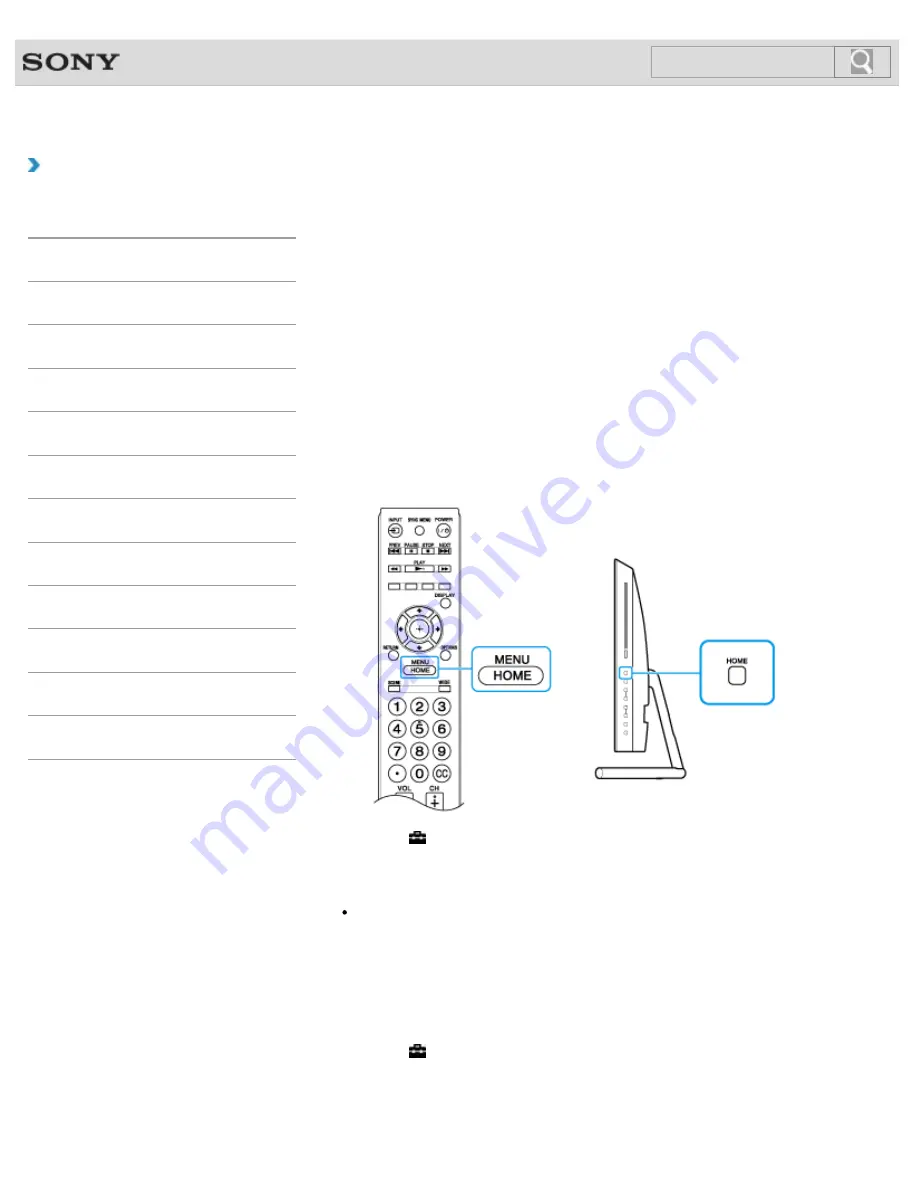
VAIO User Guide SVL2411 Series
Back
|
Back to Top
Troubleshooting
How to Use
Parts Description
Setup
Network / Internet
Connections
Settings
View
Playback
Backup / Recovery
Security
Other Operations
Notifications
MONITOR Function
Operating “Control for HDMI”-Compatible
Equipment
With the “Control for HDMI” function, you can operate “Control for HDMI”-compatible
equipment that is connected to your VAIO computer.
The “Control for HDMI” function helps communication between “Control for HDMI”-
compatible equipment using HDMI CEC (Consumer Electronics Control).
To activate “Control for HDMI”
1.
Connect the
HDMI INPUT
port
[Details]
of your VAIO computer and HDMI port of
HDMI equipment with an HDMI cable (not supplied).
2.
Turn on the connected equipment.
3.
Press the HOME button on the remote, or the
HOME
button on the right side of the
computer.
4.
Select (Settings),
Channels & Inputs
,
HDMI Settings
,
Control for HDMI
,
and
On
.
Hint
By using the “BRAVIA” Sync Menu, you can turn on the connected HDMI equipment via
the HDMI connection. To use the “BRAVIA” Sync Menu, press the SYNC MENU button
on the remote commander.
To confirm activation of “Control for HDMI”
1.
Press the HOME button on the remote or on the right side of the computer.
2.
Select (Settings),
Channels & Inputs
,
HDMI Settings
, and
Device List
.
When the connected equipment name is displayed on the Device List, then “Control for
HDMI” has been activated. However if the name is not displayed, refer to the manual
that came with the connected equipment and retry the settings.
297
Summary of Contents for SVL241190X
Page 36: ...Using the Settings Menu MONITOR Function 2012 Sony Corporation 36 ...
Page 80: ...Viewing Pictures from Connected Equipment 2012 Sony Corporation 80 ...
Page 217: ... 2012 Sony Corporation 217 ...
Page 252: ...Enable Disable the Touch Screen Touch screen equipped models 2012 Sony Corporation 252 ...
Page 267: ... 2012 Sony Corporation 267 ...
Page 275: ...275 ...
Page 281: ...About a Security Key for a Wireless LAN 2012 Sony Corporation 281 ...
Page 292: ...Related Topic Viewing Pictures from Connected Equipment 2012 Sony Corporation 292 ...
Page 302: ... 2012 Sony Corporation 302 ...
Page 318: ... 2012 Sony Corporation 318 ...
Page 346: ... 2012 Sony Corporation 346 ...
Page 373: ... 2012 Sony Corporation 373 ...
Page 383: ...Related Topic Notes on Using SD Memory Cards 2012 Sony Corporation 383 ...
Page 387: ...Related Topic Inserting Removing SD Memory Cards 2012 Sony Corporation 387 ...
Page 395: ...Not all the software listed above may be delivered with your model 2012 Sony Corporation 395 ...
Page 501: ... 2012 Sony Corporation 501 ...






























