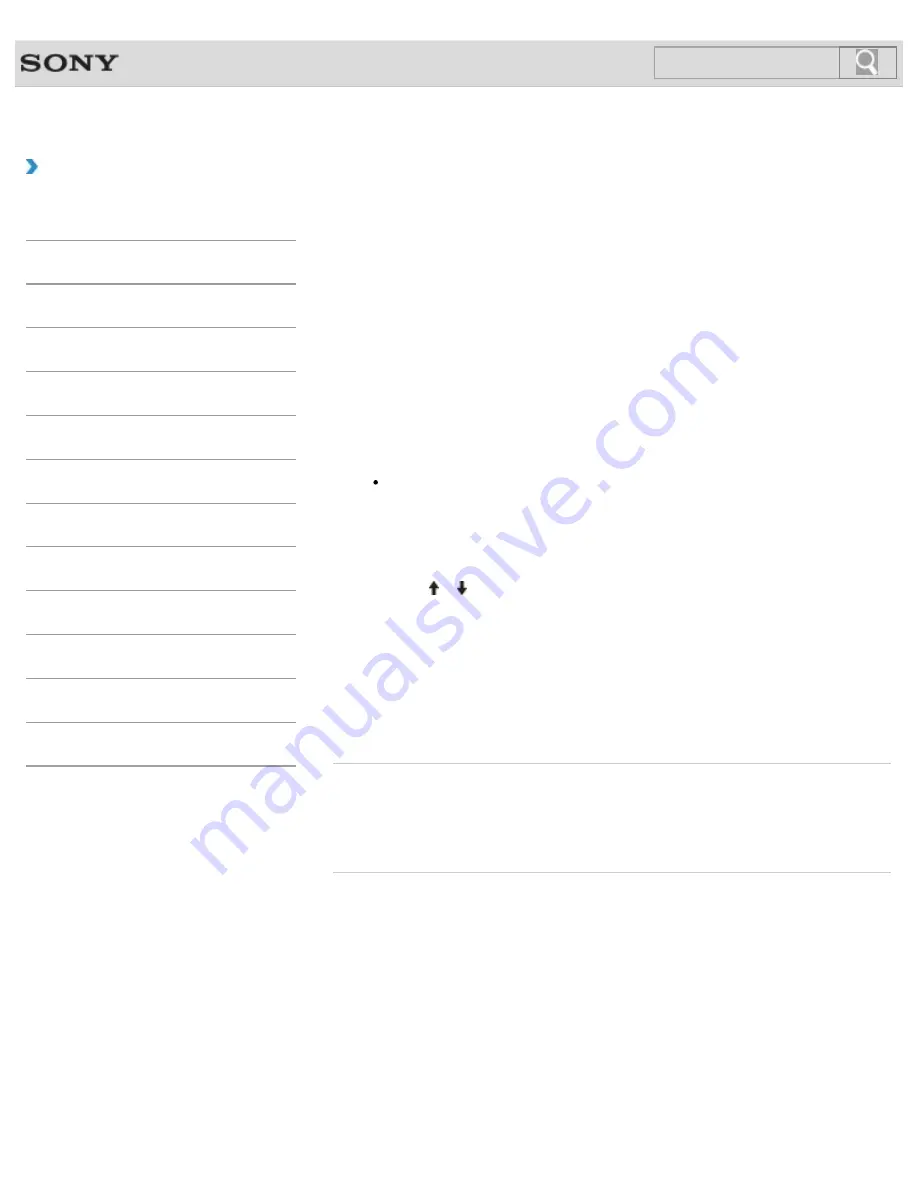
VAIO User Guide SVL2411 Series
Back
|
Back to Top
Troubleshooting
How to Use
Parts Description
Setup
Network / Internet
Connections
Settings
View
Playback
Backup / Recovery
Security
Other Operations
Notifications
MONITOR Function
Removing Recovery Contents to Free up Disk
Space
Your built-in storage device contains the recovery area where the data for system recovery
is stored. If your VAIO computer includes a solid state drive (SSD), you might want to
minimize the recovery area by removing such data.
The above procedure involves system recovery. The applications and data you added on the
storage device before removing the data for system recovery will all be lost.
Once you have removed the data for system recovery, you need the Recovery Media for
later system recovery.
1.
Create Recovery Media if you have not yet created it.
[Details]
2.
Insert the Recovery Media into the optical disc drive or connect a USB flash drive to
the USB port on your VAIO computer while the computer is in Normal mode.
Note
If your VAIO computer is equipped with the USB port that is compliant with the USB
2.0 standard, connect a USB device to the port.
3.
Turn off your VAIO computer and turn it on once again.
If you are using the USB flash drive, restart the computer and press the
F11
key
repeatedly until the VAIO logo disappears.
4.
Press the or key to select
VAIO Care Rescue
and press the
Enter
key.
5.
Click
Tools
and
Start advanced recovery wizard
.
When the “Do you need to rescue data?” message appears, make a backup copy of
your data, if needed.
6.
Follow the on-screen instructions until the
Select recovery type
window appears.
7.
Select
Custom recovery - Remove recovery contents
.
8.
Follow the on-screen instructions.
Related Topic
Creating Other Drives (Modifying Partitions)
Creating Partitions in Windows
Creating Partitions during Recovery
© 2012 Sony Corporation
363
Summary of Contents for SVL241190X
Page 36: ...Using the Settings Menu MONITOR Function 2012 Sony Corporation 36 ...
Page 80: ...Viewing Pictures from Connected Equipment 2012 Sony Corporation 80 ...
Page 217: ... 2012 Sony Corporation 217 ...
Page 252: ...Enable Disable the Touch Screen Touch screen equipped models 2012 Sony Corporation 252 ...
Page 267: ... 2012 Sony Corporation 267 ...
Page 275: ...275 ...
Page 281: ...About a Security Key for a Wireless LAN 2012 Sony Corporation 281 ...
Page 292: ...Related Topic Viewing Pictures from Connected Equipment 2012 Sony Corporation 292 ...
Page 302: ... 2012 Sony Corporation 302 ...
Page 318: ... 2012 Sony Corporation 318 ...
Page 346: ... 2012 Sony Corporation 346 ...
Page 373: ... 2012 Sony Corporation 373 ...
Page 383: ...Related Topic Notes on Using SD Memory Cards 2012 Sony Corporation 383 ...
Page 387: ...Related Topic Inserting Removing SD Memory Cards 2012 Sony Corporation 387 ...
Page 395: ...Not all the software listed above may be delivered with your model 2012 Sony Corporation 395 ...
Page 501: ... 2012 Sony Corporation 501 ...






























