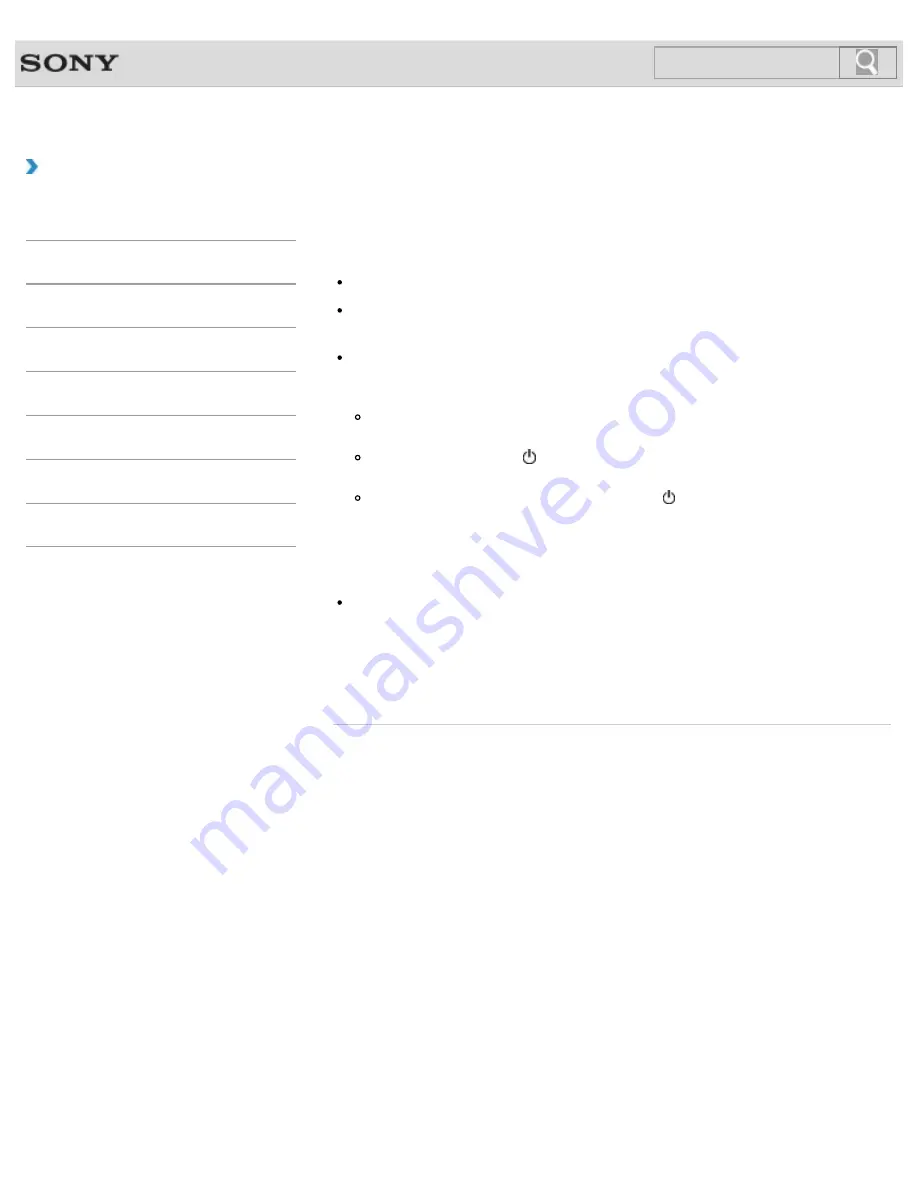
VAIO User Guide SVL2411 Series
Back
|
Back to Top
How to Use
Troubleshooting
Hardware
Software
Network / Internet
Backup / Recovery
Security
Peripheral Devices
Others
What should I do if the power indicator light turns
on when I press the power button but my screen
remains blank?
Make sure the brightness and contrast controls are adjusted correctly.
Press the
Alt
+
F4
keys several times to close the application window.
An application error may have occurred.
If you wait for a while and the computer screen remains blank, restart your VAIO
computer by following the procedures below in order. Note that following these
procedures may cause working data to become corrupted.
Disconnect all peripheral devices, such as a printer or a USB device, and your VAIO
computer from the network, if any.
Press and hold down the (Power) button for more than four seconds and make sure
the power indicator light is off. Then, turn on your VAIO computer again.
If the problem persists, press and hold down the (Power) button for more than four
seconds and make sure the power indicator light is off. Disconnect all cables
connected to your VAIO computer, such as the power cord, and wait about five
minutes. Then, put all cables and peripheral devices back in place and turn on the
computer again.
If an extra memory module is not installed properly, your VAIO computer may not turn on.
Use of memory modules not specified by Sony or improper installation of memory
modules may cause the computer to fail to boot or to become unstable.
In such a case, reinstall the memory module.
If you use a memory module other than the Sony branded memory module, contact the
sales dealer or the manufacturer of the memory module.
© 2012 Sony Corporation
506
Summary of Contents for SVL241190X
Page 36: ...Using the Settings Menu MONITOR Function 2012 Sony Corporation 36 ...
Page 80: ...Viewing Pictures from Connected Equipment 2012 Sony Corporation 80 ...
Page 217: ... 2012 Sony Corporation 217 ...
Page 252: ...Enable Disable the Touch Screen Touch screen equipped models 2012 Sony Corporation 252 ...
Page 267: ... 2012 Sony Corporation 267 ...
Page 275: ...275 ...
Page 281: ...About a Security Key for a Wireless LAN 2012 Sony Corporation 281 ...
Page 292: ...Related Topic Viewing Pictures from Connected Equipment 2012 Sony Corporation 292 ...
Page 302: ... 2012 Sony Corporation 302 ...
Page 318: ... 2012 Sony Corporation 318 ...
Page 346: ... 2012 Sony Corporation 346 ...
Page 373: ... 2012 Sony Corporation 373 ...
Page 383: ...Related Topic Notes on Using SD Memory Cards 2012 Sony Corporation 383 ...
Page 387: ...Related Topic Inserting Removing SD Memory Cards 2012 Sony Corporation 387 ...
Page 395: ...Not all the software listed above may be delivered with your model 2012 Sony Corporation 395 ...
Page 501: ... 2012 Sony Corporation 501 ...






























