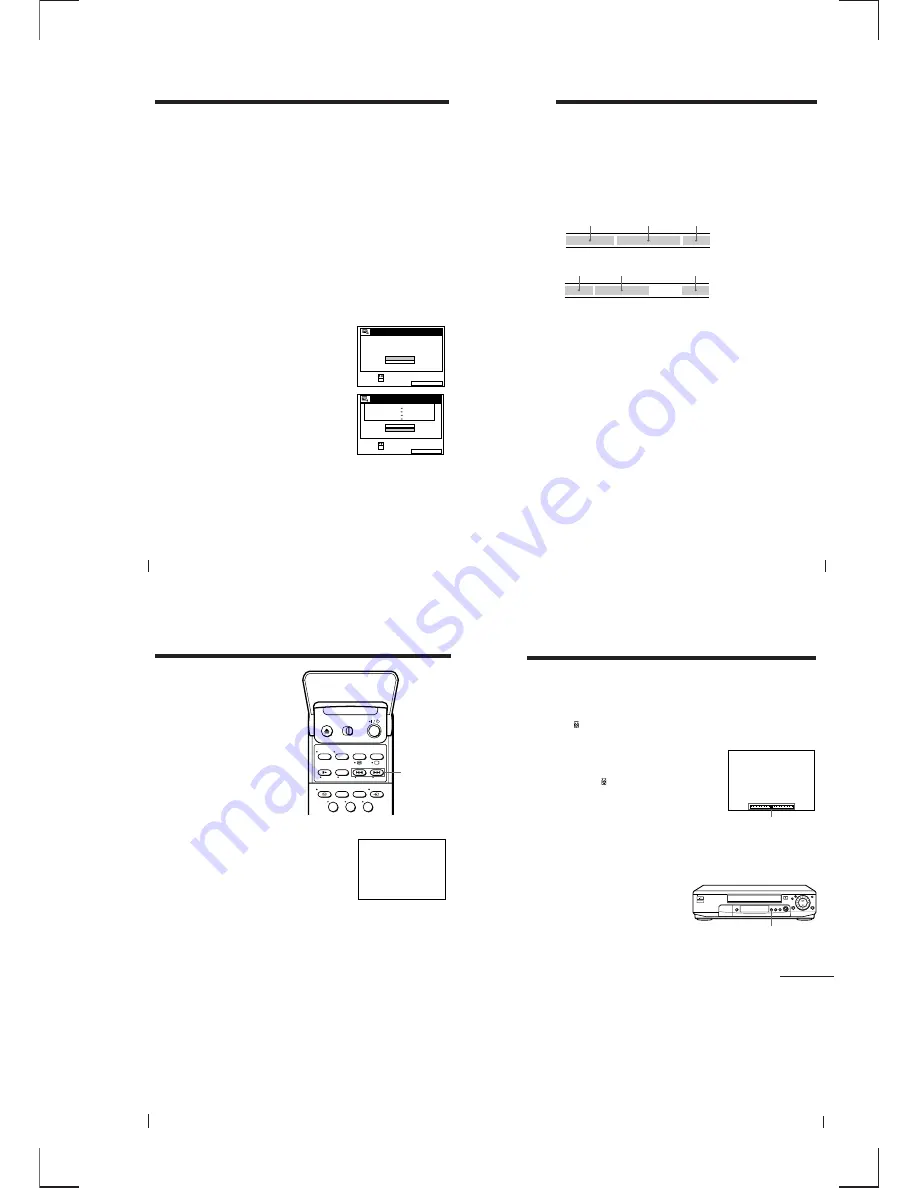
1-15
Additional Operations
60
Searching using the Smart Search function (continued)
To stop searching
Press
p
STOP.
To exit the SMART SEARCH screen
Press SMART SEARCH.
To record in a blank space
Blank space on the tape will appear as a blank row in the SMART SEARCH
screen. Select the blank row in step 3, then press OK. The VCR rewinds/
fast-forwards the tape to the beginning of the blank space, then stops. Start
recording.
To recall the latest data screen after you remove the
tape
You can display the data of the last tape used to record a programme, even
after you have removed the tape.
If you reinsert the tape and record additional programmes, be sure to select
LATEST DATA. Otherwise, all of the data for the tape is deleted.
1
Reinsert the last tape that you used to record a programme.
2
Press SMART SEARCH.
3
Press
>
/
.
to highlight LATEST DATA.
If you want to reset the latest data screen,
highlight NO DATA and press OK, then
record a programme.
4
Press OK.
The latest data stored in the VCR’s memory is displayed.
SMART SEARCH
EXIT
:
1 4 : 0 0
1 5 : 0 0
FGH
0
1 4 : 0 0
1 5 : 0 0
FGH
2 9 . 9
. 9
3
0 : 0 0
1 : 0 0
AAB
0 . 9
2
2
3
1 9 : 0 0
2 0 : 0 0
3
DATE
TIME
PROG.
2 8 . 9
5
SET
:
SELECT :
OK
SMART SEARCH
NO DATA
LATEST DATA
1 8 0 MIN.
SMART SEARCH
EXIT
:
SET
:
SELECT :
OK
SMART SEARCH
NO DATA
LATEST DATA
61
Additional Operations
A
B
C
A
D
C
Tips
• You can store information for up to 24 programmes on a single list.
• While recording, you can display the SMART SEARCH screen using the
SMART SEARCH button. If you decide to stop recording, press SMART SEARCH
to make the SMART SEARCH screen disappear first. Then press
p
STOP.
Notes
• If you begin recording a programme “D” from the middle of a previously recorded
programme “A” and into another previously recorded programme “B,” the Smart
Search information for the second programme “B” which is recorded over is
deleted.
• You cannot use this function unless the clock is set.
• Depending on the tape, the total or remaining time may not appear correctly.
• When recording a short programme (less than 10 minutes in SP mode, or 20 minutes
in LP mode), the Smart Search function may not be available or the programme
information may not appear. Also, if you record a long programme directly after a
short programme, the Smart Search information for the short programme may be
deleted.
• Blank space is measured from the end of the last recorded programme to the end of
the tape. However, if you eject the tape then make a new recording on the same
tape, the original recorded programme(s) is displayed as a blank space.
• If no information is stored in the VCR’s memory, LATEST DATA does not appear in
the SMART SEARCH screen.
Originally recorded programmes
Recording the programme “D” over the programme “A” and “B”
Additional Operations
62
Searching using
the index
function
The VCR marks the tape with an index
signal at the point where each recording
begins. Use these signals as references
to find a specific recording.
=
/
+
INDEX
SEARCH
1
Insert an indexed tape into the VCR.
2
Press
=
/
+
INDEX SEARCH.
• To search ahead, press
+
INDEX SEARCH.
• To search backwards, press
=
INDEX SEARCH.
The VCR starts searching, and playback
starts automatically from that point.
To stop searching
Press
p
STOP.
Note
• No index signal will be added when recording starts from recording pause.
However, an index signal will be marked if you change the programme position
during recording pause.
SEARCH
INDEX
1
2
3
63
Additional Operations
Adjusting the picture
Adjusting the tracking
Although the VCR automatically adjusts the tracking when playing a tape
(the
indicator flashes in the display window, then goes off), distortion
may occur if the tape was recorded in poor condition. In this case, manually
adjust the tracking.
During playback, press TR/– to
display the tracking meter. The distortion
should disappear as you press one of the two
buttons (the
indicator lights up). To resume
automatic tracking adjustments, eject the tape
and re-insert it.
About the Reality Regenerator (RR) function
The Reality Regenerator (RR) function automatically restores the picture to
its original quality during playback.
To use the RR function, press
REALITY REGENERATOR. The
REALITY REGENERATOR button
lights up. You can set RR to
NORMAL or HIGH in the
OPTIONS-2 menu (see page 67).
To turn it off, press REALITY REGENERATOR. The REALITY
REGENERATOR button goes off.
Tracking meter
TRACKING
REALITY REGENERATOR
continued
Summary of Contents for RMT-V256A
Page 83: ......






























