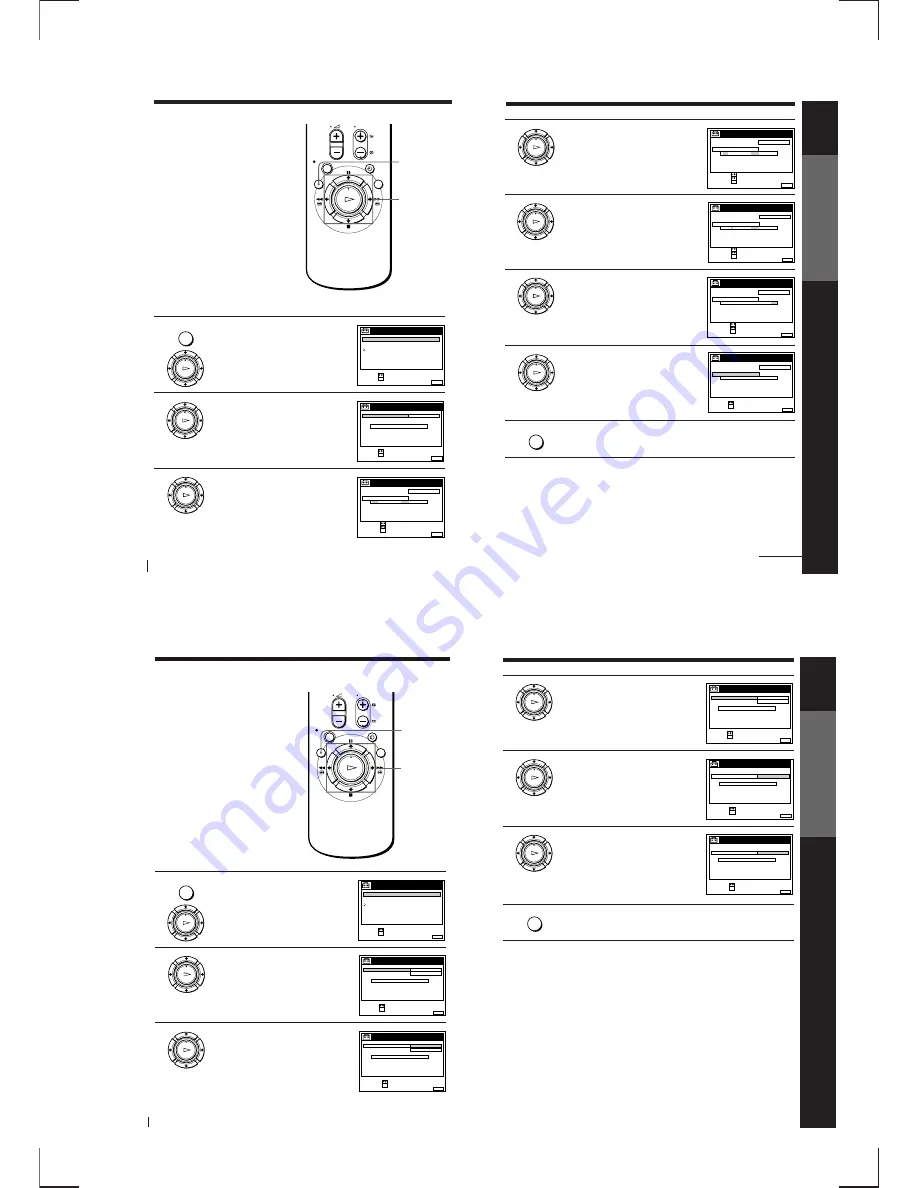
1-7
Getting Started
28
OK
PLAY
CONFIRM :
SET
:
OK
MENU
EXIT
:
CLOCK
OFF
AUTO ADJUST
CLOCK PROG
MANUAL ADJUST
1 . 1 . 1 9 9 9
FRI
0 : 0 0
SELECT
:
Setting the clock
You must set the time and date on the
VCR to use the timer recording features
properly. If the VCR clock was not set in
the Auto Set Up procedure, you need to
set it manually.
The Auto Clock Set function works only
if a station in your area is broadcasting a
time signal. If the Auto Set Up function
did not set the clock correctly for your
local area, try another station for the
Auto Clock Set function.
Setting the clock manually
Before you start…
• Turn on the VCR and the TV.
• Set the TV to the video channel.
1
Press MENU, then press
>
/
.
to
highlight SETTINGS and press OK.
2
Press
>
/
.
to highlight CLOCK, then
press OK.
3
Press
>
/
.
to highlight MANUAL
ADJUST, then press OK.
>
/
.
/
?
/
/
OK
MENU
MENU
OK
PLAY
OK
PLAY
SET
:
SELECT :
OK
MENU
EXIT
:
SETTINGS
RETURN
TUNER
CLOCK
LANGUAGE
SET
:
SELECT :
OK
MENU
EXIT
:
CLOCK
OFF
AUTO ADJUST
CLOCK PROG
MANUAL ADJUST
.
1
1 . 1 9 9 9
FRI
0 : 0 0
Getting Started
Getting Started
29
OK
PLAY
4
Press
>
/
.
to set the date.
5
Press
/
to highlight the month and set
the month pressing
>
/
.
.
6
Set the year, hour, and minutes in
sequence, pressing
/
to highlight the
item to be set, and press
>
/
.
to select
the digits.
The day of the week is set automatically.
7
Press OK to start the clock.
8
Press MENU to exit the menu.
Tips
• To change the digits during setting, press
?
to return to the item to be changed,
and select the digits pressing
>
/
.
.
• If you want to return to the previous menu, highlight RETURN and press OK.
Note
• The menu disappears automatically if you don’t proceed for more than a few
minutes.
OK
PLAY
OK
PLAY
OK
PLAY
CONFIRM :
SET
:
OK
MENU
EXIT
:
CLOCK
OFF
AUTO ADJUST
CLOCK PROG
MANUAL ADJUST
8 . 1 . 1 9 9 9
THU
0 : 0 0
SELECT
:
2
CONFIRM :
SET
:
OK
MENU
EXIT
:
CLOCK
OFF
AUTO ADJUST
CLOCK PROG
MANUAL ADJUST
8 . 9 . 1 9 9 9
TUE
0 : 0 0
SELECT
:
2
CONFIRM :
SET
:
OK
MENU
EXIT
:
CLOCK
OFF
AUTO ADJUST
CLOCK PROG
MANUAL ADJUST
8 . 9 . 1 9 9 9
TUE
8 : 0 0
SELECT
:
2
1
continued
MENU
MENU
EXIT
:
CLOCK
OFF
AUTO ADJUST
CLOCK PROG
MANUAL ADJUST
8 . 9 . 1 9 9 9
TUE
8 : 0 0
2
1
SET
:
SELECT :
OK
Getting Started
30
1
Press MENU, then press
>
/
.
to
highlight SETTINGS and press OK.
2
Press
>
/
.
to highlight CLOCK, then
press OK.
AUTO ADJUST is highlighted.
3
Press OK.
Changing the station for
the Auto Clock Set function
Before you start…
• Turn on the VCR and the TV.
• Set the TV to the video channel.
>
/
.
OK
MENU
MENU
OK
PLAY
OK
PLAY
OK
PLAY
SET
:
SELECT :
OK
MENU
EXIT
:
SETTINGS
RETURN
TUNER
CLOCK
LANGUAGE
Setting the clock (continued)
SET
:
SELECT :
OK
MENU
EXIT
:
CLOCK
ON
1
AAB
AUTO ADJUST
CLOCK PROG
MANUAL ADJUST
.
8
9 . 1 9 9 9
TUE
8 : 0 0
1
2
CONFIRM :
SELECT
:
OK
MENU
EXIT
:
CLOCK
OFF
AUTO ADJUST
CLOCK PROG
MANUAL ADJUST
. 1 9 9 9
TUE
8 : 0 0
8 . 9
ON
2
1
Getting Started
Getting Started
31
4
Press
>
/
.
to highlight ON, then press
OK.
5
Press
.
to highlight CLOCK PROG, then
press OK.
6
Press
>
/
.
repeatedly until the
programme position of the station that
carries the time signal appears.
If the VCR does not receive the time
signal from any station, AUTO ADJUST
returns to OFF automatically.
7
Press MENU to exit the menu.
Tips
• If you set AUTO ADJUST to ON, the Auto Clock Set function is activated whenever
the VCR is turned off. The time is adjusted automatically by making reference to the
time signal from the station whose programme position is displayed in the
“CLOCK PROG” row.
If you do not need the Auto Clock Set, select OFF.
• If you want to return to the previous menu, highlight RETURN and press OK.
Note
• The menu disappears automatically if you don’t proceed for more than a few
minutes.
OK
PLAY
OK
PLAY
OK
PLAY
MENU
SET
:
SELECT :
OK
MENU
EXIT
:
CLOCK
ON
1
AAB
AUTO ADJUST
CLOCK PROG
MANUAL ADJUST
.
8
9 . 1 9 9 9
TUE
8 : 0 0
1
2
CONFIRM :
SELECT
:
OK
MENU
EXIT
:
CLOCK
AUTO ADJUST
CLOCK PROG
MANUAL ADJUST
. 1 9 9 9
TUE
8 : 0 0
8 . 9
1
AAB
2
1
CONFIRM :
SELECT
:
OK
MENU
EXIT
:
CLOCK
AUTO ADJUST
CLOCK PROG
MANUAL ADJUST
. 1 9 9 9
TUE
8 : 0 0
8 . 9
2
CDE
2
1
Summary of Contents for RMT-V256A
Page 83: ......





























