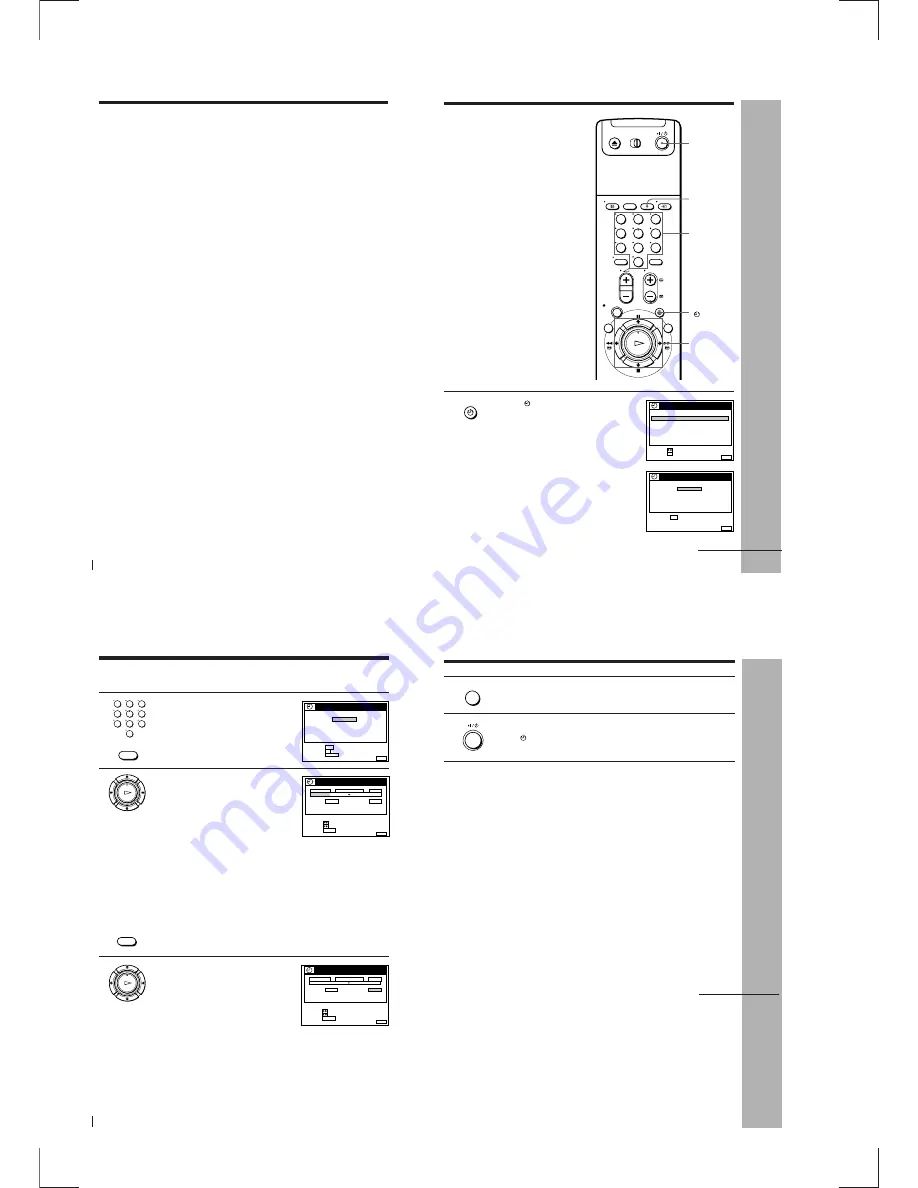
1-10
Basic Operations
40
Notes
• The display does not appear during still (pause) mode or slow-motion playback.
• The display will not appear while playing an NTSC-recorded tape.
• If a tape has portions recorded in both PAL and NTSC systems, the time counter
reading will not be correct. This discrepancy is due to the difference between the
counting cycles of the two video systems.
• When you insert a non-standard commercially available tape, the remaining time
may not be correct.
• The remaining time is intended for rough measurement only.
• About 30 seconds after the tape begins playback, the tape remaining time will be
displayed.
Recording what you are watching on the TV
(TV Direct Rec)
If you use the SMARTLINK connection, you can easily record what you are
watching on the TV (other than tapes being played on the VCR).
1
Insert a tape with its safety tab in place.
2
Press
r
REC while you are watching a TV programme or external
source.
The VCR automatically turns on, then the TV indicator lights up and
the VCR starts recording what you are watching on the TV.
Tips
• The TV indicator appears in the display window after you press
r
REC in some
situations such as:
– when you are watching a source connected to the TV’s line input, or
– when the TV tuner preset data for the programme position is different from the
data in the VCR tuner preset.
• If there is a tape with its safety tab in place in the VCR, the VCR automatically turns
on and starts recording what you are watching on the TV when you press
r
REC.
• You can turn the TV Direct Rec function ON and OFF in the OPTIONS-2 menu (see
page 67).
Notes
• You cannot record what you are watching using this method when the VCR is in the
following modes; pause, timer standby, tuner preset, Auto Set Up, and recording.
• When the TV indicator is lit in the display window, do not turn off the TV nor
change the TV programme position. When the TV indicator is not lit, the VCR
continues recording the programme even if you change the TV programme position
on the TV.
Recording TV programmes (continued)
Basic Operations
Basic Operations
41
1
Press
TIMER.
• When you set TIMER OPTIONS to
VARIABLE
The TIMER METHOD menu appears
on the TV screen. Press
>
/
.
to select
VIDEO PLUS+, then press OK.
• When you set TIMER OPTIONS to
VIDEO PLUS+
The VIDEO PLUS+ menu appears on
the TV screen.
TIMER
Recording TV
programmes
using the VIDEO
Plus+ system
The VIDEO Plus+ system is the feature
that simplifies programming the VCR to
make timer recording. Just enter the
Plus Code listed in the TV programme
guide. The date, times, and programme
position of that programme are set
automatically. You can preset up to
eight programmes at a time.
Before you start…
• Check that the VCR clock is set to the
correct time and date.
• Insert a tape with its safety tab in
place. Make sure the tape is longer
than the total recording time.
• Turn on your TV and set it to the
video channel.
• Set TIMER OPTIONS to
VIDEO PLUS+ or VARIABLE in the
OPTIONS-2 menu (see page 67).
TIMER
CLEAR
I/
u
Programme
number
buttons
>
/
.
/
?
/
/
OK
p
STOP
1
2
3
4
5
6
7
8
9
0
SET
:
SELECT :
OK
MENU
EXIT
:
TIMER METHOD
STANDARD
VIDEO PLUS+
MENU
EXIT
:
VIDEO PLUS+
SET
:
–
0–9
– – – – – – –
–
TUE
2 8 . 9
PLUS CODE
continued
Basic Operations
42
Recording TV programmes using the ShowView system
(continued)
1
2
3
4
5
6
7
8
9
0
CLEAR
MENU
EXIT
:
–
1 2 4 6 – – –
–
TUE
2 8 . 9
VIDEO PLUS+
PLUS CODE
SET
: 0–9
CANCEL
: CLEAR
CONFIRM
OK
:
2
Press the programme number buttons to
enter the Plus Code.
If you make a mistake, press CLEAR and
re-enter the correct number.
3
Press OK.
The date, start and stop times,
programme position, tape speed, and
VPS/PDC setting appear on the TV
screen.
• If “--” appears in the “PROG.”
(programme) column (this may
happen for local broadcasts), you have to set the appropriate
programme position manually.
Press
>
/
.
to select the desired programme position.
To record from another source connected to the LINE-1 (TV)
connector, the LINE-2 IN jacks, or the LINE-3 IN (Scart) connector,
press INPUT SELECT to display “L1,” “L2,” or “L3.”
You will only have to do this operation once for the referred
channel. The VCR will then store your setting.
If the information is incorrect, press CLEAR to cancel the setting.
4
If you want to change the date, tape
speed, and the VPS/PDC function
setting:
1
Press
?
/
/
to highlight the item
you want to change.
2
Press
>
/
.
to reset it.
• To record the same programme every
day or the same day every week, see “Daily/weekly recording”
on page 43.
• To use the VPS/PDC function, set VPS/PDC to ON.
For details of the VPS/PDC function, see “Timer recording with
VPS/PDC signals” on page 43.
OK
PLAY
CLEAR
DATE
CANCEL
SET
:
:
SELECT :
CLEAR
MENU
EXIT
:
TIMER
SP / LP
LIST
TIME
PROG.
TODAY
5
1 9 : 0 0
2 0 : 0 0
3
SP
VPS / PDC
OFF
TUE
2 8 . 9
OK
PLAY
DATE
CANCEL
SET
:
:
SELECT :
CLEAR
MENU
EXIT
:
TIMER
SP / LP
LIST
TIME
PROG.
TODAY
5
1 9 : 0 0
2 0 : 0 0
3
SP
VPS / PDC
OFF
TUE
2 8 . 9
Basic Operations
Basic Operations
43
TODAY
n
SUN-SAT (Sunday to Saturday)
n
MON-SAT (Monday to Saturday)
n
MON-FRI (Monday to Friday)
n
SAT (every Saturday) .....
n
MON (every Monday)
n
SUN (every Sunday)
n
1 month later
n
(dates count down)
n
TOMORROW
n
TODAY
MENU
5
Press MENU to exit the menu.
6
Press
I
/
u
to turn off the VCR.
The
indicator appears in the display window and the VCR
stands by for recording.
To stop recording
To stop the VCR while recording, press
p
STOP.
Daily/weekly recording
In step 4 above, press
.
to select the recording pattern. Each time you press
.
, the indication changes as shown below. Press
>
to change the indication
in reverse order.
Timer recording with VPS/PDC signals
Some broadcast systems transmit VPS (Video Programme System) or PDC
(Programme Delivery Control) signals with their TV programmes. These
signals ensure that your timer recordings are made regardless of broadcast
delays, early starts, or broadcast interruptions (with the VPS or PDC
indicator in the display window lit).
To use the VPS/PDC function, set VPS/PDC to ON in step 4 above. You can
also use the VPS/PDC function for a source connected to the LINE-1 (TV)
connector, the LINE-2 IN jacks, or the LINE-3 IN (Scart) connector.
continued
Summary of Contents for RMT-V256A
Page 83: ......






























