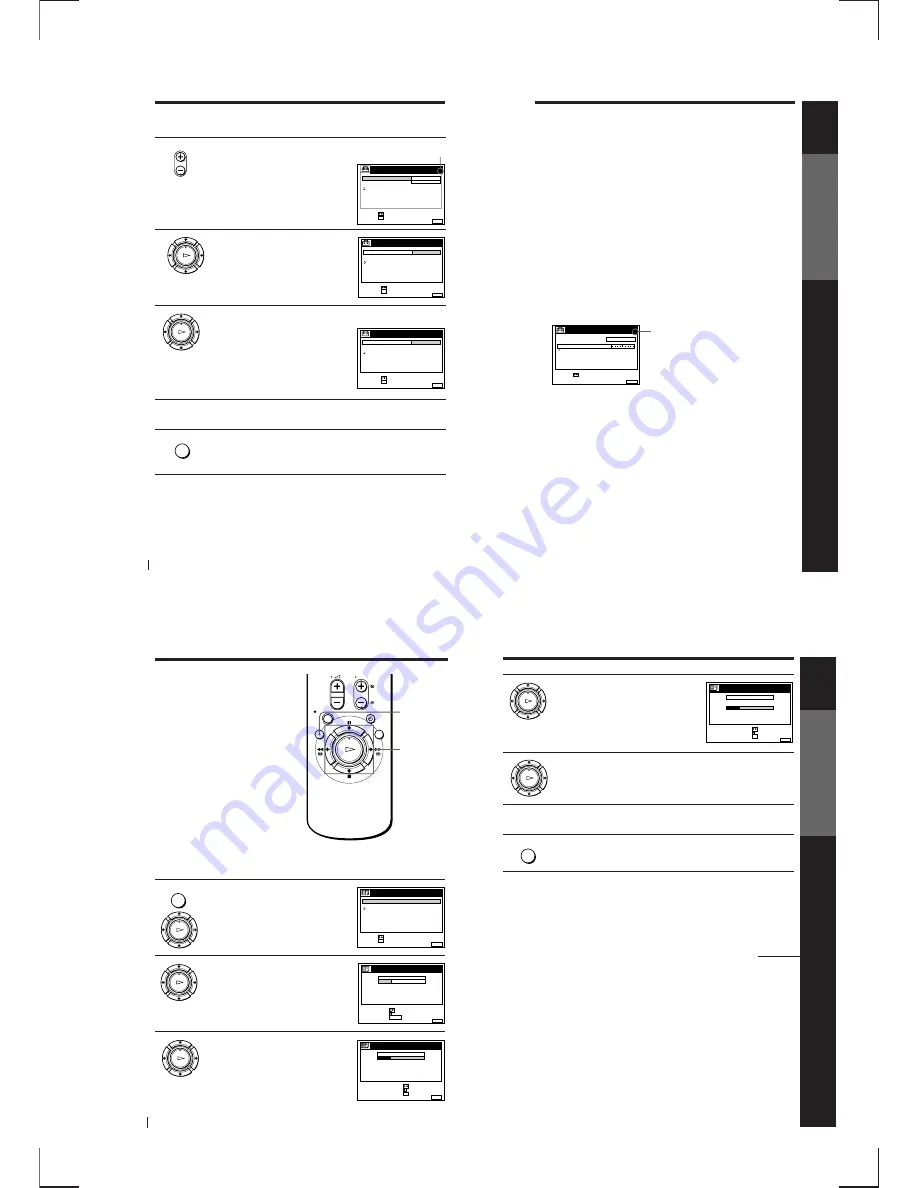
1-5
Getting Started
20
Presetting channels (continued)
OK
PLAY
MENU
3
Press PROG +/– to select the programme
position.
4
Press
>
/
.
to highlight CHANNEL SET,
then press OK.
5
Press
>
/
.
repeatedly until the channel you want is displayed.
The channels appear in the following
order:
• UHF B21 - B69
If you know the number of the channel
you want, press the programme number
buttons. For example, for channel 5, first
press “0” and then press “5.”
6
To allocate another channel to another programme position, repeat
steps 3 and 5.
7
Press MENU to exit the menu.
OK
PLAY
Selected programme
position
• PROG
SET
:
SELECT :
OK
MENU
EXIT
:
TUNER
C
AAB
1 2
PROG.
4
CHANNEL SET
AFT
FINE TUNING
ON
RETURN
MENU
EXIT
:
TUNER
C
AAB
1 2
PROG.
CHANNEL SET
AFT
FINE TUNING
RETURN
4
CONFIRM :
SELECT
:
OK
MENU
EXIT
:
TUNER
C 2 7
PROG.
CHANNEL SET
AFT
FINE TUNING
RETURN
4
CONFIRM :
SELECT
:
OK
Getting Started
Getting Started
21
Disabling unwanted programme positions
After presetting channels, you can disable unused programme positions.
The disabled positions will be skipped later when you press the PROG +/–
buttons.
1
In step 5 above, press programme number button “0” twice to display
the number “00” beside CHANNEL SET.
2
Press MENU to exit the menu.
Selected programme
position
If the picture is not clear
Normally, the Auto Fine Tuning (AFT) function automatically tunes in
channels clearly. If, however, the picture is not clear, you may also use the
manual tuning function.
1
Press PROG +/– or the programme number buttons to select the
programme position for which you cannot obtain a clear picture.
2
Press MENU, then select SETTINGS and press OK.
3
Select TUNER, then press OK.
4
Select FINE TUNING, then press OK.
The fine tuning meter appears.
5
Press
?
/
/
to get a clearer picture, then press MENU to exit the
menu.
Note that the AFT (Auto Fine Tuning) setting switches to OFF.
Tip
• If you want to return to the previous menu, highlight RETURN and press OK.
Note
• The menu disappears automatically if you don’t proceed for more than a few
minutes.
SET
:
MENU
EXIT
:
TUNER
C 2 7
PROG.
CHANNEL SET
AFT
FINE TUNING
RETURN
4
Getting Started
22
OK
PLAY
MENU
EXIT
:
CHANNEL LIST
PROG
1
2
3
4
5
AAB
CDE
FGH
C
C
C
C
1
0
5
0
2
3
6
9
NAME
CH
C 2 7
CONFIRM
SET STATION NAME
:
:
SELECT
:
OK
1
Press MENU, then press
>
/
.
to
highlight LISTS and press OK.
2
Press
>
/
.
to highlight CHANNEL LIST,
then press OK.
3
Press
>
/
.
to highlight the row on which
you want to change the programme
position, then press
/
.
To display other pages for programme
positions 6 to 60, press
>
/
.
repeatedly.
Changing/
disabling
programme
positions
After setting the channels, you can
change the programme positions and the
station names as you like. If any
programme positions are unused or
contain unwanted channels, you can
disable them.
Changing programme
positions
Before you start…
• Turn on the VCR and the TV.
• Set the TV to the video channel.
>
/
.
/
/
OK
MENU
MENU
OK
PLAY
OK
PLAY
RETURN
SET
:
SELECT :
OK
MENU
EXIT
:
LISTS
CHANNEL LIST
TIMER LIST
MENU
EXIT
:
CHANNEL LIST
ERASE PROG
MOVE PROG
:
:
PROG
SELECT
:
1
2
3
4
5
AAB
CDE
FGH
C
C
C
C
1
0
5
0
2
3
6
9
NAME
CH
C 2 7
CLEAR
Getting Started
Getting Started
23
4
Press
>
/
.
until the selected channel row
moves to the desired programme
position.
The selected channel is inserted at the
new programme position and the
intermediate channels are displaced to
fill the gap.
5
Press OK to confirm the setting.
6
To change the programme position of another station, repeat steps 3
to 5.
7
Press MENU to exit the menu.
Tip
• If you want to return to the previous menu, highlight RETURN and press OK.
Note
• The menu disappears automatically if you don’t proceed for more than a few
minutes.
OK
PLAY
MENU
MENU
EXIT
:
CHANNEL LIST
CONFIRM
SET STATION NAME
:
:
PROG
SELECT
:
1
2
3
4
5
CDE
AAB
FGH
C
C
C
C
0
5
1
0
3
6
2
9
NAME
CH
C 2 7
OK
OK
PLAY
continued
Summary of Contents for RMT-V256A
Page 83: ......



























