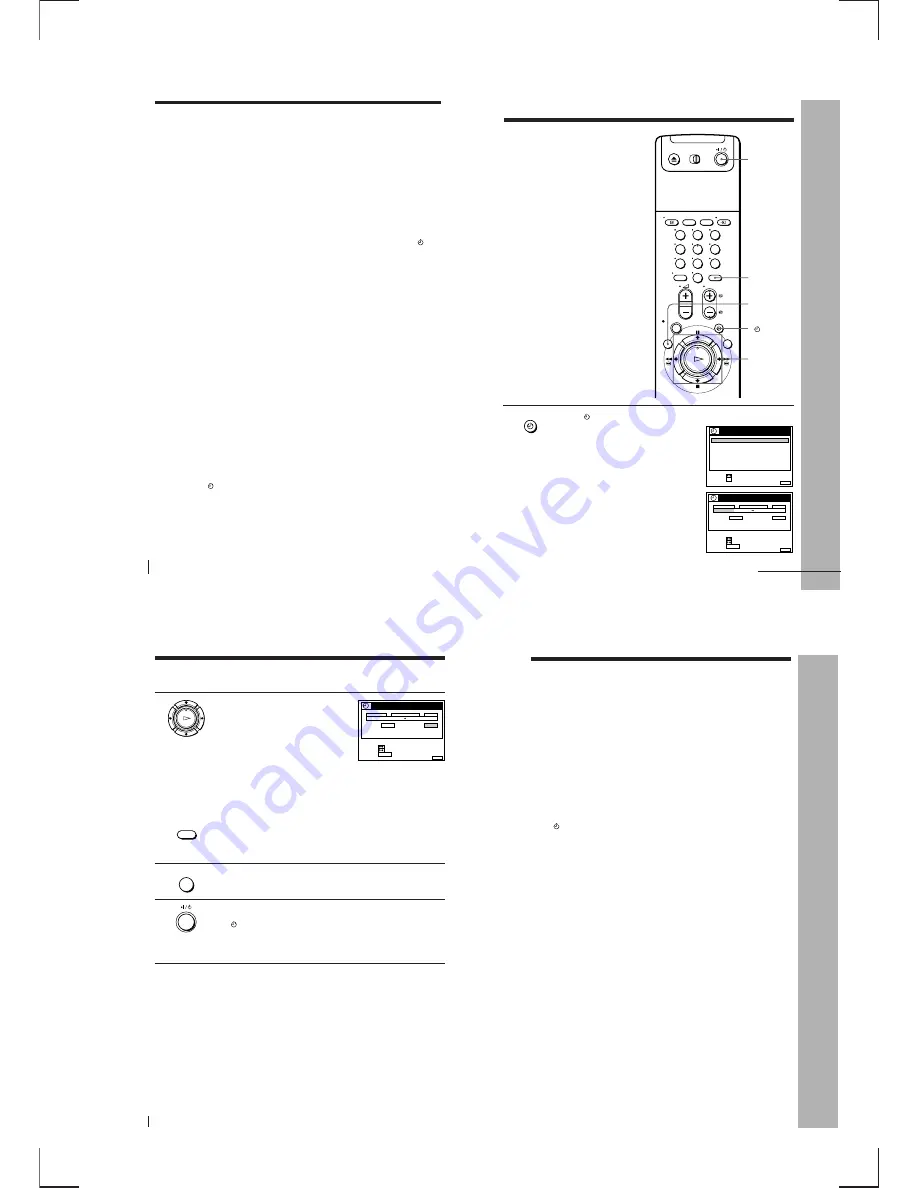
1-11
Basic Operations
44
To record satellite broadcasts
If you connect the satellite tuner and the VCR, you can record satellite
programmes.
1
Turn on the satellite tuner.
2
On the satellite tuner, select the satellite programme for which you
want to make a timer setting.
3
Keep the satellite tuner turned on until the VCR finishes recording the
satellite programme for which you have made a timer setting.
To use the VCR after setting the timer
To use the VCR before a timer recording begins, just press
I
/
u
. The
indicator turns off and the VCR switches on. Remember to press
I
/
u
to
reset the VCR after using the VCR.
You can also do the following tasks while the VCR is recording:
• Reset the counter.
• Display tape information on the TV screen.
• Check the timer settings.
• Watch another TV programme.
Tips
• To set the programme position with a two digit number, press
– / – –
(ten’s
digit)
button followed by the programme number button.
• To set the programme position, you can also use the PROG +/– or programme
number buttons.
• To set the tape speed, you can also use the SP/LP button.
• When you are recording a programme in the SP mode and the remaining tape
becomes shorter than the recording time, the tape speed is automatically changed to
the LP mode. Note that some interference will appear on the picture at the point the
tape speed is changed. If you want to keep the same tape speed, set AUTO LONG
PLAY to OFF in the OPTIONS-1 menu (page 66).
• To check, change, or cancel the programme setting, press
?
/
/
to choose LIST,
then press OK after step 4. For details, see step 3 in “Checking/changing/
cancelling timer settings” (page 55).
Notes
• If the VPS/PDC signal is too weak or the broadcasting station failed to transmit
VPS/PDC signals, the VCR will start recording at the set time without using the
VPS/PDC function.
• The
indicator flashes in the display window when you press
I
/
u
with no tape
inserted.
• When you set TIMER OPTIONS to STANDARD in the OPTIONS-2 menu, the
VIDEO PLUS+ menu does not appear on the TV screen. Select VIDEO PLUS+ or
VARIABLE.
Recording TV programmes using the ShowView system
(continued)
Basic Operations
Basic Operations
45
MENU
Setting the timer
manually
If the VIDEO Plus+ system is not
available in your area, follow the
instructions below to set the timer to
record programmes.
Before you start…
• Check that the VCR clock is set to the
correct time and date.
• Insert a tape with its safety tab in
place. Make sure the tape is longer
than the total recording time.
• Turn on your TV and set it to the
video channel.
• Set TIMER OPTIONS to STANDARD
or VARIABLE in the OPTIONS-2
menu (see page 67).
>
/
.
/
?
/
/
OK
p
STOP
I/
u
INPUT SELECT
TIMER
1
Press
TIMER.
• When you set TIMER OPTIONS to
VARIABLE
The TIMER METHOD menu appears
on the TV screen. Press
>
/
.
to select
STANDARD, then press OK.
• When you set TIMER OPTIONS to
STANDARD
The TIMER menu appears on the TV
screen.
TIMER
1
2
3
4
5
6
7
8
9
0
DATE
CANCEL
SET
:
:
SELECT :
CLEAR
MENU
EXIT
:
TIMER
SP / LP
LIST
TIME
PROG.
TODAY
–
– – : – –
– – : – –
–
SP
VPS / PDC
OFF
TUE
2 8 . 9
SET
:
SELECT :
OK
MENU
EXIT
:
TIMER METHOD
STANDARD
VIDEO PLUS+
continued
Basic Operations
46
Setting the timer manually (continued)
2
Set the date, start and stop times,
programme position, tape speed, and
VPS/PDC function:
1
Press
/
to highlight each item in turn.
2
Press
>
/
.
to set each item.
To correct a setting, press
?
to return to
that setting and reset.
• To record the same programme every day or the same day every
week, see “Daily/weekly recording” below.
• To use the VPS/PDC function, set VPS/PDC to ON. For details of
the VPS/PDC function, see “Timer recording with VPS/PDC
signals” on page 43.
• To record from another source connected to the LINE-1 (TV)
connector, the LINE-2 IN jacks, or the LINE-3 IN (Scart) connector,
press INPUT SELECT to display “L1,” “L2,” or “L3” in the
“PROG.” position.
3
Press MENU to exit the menu.
4
Press
I
/
u
to turn off the VCR.
The
indicator appears in the display window and the VCR
stands by for recording.
To record from another source, leave the connected equipment
switched on.
To stop recording
To stop the VCR while recording, press
p
STOP.
Daily/weekly recording
In step 2 above, press
.
to select the recording pattern. Each time you press
.
, the indication changes as shown below. Press
>
to change the indication
in reverse order.
OK
PLAY
INPUT SELECT
MENU
DATE
CANCEL
SET
:
:
SELECT :
CLEAR
MENU
EXIT
:
TIMER
SP / LP
LIST
TIME
PROG.
TODAY
5
1 9 : 0 0
2 0 : 0 0
3
SP
VPS / PDC
OFF
TUE
2 8 . 9
TODAY
n
SUN-SAT (Sunday to Saturday)
n
MON-SAT (Monday to Saturday)
n
MON-FRI (Monday to Friday)
n
SAT (every Saturday) .....
n
MON (every Monday)
n
SUN (every Sunday)
n
1 month later
n
(dates count down)
n
TOMORROW
n
TODAY
Basic Operations
Basic Operations
47
Tips
• To set the programme position, you can also use the PROG +/– or programme
number buttons.
• To set the tape speed, you can also use the SP/LP button.
• When you are recording a programme in the SP mode and the remaining tape
becomes shorter than the recording time, the tape speed is automatically changed to
the LP mode. Note that some interference will appear on the picture at the point the
tape speed is changed. If you want to keep the same tape speed, set AUTO LONG
PLAY to OFF in the OPTIONS-1 menu (page 66).
• Even if you set TIMER OPTIONS to VIDEO PLUS+ in the OPTIONS-2 menu, you
can set the timer manually. Press MENU to select TIMER, then go to step 2.
Notes
• When setting the timer with VPS/PDC signals, enter the start and stop times
exactly as indicated in the TV programme guide, otherwise the VPS/PDC function
won’t work.
• If the VPS/PDC signal is too weak or the broadcasting station failed to transmit
VPS/PDC signals, the VCR will start recording at the set time without using the
VPS/PDC function.
• The
indicator flashes in the display window when you press
I
/
u
with no tape
inserted.
Summary of Contents for RMT-V256A
Page 83: ......






























