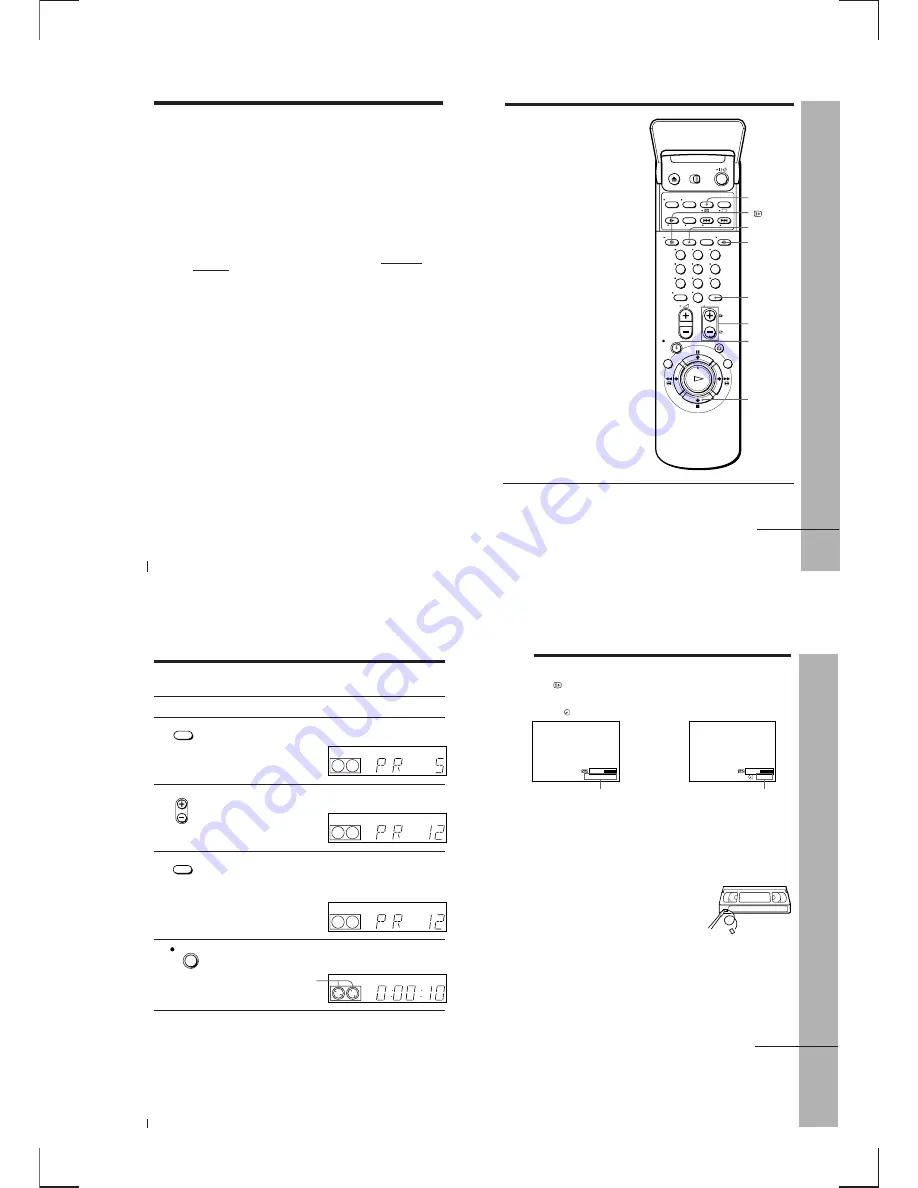
1-9
Basic Operations
36
Playing a tape (continued)
Notes
• The counter resets to “0:00:00” whenever a tape is reinserted.
• The counter stops counting when it comes to a portion with no recording.
• The time counter does not appear on the TV screen when using an NTSC-recorded
tape.
• Depending on your TV, the following may occur while playing an NTSC-recorded
tape:
– The picture becomes black and white.
– The picture shakes.
– No picture appears on the TV screen.
– Black streaks appear horizontally on the TV screen.
– The colour density increases or decreases.
• If you play back a tape in LP or EP mode with NTSC system, the sound is heard in
monaural.
• While setting the menu on the TV screen, buttons for playback on the remote
commander do not function.
Starting playback automatically with one button
(One Touch Play)
If you use the SMARTLINK connection, you can turn on the VCR and the
TV, set the TV to the video channel, and start playback automatically with
one button.
1
Insert a tape.
The VCR automatically turns on.
If you insert a tape with its safety tab removed, the TV turns on and
switches to the video channel. Playback starts automatically.
2
Press
·
PLAY.
The TV turns on and switches to the video channel automatically.
Playback starts.
Tip
• When there already is a tape in the VCR, the VCR and the TV turn on, the TV is set
to the video channel, and playback starts automatically in one sequence when you
press
·
PLAY.
Note
• When you use the One Touch Play function, leave the TV on or in the standby
mode.
Basic Operations
Basic Operations
37
Recording TV
programmes
r
REC
PROG +/–
SP/LP
1
Turn on your TV and set it to the video channel.
INPUT SELECT
COUNTER/
REMAIN
DISPLAY
…
TV/VIDEO
p
STOP
continued
1
2
3
4
5
6
7
8
9
0
Basic Operations
38
Recording TV programmes (continued)
2
Insert a tape with its safety tab in place.
3
Press INPUT SELECT until a programme position number appears
in the display window.
4
Press PROG +/– to select the programme position you want to
record.
5
Press SP/LP to select the tape speed, SP or LP.
LP (Long Play) provides recording time twice as long as SP,
however, SP (Standard Play) produces better picture and audio
quality.
6
Press
r
REC to start recording.
The recording indicator lights up red in the display window.
Recording indicator
To stop recording
Press
p
STOP.
INPUT SELECT
REC
SP / LP
• PROG
VIDEO
SP
OPC
VIDEO
SP
OPC
LP
VIDEO
OPC
LP
VIDEO
OPC
Basic Operations
Basic Operations
39
Safety tab
To check the remaining time
Press
DISPLAY. With the display on, press COUNTER/REMAIN to
check the remaining time. Each time you press COUNTER/REMAIN, the
time counter and the remaining time appear alternately. The remaining time
with the
indicator also appears in the display window.
To correctly check the remaining time of the tape, set TAPE LENGTH in the
OPTIONS-1 menu according to the tape type you use (see page 66).
To watch another TV programme while recording
1
Press
…
TV/VIDEO to turn off the VIDEO indicator in the display
window.
2
Select another programme position on the TV.
To save a recording
To prevent accidental erasure, break off the safety
tab as illustrated. To record on a tape again,
cover the tab hole with adhesive tape.
Time counter
Remaining time
continued
Tips
• To select a programme position, you can use the programme number buttons on the
remote commander. For two-digit numbers, press the
– / – –
(ten’s digit) button
followed by the programme number buttons.
• You can select a video source from the LINE-1 (TV) connector, the LINE-2 IN jacks,
or the LINE-3 IN (Scart) connector also using the INPUT SELECT button.
• The display appears on the TV screen indicating information about the tape, but the
information won’t be recorded on the tape.
• If you don’t want to watch TV while recording, you can turn off the TV.
SP
2
0 : 0 0 : 2
6
1 : 4
Summary of Contents for RMT-V256A
Page 83: ......






























