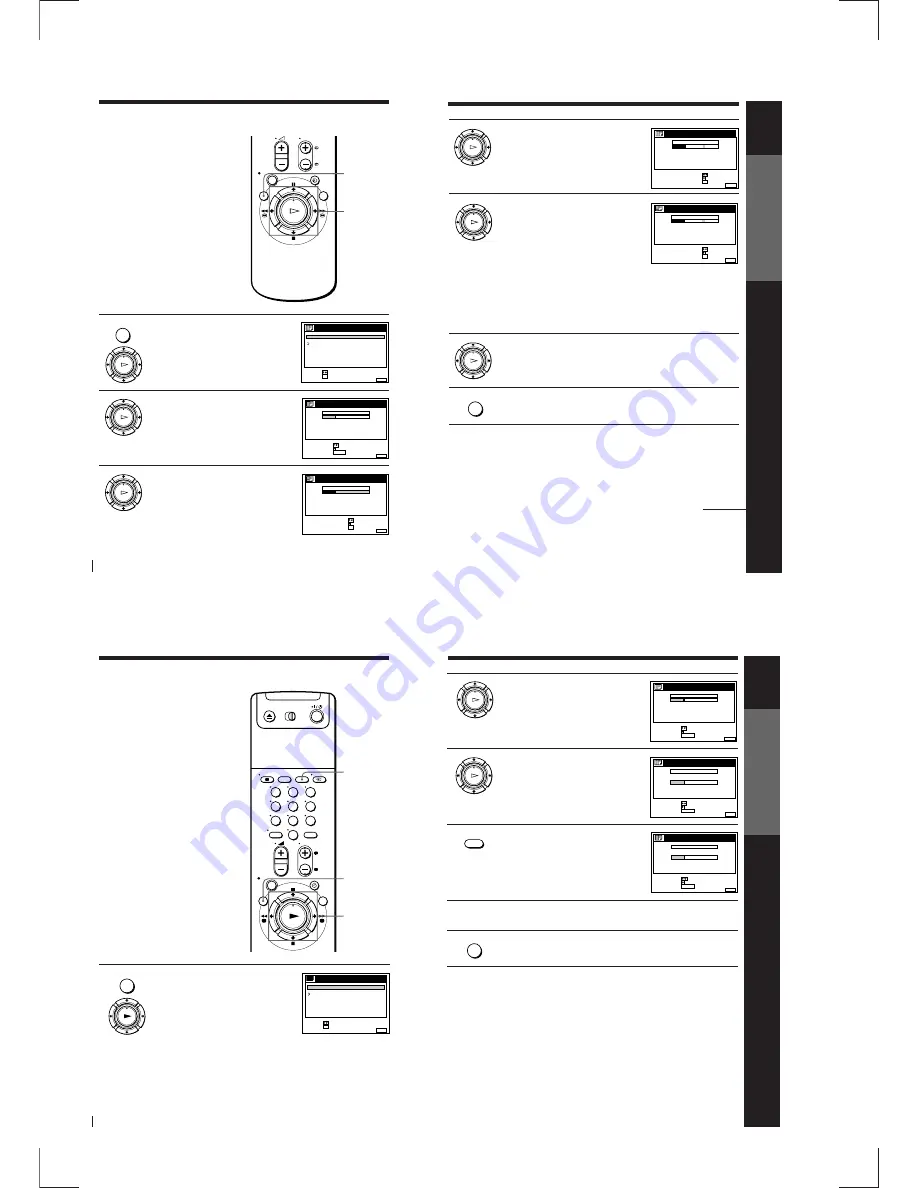
1-6
Getting Started
24
Changing/disabling programme positions (continued)
1
Press MENU, then press
>
/
.
to
highlight LISTS and press OK.
2
Press
>
/
.
to highlight CHANNEL LIST,
then press OK.
3
Press
>
/
.
to highlight the row on
which you want to change the station
name, then press
/
.
To display other pages for programme
positions 6 to 60, press
>
/
.
repeatedly.
Changing the station names
You can change the station names (up to
5 characters).
Before you start…
• Turn on the VCR and the TV.
• Set the TV to the video channel.
MENU
OK
PLAY
OK
PLAY
RETURN
SET
:
SELECT :
OK
MENU
EXIT
:
LISTS
CHANNEL LIST
TIMER LIST
>
/
.
/
?
/
/
OK
MENU
MENU
EXIT
:
CHANNEL LIST
ERASE PROG
MOVE PROG
:
:
PROG
SELECT
:
1
2
3
4
5
AAB
CDE
FGH
C
C
C
C
1
0
5
0
2
3
6
9
NAME
CH
C 2 7
CLEAR
OK
PLAY
MENU
EXIT
:
CHANNEL LIST
PROG
1
2
3
4
5
AAB
CDE
FGH
C
C
C
C
1
0
5
0
2
3
6
9
NAME
CH
C 2 7
CONFIRM
SET STATION NAME
:
:
SELECT
:
OK
Getting Started
Getting Started
25
4
Press
/
.
5
Enter the station name.
1
Press
>
/
.
to select a character.
Each time you press
>
, the character
changes as shown below.
A
n
B
n
…
n
Z
n
a
n
b
n
…
n
z
n
0
n
1
n
…
n
9
n
(symbols)
n
(blank space)
n
A
2
Press
/
to set the next character.
The next space is highlighted.
To correct a character, press
?
/
/
until the character you want
to correct is highlighted, then reset it.
You can set up to 5 characters for the station name.
6
Press OK to confirm the new name.
7
Press MENU to exit the menu.
Tip
• If you want to return to the previous menu, highlight RETURN and press OK.
Note
• The menu disappears automatically if you don’t proceed for more than a few
minutes.
OK
PLAY
MENU
OK
PLAY
OK
PLAY
MENU
EXIT
:
CHANNEL LIST
CONFIRM
OK
NEXT
:
:
PROG
SELECT A CHARACTER
:
1
2
3
4
5
AAB
CDE
FGH
C
C
C
C
1
0
5
0
2
3
6
9
NAME
CH
C 2 7
MENU
EXIT
:
CHANNEL LIST
CONFIRM
OK
NEXT
:
:
PROG
SELECT A CHARACTER
:
1
2
3
4
5
CAB
CDE
FGH
C
C
C
C
1
0
5
0
2
3
6
9
NAME
CH
C 2 7
continued
Getting Started
26
Changing/disabling programme positions (continued)
Disabling unwanted
programme positions
After presetting channels, you can
disable unused programme positions.
The disabled positions will be skipped
later when you press the PROG +/–
buttons.
Before you start…
• Turn on the VCR and the TV.
• Set the TV to the video channel.
CLEAR
1
Press MENU, then press
>
/
.
to
highlight LISTS and press OK.
MENU
>
/
.
OK
MENU
OK
PLAY
RETURN
SET
:
SELECT :
OK
MENU
EXIT
:
LISTS
CHANNEL LIST
TIMER LIST
1
2
3
4
5
6
7
8
9
0
Getting Started
Getting Started
27
2
Press
>
/
.
to highlight CHANNEL LIST,
then press OK.
3
Press
>
/
.
to highlight the row on which
you want to disable.
4
Press CLEAR.
The selected row will be cleared as shown
on the right.
5
Repeat steps 3 and 4 for any other programme positions you want
to disable.
6
Press MENU to exit the menu.
Tip
• If you want to return to the previous menu, highlight RETURN and press OK.
Notes
• The menu disappears automatically if you don’t proceed for more than a few
minutes.
• Be sure to select the programme position you want to disable correctly. If you
disable a programme position by mistake, you need to reset that channel manually.
OK
PLAY
OK
PLAY
CLEAR
MENU
MENU
EXIT
:
CHANNEL LIST
ERASE PROG
MOVE PROG
:
:
PROG
SELECT
:
1
2
3
4
5
AAB
CDE
FGH
C
C
C
C
1
0
5
0
2
3
6
9
NAME
CH
C 2 7
CLEAR
MENU
EXIT
:
CHANNEL LIST
ERASE PROG
MOVE PROG
:
:
PROG
SELECT
:
1
2
3
4
5
AAB
CDE
FGH
C
C
C
C
1
0
5
0
2
3
6
9
NAME
CH
C 2 7
CLEAR
MENU
EXIT
:
CHANNEL LIST
ERASE PROG
MOVE PROG
:
:
PROG
SELECT
:
1
2
3
4
5
AAB
CDE
FGH
C
C
C
1
0
0
2
3
9
NAME
CH
C 2 7
CLEAR
Summary of Contents for RMT-V256A
Page 83: ......




























