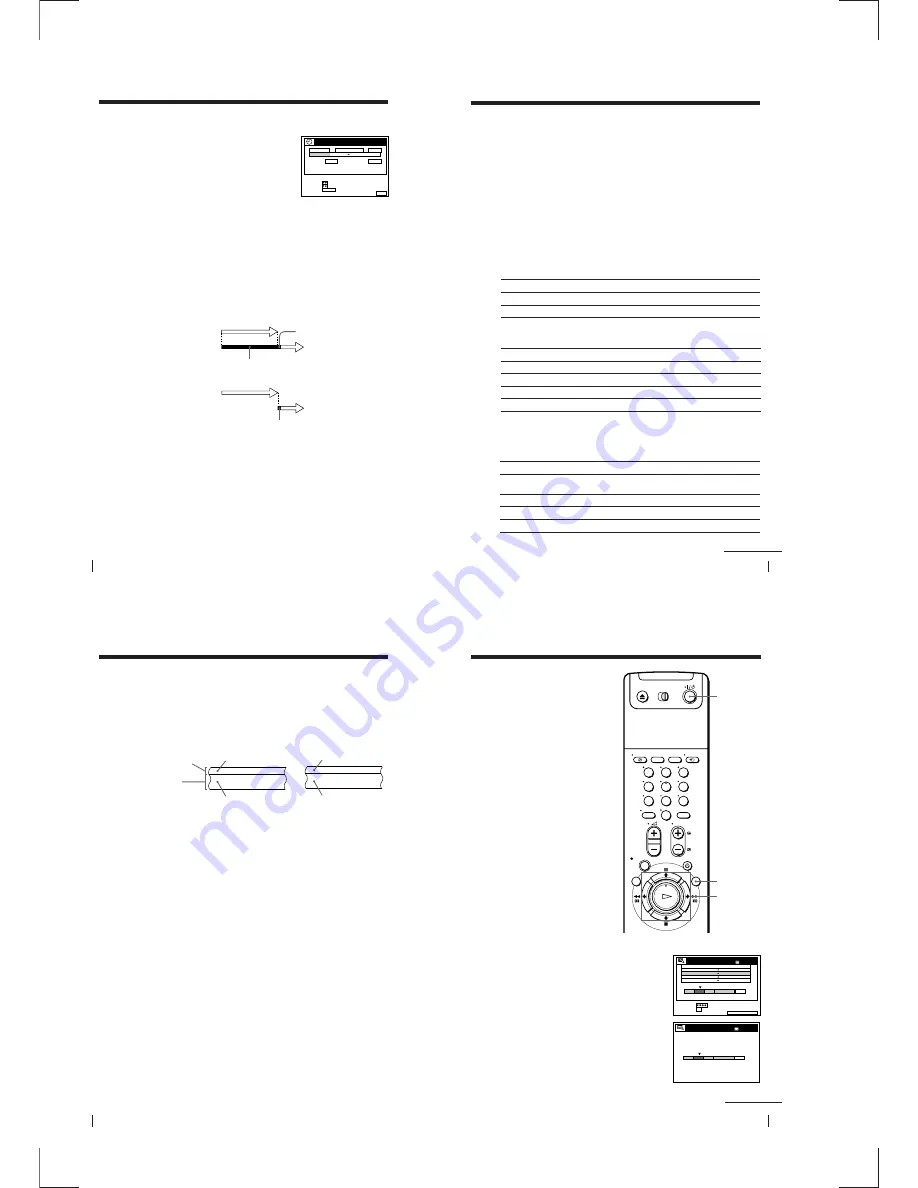
1-14
Additional Operations
56
Programme 1
Programme 2
Programme 1
Programme 2
about 20 seconds will be cut off
will be cut off
4
Press
>
/
.
to select the setting you want to
change or cancel, then press OK.
The selected setting appears in the TIMER
menu.
5
• To change the setting, press
?
/
/
to highlight the item you want to
change, and press
>
/
.
to reset it.
• To cancel the setting, press CLEAR.
6
Press MENU.
If any settings remain, turn off the VCR to return to recording standby.
When the timer settings overlap
The programme that starts first has priority and the second programme
starts recording only after the first programme has finished. If the
programmes start at the same time, the programme listed first in the menu
has priority.
about 20 seconds
DATE
CANCEL
SET
:
:
SELECT :
CLEAR
MENU
EXIT
:
TIMER
SP / LP
LIST
TIME
PROG.
2
CDE
LP
VPS / PDC
ON
TUE
2 8 . 9
1 0 : 0 0
1 1 : 3 0
. 1 0
Checking/changing/cancelling timer settings (continued)
57
Additional Operations
Bilingual programme
To listen to
Stereo/main and sub
(left and right channels)
Left channel/main
Right channel/sub
Standard sound
To listen to
Main
Sub
Main and sub
Standard sound*
Selecting the sound during playback
Press AUDIO MONITOR to select the sound you want.
Display window
STEREO
STEREO
STEREO
No indicator
* Usually the main sound (monaural)
On-screen display
MAIN
SUB
MAIN/SUB
No indicator
Display window
STEREO
STEREO
STEREO
No indicator
On-screen display
STEREO
LCH
RCH
No indicator
On-screen display
STEREO
No indicator
To listen to
Stereo
Standard sound*
Stereo programme
Recording stereo and bilingual
programmes
In NICAM system
This VCR receives and records stereo and bilingual programmes based on
the NICAM system (the NICAM indicator appears). When a stereo or
bilingual programme is received, the STEREO indicator appears in the
display window.
To record a NICAM programme, HIFI AUDIO in the OPTIONS-1 menu
should be set to NICAM (initial setting). To check the menu setting, see page
66 for details.
To select the sound while recording
Press AUDIO MONITOR to select the sound you want.
Display window
STEREO
No indicator
* Usually the mixed sound of left and right channels (monaural)
continued
Additional Operations
58
How sound is recorded on a video tape
The VCR records sound onto two separate tracks. Hi-fi audio is recorded
onto the main track along with the picture. Monaural sound is recorded
onto the normal audio track along the edge of the tape.
Stereo
Usually mixed
left/right channels
Normal audio track
(monaural)
Hi-fi audio track
(main track)
Stereo sound
(left/right channels)
Bilingual
Main (left channel)
Sub (right channel)
Usually main sound
Notes
• To listen to playback sounds in stereo, you must use the EURO-AV or AUDIO OUT
connections.
• When you play a tape recorded in monaural, the sound is heard in monaural
regardless of the AUDIO MONITOR setting.
• If the AUDIO MONITOR button does not function, check that AUDIO MIX in the
OPTIONS-1 menu is set to OFF (see page 66).
• If HIFI AUDIO is set to STANDARD, the standard sound will be recorded on both
the hi-fi and normal audio tracks. Pressing AUDIO MONITOR will not change the
sound.
Recording stereo and bilingual programmes (continued)
59
Additional Operations
Searching using
the Smart Search
function
If you record multiple programmes on a
tape, use the Smart Search function to
see what has been recorded on your
tape. You can see information such as
date, time, and channel of programmes
recorded on a tape. You can also start
playback directly from the selected
programme using the SMART SEARCH
screen.
All programmes are listed on the screen,
regardless of how the programme was
recorded.
The data of the last tape inserted into the
VCR is automatically stored in memory.
If you want to recall the latest data
screen, select LATEST DATA in the
SMART SEARCH screen (see page 60).
Before you start…
• Turn on your TV and set it to the
video channel.
SMART
SEARCH
1
After recording, press
I
/
u
to turn on the VCR.
2
Press SMART SEARCH.
3
Press
>
/
.
/
?
/
/
to select the
programme you want to start viewing.
4
Press OK.
The VCR starts searching, and playback
starts automatically from the beginning of
the selected programme.
>
/
.
/
?
/
/
OK
1
2
3
4
5
6
7
8
9
0
I/
u
continued
SMART SEARCH
EXIT
:
1 4 : 0 0
1 5 : 0 0
FGH
0
1 4 : 0 0
1 5 : 0 0
FGH
2 9 . 9
. 9
3 0 MIN.
BLANK TIME
3
0 : 0 0
1 : 0 0
AAB
0 . 9
2
2
3
SET
:
SELECT
:
OK
SMART SEARCH
1 8 0 MIN.
1 9 : 0 0
2 0 : 0 0
3
2 8 . 9
5
DATE
TIME
PROG.
SMART SEARCH
1 8 0 MIN.
Summary of Contents for RMT-V256A
Page 83: ......






























