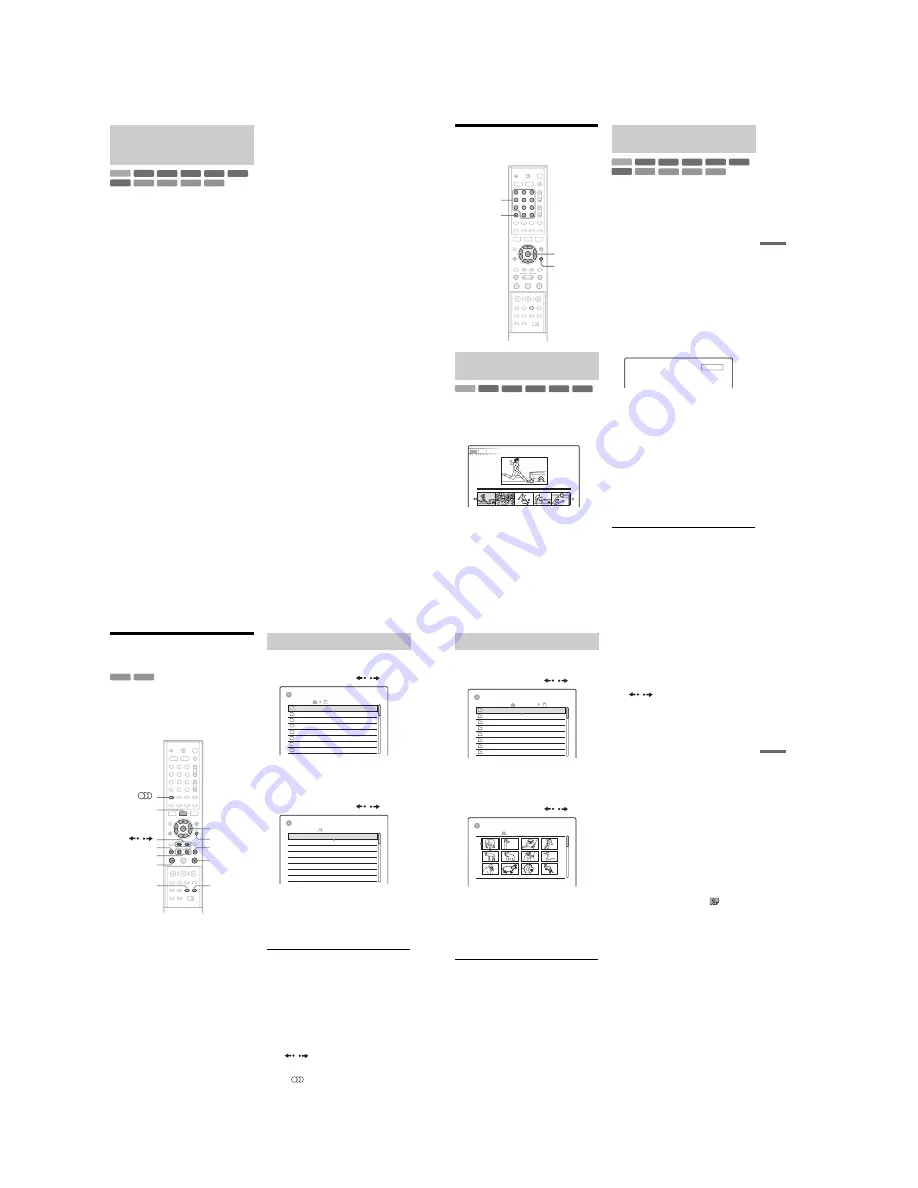
1-16
66
“Simultaneous Rec and Play” allows you to view
a previously recorded programme while recording
programmes. Playback continues even if a timer
recording starts. Use this function as follows:
• While recording to the HDD:
Play another title on the HDD.
Play a previously recorded programme on a
DVD by pressing DVD.
• While recording to a DVD:
Play a previously recorded programme on the
HDD by pressing HDD.
• While recording to a DVD-RW (VR mode)
*1
:
Play another title on the same DVD-RW (VR
mode) disc.
*2
*1
Simultaneous Rec and Play function does not work
when you record:
– on a 1x-speed DVD-RW.
– in the HQ or HSP recording mode.
*2
Picture noise may appear depending upon the
condition of the recording, or when playing a title
recorded in the HQ or HSP recording mode. The
picture freezes for a few seconds when you use fast
forward/fast reverse or instant replay/advance.
You can also play a DVD VIDEO, VIDEO CD,
Super VIDEO CD, CD, DATA DVD, or DATA
CD while recording on the HDD.
Example: Play another title on the HDD while
recording to the HDD.
1
While recording, press TITLE LIST to
display the HDD Title List.
2
Select the title you want to play, and press
ENTER.
3
Select “Play” from the sub-menu, and press
ENTER.
Playback starts from the selected title.
Example: Play a DVD while recording to the
HDD.
1
While recording, press DVD and insert the
DVD into the recorder.
2
Press TITLE LIST to display the DVD Title
List.
3
Select the title you want to play, and press
ENTER.
4
Select “Play” from the sub-menu, and press
ENTER.
Playback starts from the selected title.
b
Note
You cannot play a DVD or VIDEO CD recorded in the
NTSC colour system while recording on the HDD. When
playing a VIDEO CD, be sure to set “Colour System” to
“PAL” (page 100).
Playing a previous recording while
making another (Simultaneous Rec
and Play)
+
R
DVD
-RW
VR
-RW
Video
+
RW
-
R
HDD
VCD
CD
DATA CD
DATA DVD
67
Pl
a
ybac
k
Searching for a Title/
Chapter/Track, etc.
Each chapter is displayed as a thumbnail. You can
search for the desired scene visually.
1
Press TOOLS during playback to select
“Visual Search,” and press ENTER.
2
Select a scene using
<
/
,
, and press
ENTER.
Playback of the selected scene is started.
You can search a disc by title, chapter, scene or
track. As titles and tracks are assigned individual
numbers, select the title or track by entering its
number. You can also search for a scene using the
time code.
1
Press TOOLS during playback to select a
search method, and press ENTER.
“Title Search” (for DVDs)
“Chapter Search” (for HDD/DVDs)
“Track Search” (for CDs/DATA CDs)
“Search” (for VIDEO CDs)
“Album Search” (for DATA DVDs/DATA
CDs)
“Time Search” (for HDD/DVDs): Searches
for a starting point by entering the time code.
“File Search” (for DATA DVDs/DATA CDs)
The display for entering the number appears.
Example: Title Search
The number in parentheses indicates the total
number of titles, tracks, etc.
2
Press the number buttons to select the
number of the title, chapter, track, time
code, etc., you want.
For example: Time Search
To find a scene at 2 hours, 10 minutes, and 20
seconds, enter “21020.”
If you make a mistake, press CLEAR to
cancel the number, then select another
number.
3
Press SET.
The recorder starts playback from the selected
number.
b
Note
“Title Search” is not applicable to the HDD.
Searching by Thumbnail (Visual
Search)
1
2
3
4
5
6
7
8
9
0
TOOLS
Number
buttons, SET
CLEAR
<
/
M
/
m
/
,
,
ENTER
+
R
-RW
VR
-RW
Video
+
RW
-
R
HDD
9 World Sports
VISUAL SEARCH
4(30)
0:12:45
Chapter
Searching by title number or time
code
+
R
DVD
VCD
CD
DATA CD
-RW
VR
-RW
Video
+
RW
-
R
HDD
DATA DVD
: -- (21)
Title
68
Playing MP3 Audio Tracks
or JPEG Image Files
You can play MP3 audio tracks and JPEG image
files on DATA CDs (CD-ROMs/CD-Rs/CD-
RWs) or JPEG image files on DATA DVDs
(DVD-ROMs/DVD+RWs/DVD+Rs/DVD-RWs/
DVD-Rs).
1
Insert a disc.
See “Inserting a Disc” on page 29.
2
Press
H
.
For MP3 discs, playback starts from the first
MP3 audio track on the disc.
For JPEG files, a slideshow of the pictures on
the disc begins.
If the DATA CD contains both MP3 audio
tracks and JPEG image files, playback starts
from the JPEG image files the first time
H
is
pressed.
1
Press TITLE LIST.
The album list appears.
To change the page, press
/
.
2
Select an album, and press ENTER.
The sub-menu appears.
3
Select “View Album,” and press ENTER.
The track list appears.
To change the page, press
/
.
4
Select a track, and press ENTER.
“Play”: Plays the track.
“Play Beginning”: Plays the beginning of the
track.
“Track Data”: Shows data about the track
such as artist and album name.
To stop playback
Press
x
.
To fast review or forward a track
Press
m
/
M
during playback.
To go to the previous or next MP3 audio track
Press
.
or
>
during playback. If you
repeatedly press
.
or
>
, you will go to the
previous or next album.
To go to the previous or next album
Press
/
during playback.
z
Hint
Press the
(audio) button
to switch between stereo
or monaural audio tracks.
DATA CD
DATA DVD
1
2
3
4
5
6
7
8
9
0
TITLE LIST
.
<
/
M
/
m
/
,
,
ENTER
TOOLS
H
x
>
m
/
M
/
DISPLAY
TIME/TEXT
Selecting an MP3 album or track
TITLE LIST
Music Album
Pop music
Dance
Jazz
Pop music
Classic
Classic
Jazz
Pop music
1
2
3
4
5
6
7
8
Samba
Live
My heart
Opera
Symphony
Piano
The Best
Paradise
1 01 Holiday
2 02 Lonely
3 03 Candy
4 04 Rainy day
5 05 Station
6 06 Magic
7 07 Moon
8 08 Butterfly
8 The Best
TITLE LIST
69
P
lay
ba
ck
1
Press TITLE LIST.
The album list appears.
To change the page, press
/
.
2
Select an album, and press ENTER.
The sub-menu appears.
3
Select “View Album,” and press ENTER.
The image list appears.
To change the page, press
/
.
4
Select an image, and press ENTER.
“View Image”: Shows the image on the entire
screen.
“Slideshow”: Shows the images in the album
as a slideshow.
“Image Data”: Shows data about when the
picture was taken.
To stop viewing the JPEG image
Press
x
.
To view the previous or next picture
Press
.
/
>
while the picture is displayed.
To rotate a picture
Press TOOLS while the image is displayed to
select “Rotate Right” or “Rotate Left,” and press
ENTER.
To change the slideshow speed
Press TOOLS while the album list or image list is
displayed to select “Slideshow Speed,” and press
ENTER. Then select the speed from “Fast”
(quick), “Normal,” and “Slow.”
To go to the previous or next album
Press
/
while the JPEG image is displayed.
z
Hints
• If you are playing a DATA CD that has both MP3 and
JPEG files, you can switch between photo and music
albums by using the
<
/
,
buttons when the album
list is displayed.
• You can rotate a JPEG image by using the
<
/
,
buttons when the image is displayed.
• Press DISPLAY repeatedly to show information about
the JPEG album or image on your TV screen. Then
press TIME/TEXT to toggle between the current
selected image number and album number.
b
Notes
• If the DVD disc, such as a disc from a DVD video
camera, contains both video and JPEG images, only the
video can be played back.
• Some JPEG files, especially files of three million
pixels or more, may lengthen the slideshow interval.
• Rotated JPEG images will not be saved when you press
x
or switch to another folder.
• Images larger than 720 × 480 will be reduced to 720 ×
480 when displayed.
• Images larger than 4 mega bytes cannot be displayed.
• Progressive JPEG images cannot be displayed.
• When you attempt to play a broken file or a file that
does not satisfy the play conditions,
appears but
the recorder cannot play the file.
Selecting a JPEG album or image
TITLE LIST
Photo Album
ROOT
Summer
2 Aquarium
1 Flowers
Summer
Summer
Winter
Winter
Summer
6 Zoo
8 Party
7 Consert
Summer
3 Festival
5 Tennis match
4 Hiking
TITLE LIST
6 Zoo
DSC00029 25.11.2005 15:50
1
5
9
2
6
10
3
7
11
4
8
12
Summary of Contents for RDR-GXD310
Page 6: ...MEMO 6 ...
Page 36: ...1 30E MEMO ...
Page 103: ...MEMO 5 10E ...
Page 109: ...6 6E MEMO ...






























