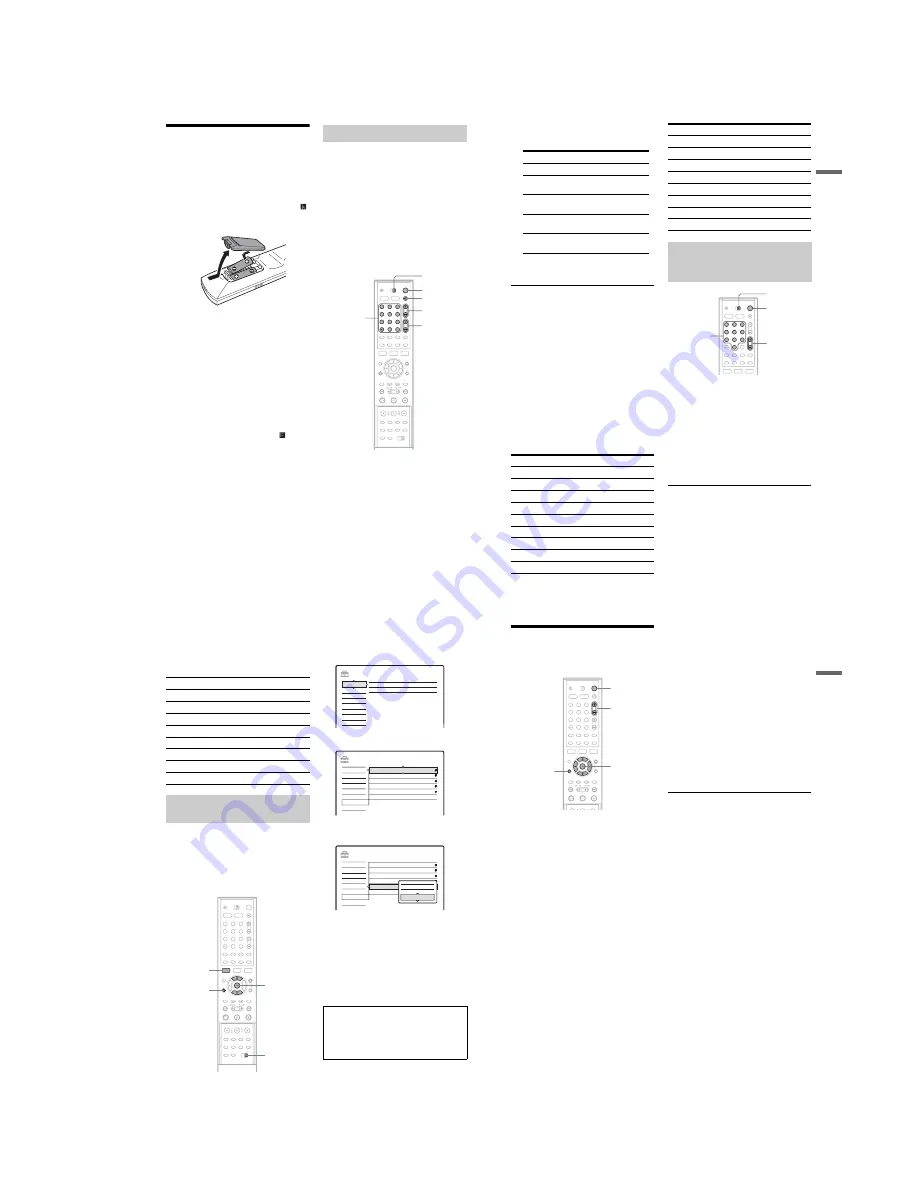
1-5
22
Step 6: Preparing the
Remote
You can control the recorder using the supplied
remote. Insert two R6 (size AA) batteries by
matching the
3
and
#
ends on the batteries to the
markings inside the battery compartment. When
using the remote, point it at the remote sensor
on the recorder.
b
Notes
• If the supplied remote interferes your other Sony DVD
recorder or player, change the command mode number
for this recorder (page 24).
• Use the batteries correctly to avoid possible leakage
and corrosion. Do not touch the liquid with bare hands
should leakage occur. Observe the following:
– Do not use a new battery with an old battery, or
batteries of different manufacturers.
– Do not attempt to recharge the batteries.
– If you do not intend to use the remote for an extended
period of time, remove the batteries.
– If battery leakage occurs, wipe out any liquid inside
the battery compartment, and insert new batteries.
• Do not expose the remote sensor (marked
on the
front panel) to strong light, such as direct sunlight or
lighting apparatus. The recorder may not respond to the
remote.
You can adjust the remote’s signal to control your
TV.
If you connected the recorder to an AV amplifier
(receiver), you can use the supplied remote to
control the AV amplifier’s (receiver’s) volume.
b
Notes
• Depending on the connected unit, you may not be able
to control your TV or AV amplifier (receiver) with
some or all of the buttons below.
• If you enter a new code number, the code number
previously entered will be erased.
• When you replace the batteries of the remote, the code
number may be reset to the default setting. Set the
appropriate code number again.
1
Slide the TV/DVD switch to TV.
2
Hold down
[
/
1
.
3
Enter your TV’s manufacturer code (see
“Code numbers of controllable TVs”
below) using the number buttons.
Controlling TVs with the remote
1
2
3
4
5
6
7
8
9
0
TV/DVD switch
[
/
1
2
+/–
Number
buttons, SET,
-/--
t
TV/DVD
PROG +/–
23
H
o
ok
up
s
and
S
e
tti
n
g
s
4
Release
[
/
1
.
When the TV/DVD switch is set to TV, the
remote performs the following:
* If you use the number buttons to select the TV’s
programme position, press -/-- followed by the
number buttons for two-digit numbers.
To operate the
t
TV/DVD button
(for SCART connections only)
When the TV/DVD switch is set to DVD, the
t
TV/DVD button switches between the
recorder and the last input source selected on the
TV. Point your remote at the recorder when using
this button.
When you connect the recorder to the TV via the
SCART jacks, the input source for the TV is set to
the recorder automatically when you start
playback. To watch another source, press the
t
TV/DVD button to switch the TV’s input
source.
Code numbers of controllable TVs
If more than one code number is listed, try
entering them one at a time until you find the one
that works with your TV.
1
Slide the TV/DVD switch to DVD.
2
Hold down
[
/
1
, and enter the
manufacturer code (see the table below)
for your AV amplifier (receiver) using the
number buttons.
3
Release
[
/
1
.
The
2
(volume) +/– buttons control the AV
amplifier’s volume.
If you want to control the TV’s volume, slide
the TV/DVD switch to TV.
z
Hint
If you want to control the TV’s volume even when the
TV/DVD switch is set to DVD, repeat the steps above
and enter the code number 90 (default).
Buttons
Operations
[
/
1
Turns your TV on or off
2
(volume) +/–
Adjusts the volume of
your TV
PROG +/–
Selects the programme
position on your TV
t
TV/DVD
Switches your TV’s
input source
Number buttons
and SET, -/--*
Selects the programme
position on your TV
Manufacturer
Code number
Sony
01 (default)
Aiwa
01 (default)
Grundig
11
Hitachi
23, 24, 72
Loewe
06, 45
Nokia
15, 16, 69, 73
Panasonic
17, 49
Philips
06, 07, 08, 23, 45, 72
Saba
12, 13, 36, 43, 74, 75
Samsung
06, 22, 23, 71, 72
Sanyo
25
Sharp
29
Telefunken
12, 13, 36, 43, 74, 75
Thomson
12, 13, 43, 74, 75
Toshiba
38
LG
06
JVC
33
Controlling the volume of your AV
amplifier (receiver) with the
remote
Manufacturer
Code number
1
2
3
4
5
6
7
8
9
0
TV/DVD
switch
[
/
1
2
+/–
Number buttons
,
continued
24
Code numbers of controllable AV amplifiers
(receivers)
If more than one code number is listed, try
entering them one at a time until you find the one
that works with your AV amplifier (receiver).
If the supplied remote interferes with your other
Sony DVD recorder or player, set the command
mode number for this recorder and the supplied
remote to one that differs from the other Sony
DVD recorder or player.
The default command mode setting for this
recorder and the supplied remote is DVD3.
1
Press SYSTEM MENU.
The System Menu appears.
2
Select “SETUP,” and press ENTER.
3
Select “Options,” and press ENTER.
4
Select “Command Mode,” and press
ENTER.
5
Select the Command mode (DVD1, DVD2,
or DVD3), and press ENTER.
6
Slide the COMMAND MODE switch on the
remote so it matches the mode you
selected above.
To return to the previous step
Press
O
RETURN.
Manufacturer
Code number
Sony
78, 79, 80, 91
Denon
84, 85, 86
Kenwood
92, 93
Onkyo
81, 82, 83
Pioneer
99
Sansui
87
Technics
97, 98
Yamaha
94, 95, 96
If you have a Sony DVD player or
more than one Sony DVD recorder
1
2
3
4
5
6
7
8
9
0
SYSTEM
MENU
M
/
m
,
ENTER
COMMAND
MODE
switch
O
RETURN
Check that the command mode switch on the
remote is set to the default setting of DVD3
before you try to change the command mode for
the recorder. If the command mode for the remote
is changed to DVD1 or DVD2, you may be
unable to operate this recorder.
SETUP
Settings
DTV Settings
Video
Audio
Features
Password
Options
Easy Setup
Clock
Language
SETUP
Settings
DTV Settings
Video
Audio
Features
Password
Options
Easy Setup
Format DVD-RW :
Dimmer :
Power Save :
Auto Display :
Command Mode :
Factory Setup
VR
Normal
Off
On
DVD3
SETUP
Settings
DTV Settings
Video
Audio
Features
Password
Options
Easy Setup
Format DVD-RW :
Dimmer :
Power Save :
Auto Display :
Command Mode :
Factory Setup
VR
Normal
Off
On
DVD3
DVD1
DVD3
DVD2
25
H
ook
up
s
and
Se
tti
n
gs
Step 7: Easy Setup
Make the basic adjustments by following the on-
screen instructions in “Easy Setup.”
1
Turn on the recorder and switch the input
selector on your TV so that the signal from
the recorder appears on your TV screen.
The message about the initial settings appears.
• If this message does not appear, select “Easy
Setup” from “SETUP” in the System Menu
to run “Easy Setup” function (“Settings and
Adjustments” on page 89).
2
Press ENTER.
Follow the on-screen instructions to make the
following settings.
◆
Auto Tune
The recorder will automatically capture and
store the available TV and Radio channels.
◆
Clock
The recorder will automatically search for a
clock signal. If a clock signal cannot be found,
set the clock manually using
<
/
M
/
m
/
,
, and
press ENTER.
◆
TV Type
If you have a wide-screen TV, select “16:9.”
If you have a standard TV, select either “4:3
Letter Box” (shrink to fit) or “4:3 Pan Scan”
(stretch to fit). This will determine how
“wide-screen” images are displayed on your
TV.
◆
Component Out
If you are using the COMPONENT VIDEO
OUT jack, select “On.”
◆
Line1 Output
To output video signals, select “Video.”
To output S video signals, select “S Video.”
To output RGB signals, select “RGB.”
Select “Video” to enjoy the SMARTLINK
features.
• If you set “Component Out” to “On,” you
cannot select “RGB.”
◆
Audio Connection
If you connected an AV amplifier (receiver)
using either a digital optical or coaxial cord,
select “Yes: DIGITAL OUT” and set the
digital output signal (page 97).
3
Press ENTER when “Finish” appears.
“Easy Setup” is finished.
To return to the previous step
Press
O
RETURN.
z
Hints
• If your AV amplifier (receiver) has an MPEG audio
decoder, set “MPEG” to “MPEG” (page 97).
• If you want to run “Easy Setup” again, select “Easy
Setup” from “SETUP” in the System Menu (page 103).
1
2
3
4
5
6
7
8
9
0
[
/
1
<
/
M
/
m
/
,
,
ENTER
O
RETURN
PROG +/–
Summary of Contents for RDR-GXD310
Page 6: ...MEMO 6 ...
Page 36: ...1 30E MEMO ...
Page 103: ...MEMO 5 10E ...
Page 109: ...6 6E MEMO ...


























