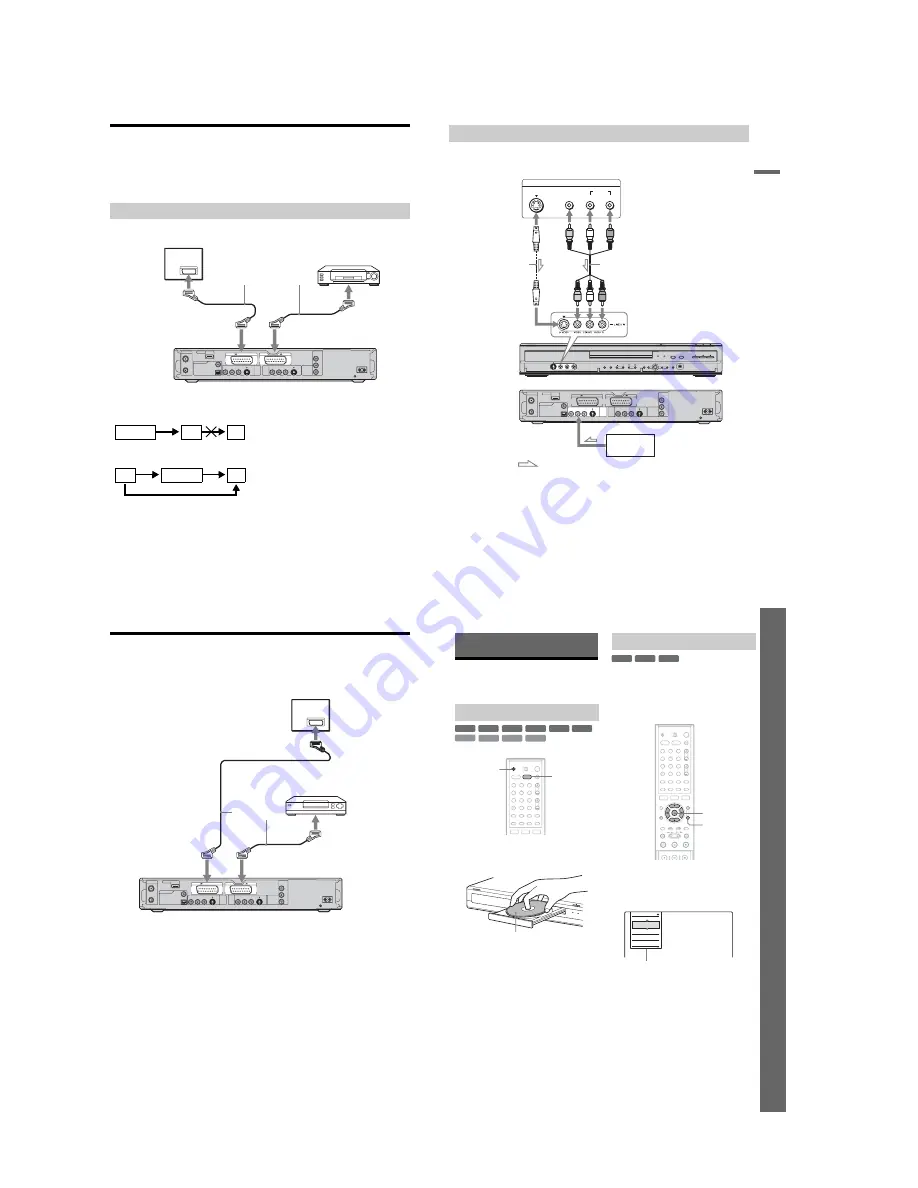
1-6
26
Connecting a VCR or Similar Device
After disconnecting the recorder’s mains lead from the mains, connect a VCR or similar recording device
to the LINE IN jacks of this recorder.
Use the DV IN jack on the front panel if the equipment has a DV output jack (i.LINK jack) (page 84).
See also the instruction manual supplied with the connected equipment.
To record on this recorder, see “Recording from connected equipment without a timer” on page 59.
Connect a VCR or similar recording device to the LINE 3 jack of this recorder.
b
Notes
• Pictures containing copy protection signals that prohibit any copying cannot be recorded.
• If you pass the recorder signals via the VCR, you may not receive a clear image on your TV screen.
Be sure to connect your VCR to the DVD recorder and your TV in the order shown below. To watch video tapes,
watch the tapes through a second line input on your TV.
• The SMARTLINK features are not available for devices connected via the DVD recorder’s LINE 3 jack.
• When you record to a VCR from this DVD recorder, do not switch the input source to TV by pressing the
t
TV/
VIDEO button on the remote.
• If you disconnect the recorder’s mains lead, you will not be able to view the signals from the connected VCR.
Connecting to the LINE 3 jack
AERIAL
~
AC IN
IN
OUT
COMPONENT
VIDEO OUT
PB/
CB
Y
PR/
CR
LINE
2
OUT
LINE
4
IN
LINE 1 - TV
VIDEO
-AUDIO
S VIDEO
R
L
VIDEO
-AUDIO
S VIDEO
R
L
DIGITAL
OUT
HDMI OUT
COAXIAL
OPTICAL
PCM/DTS/MPEG/DOLBY DIGITAL
LINE 3
TV
DVD recorder
to
i
LINE 1 – TV
VCR
to
i
LINE 3
SCART cord (not supplied)
to SCART input
VCR
DVD recorder
TV
VCR
DVD recorder
TV
Line input 1
Line input 2
27
H
o
ok
up
s
and
S
e
tti
n
g
s
Connect a VCR or similar recording device to the LINE 2 IN or LINE 4 IN jacks of this recorder. If the
equipment has an S-video jack, you can use an S-video cord instead of an audio/video cord.
z
Hint
When the connected equipment outputs only monaural sound, connect only the L (MONO) and VIDEO input jacks
on the front of the recorder. Do not connect the R input jack.
b
Notes
• Do not connect the yellow LINE IN (VIDEO) jack when using an S-video cord.
• Do not connect the output jack of this recorder to another equipment’s input jack with the other equipment’s output
jack connected to the input jack of this recorder. Noise (feedback) may result.
• Do not connect more than one type of video cord between the recorder and your TV at the same time.
Connecting to the LINE 2 IN or LINE 4 IN jacks
AERIAL
~
AC IN
IN
OUT
COMPONENT
VIDEO OUT
PB/
CB
Y
PR/
CR
LINE
2
OUT
LINE
4
IN
LINE 1 - TV
VIDEO
-AUDIO
S VIDEO
R
L
VIDEO
-AUDIO
S VIDEO
R
L
DIGITAL
OUT
HDMI OUT
COAXIAL
OPTICAL
PCM/DTS/MPEG/DOLBY DIGITAL
LINE 3
OUTPUT
S VIDEO
AUDIO
L
R
VIDEO
VCR, etc.
Audio/video cord
(not supplied)
S-video cord
(not supplied)
to LINE 2 IN
DVD recorder (front)
: Signal flow
(rear)
to LINE 4 IN
VCR, etc.
28
Connecting to a Satellite or Digital Tuner
Connect a satellite or digital tuner to this recorder using the LINE 3 jack. Disconnect the recorder’s mains
lead from the mains when connecting the tuner.
To use the Synchro-Rec function, see below.
If the satellite tuner can output RGB signals
This recorder accepts RGB signals. If the satellite
tuner can output RGB signals, connect the TV
SCART connector on the satellite tuner to the
LINE 3 jack, and set “Line3 Input” of “Scart
Setting” to “Video/RGB” in “Video” setup
(page 95). Note that this connection and setup
disable the SMARTLINK function. If you want to
use the SMARTLINK function with a compatible
set top box, see the instructions supplied with the
set top box.
If you want to use the Synchro Rec function
This connection is necessary to use the Synchro-
Recording function. See “Recording from
connected equipment with a timer (Synchro Rec)”
on page 58.
Set “Line3 Input” of “Scart Setting” in “Video”
setup (page 95) according to the specifications of
your satellite tuner. See your satellite tuner’s
instructions for more information.
If you are using a B Sky B tuner, be sure to
connect the tuner’s VCR SCART jack to the LINE
3 jack. Then set “Line3 Input” of “Scart Setting”
according to the specifications of the VCR
SCART jack on your satellite tuner.
b
Notes
• Synchro-Recording does not work with some tuners.
For details, see the tuner’s operating instructions.
• If you disconnect the recorder’s mains lead, you will
not be able to view the signals from the connected
tuner.
AERIAL
~
AC IN
IN
OUT
COMPONENT
VIDEO OUT
PB/
CB
Y
PR/
CR
LINE
2
OUT
LINE
4
IN
LINE 1 - TV
VIDEO
-AUDIO
S VIDEO
R
L
VIDEO
-AUDIO
S VIDEO
R
L
DIGITAL
OUT
HDMI OUT
COAXIAL
OPTICAL
PCM/DTS/MPEG/DOLBY DIGITAL
LINE 3
TV
to SCART input
SCART cord
(not supplied)
Satellite tuner, etc.
to
i
LINE 1 – TV
to
i
LINE 3
DVD recorder
29
Se
ve
n
B
a
si
c
O
p
e
rat
ion
s
— G
e
tt
in
g
t
o
Kn
o
w
Yo
u
r DVD Re
c
o
rd
e
r
Seven Basic Operations
— Getting to Know Your DVD Recorder
1. Inserting and Formatting
a DVD Disc (Disc Info)
1
Press DVD.
2
Press
Z
(open/close), and place a disc on
the disc tray.
3
Press
Z
(open/close) to close the disc
tray.
Wait until “LOAD” disappears from the front
panel display.
Unused DVDs are formatted automatically.
New discs are automatically formatted when
inserted. If necessary, you can manually re-format
a DVD+RW or DVD-RW disc to make a blank
disc. For DVD-RWs, you can select a recording
format (VR mode or Video mode) according to
your needs (page 10).
1
Insert a disc.
See “Inserting a Disc” on page 29.
2
Press TOOLS.
The TOOLS menu appears.
The TOOLS menu displays options
applicable to the entire disc (e.g. disc
protection), recorder (e.g. audio settings
during recording), or multiple items on a list
menu (e.g. erasing multiple titles). The
displayed options differ depending on the
situation and disc type.
Inserting a Disc
+
R
DVD
VCD
CD
DATA CD
-RW
VR
-RW
Video
+
RW
-
R
DATA DVD
1
2
3
4
5
6
7
8
9
0
Z
DVD
With the recording/playing side facing down
Formatting a DVD disc (Disc Info)
-RW
VR
-RW
Video
+
RW
1
2
3
4
5
6
7
8
9
0
TOOLS
<
/
M
/
m
/
,
,
ENTER
Close
Play
Record
Line Audio Input
Disc Info
Options for the disc or picture
,
continued
Summary of Contents for RDR-GXD310
Page 6: ...MEMO 6 ...
Page 36: ...1 30E MEMO ...
Page 103: ...MEMO 5 10E ...
Page 109: ...6 6E MEMO ...



























