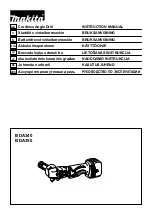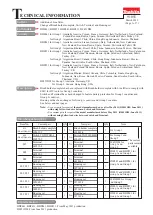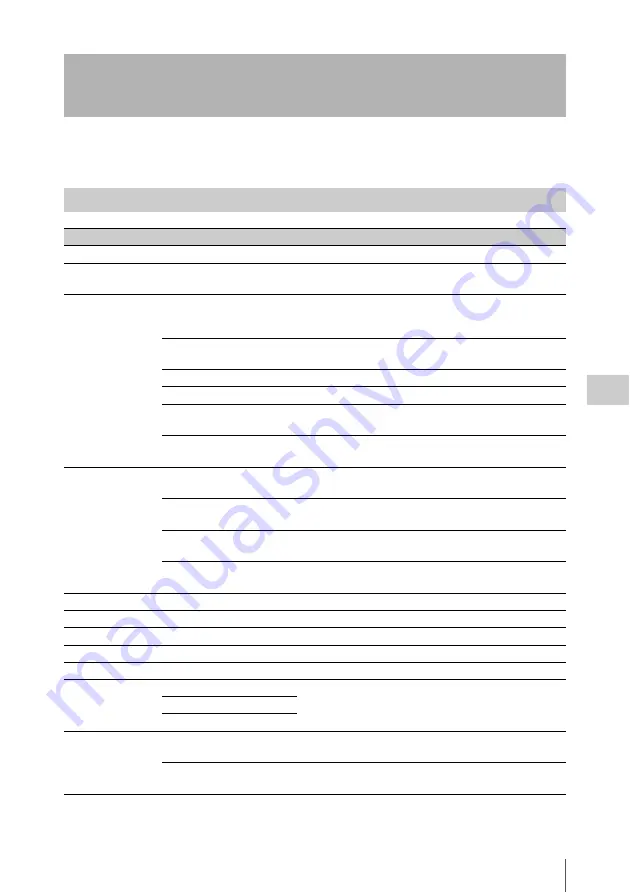
Thumbnail Operations
95
Chap
te
r 5
Clip
O
per
at
ion
s
You can use the THUMBNAIL menu to perform various operations on clips, to check clip properties, and
to change clip metadata.
Thumbnail Operations
THUMBNAIL Menu Configuration
Menu items
Sub-items
Description
Clip Properties
—
Displays detailed properties
.
Set Index Picture
—
Changes index pictures in the expand thumbnail screen or
the shot mark thumbnail screen
.
Thumbnail View
Forward Expansion
• Displays the expand thumbnail screen
• In the expand thumbnail screen, increases the number of
Back Expansion
In the expand thumbnail screen, decreases the number of
divisions.
Essence Mark Thumbnail
Displays the shot mark thumbnail screen
Clip Thumbnail
Displays the normal thumbnail screen.
All Clip Thumbnail- L
Displays the all clip thumbnails screen for media in left
slots
.
All Clip Thumbnail- R
Displays the all clip thumbnails screen for media in right
slots
.
Set Shot Mark
Add Shot Mark1
In the expand thumbnail screen or the shot mark thumbnail
screen, adds a Shot Mark1 mark
.
Delete Shot Mark1
In the expand thumbnail screen or the shot mark thumbnail
screen, deletes a Shot Mark1 mark
Add Shot Mark2
In the expand thumbnail screen or the shot mark thumbnail
screen, adds a Shot Mark2 mark
.
Delete Shot Mark2
In the expand thumbnail screen or the shot mark thumbnail
screen, deletes a Shot Mark2 mark
Add OK Mark
—
Adds an OK mark and protects a clip
Delete OK Mark
—
Deletes an OK mark and unprotects a clip
Copy Clip
—
.
Delete Clip
—
Filter Clips
—
Displays the OK clip thumbnail screen
.
Copy All
All Clips
Batch copies groups of clips/files
.
General Files
All Clips & General Files
Delete All Clips
Left
Deletes all unprotected clips from media in left slots
.
Left & Right
Deletes all unprotected clips from media in left and right
slots
.
Summary of Contents for PMW-TD300
Page 185: ......