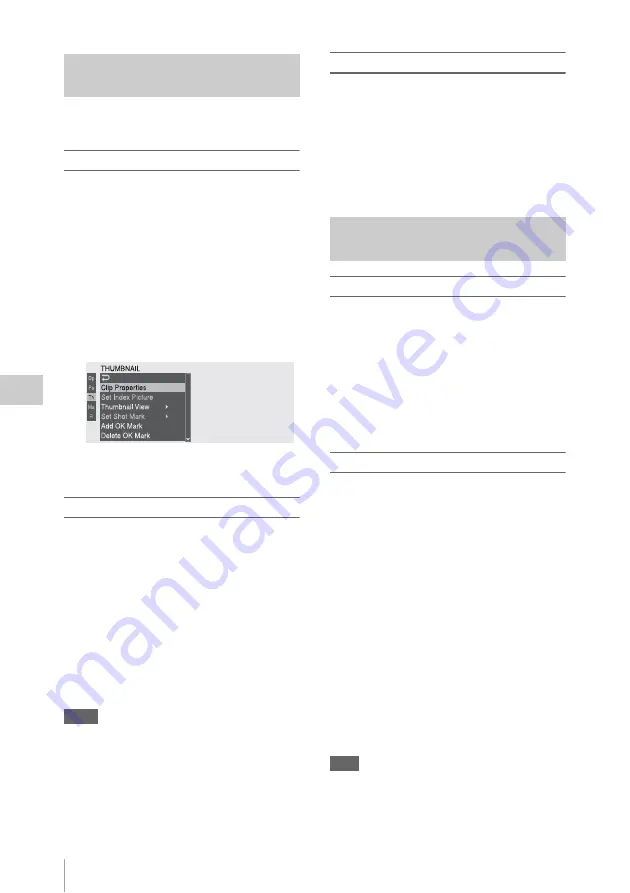
Thumbnail Operations
96
Chap
te
r 5
Clip
O
per
at
ion
s
See “Basic Setup Menu Operations” (page 103) for
information about menu operations.
To display the THUMBNAIL menu
1
Press the THUMBNAIL button to
display the thumbnail screen.
2
Set the MENU ON/OFF switch to ON,
or press the MENU button.
3
Turn the MENU knob to select “TH”,
and then press the knob. Or press the
J
or
j
button to select “TH”, and then
press the SET button.
The THUMBNAIL menu appears.
To hide the THUMBNAIL menu, press the
MENU button again.
To select menu items and sub-items
Do one of the following.
• Turn the MENU knob to select an item or sub-
item, and then press the knob.
• Press the arrow buttons (
J
,
j
,
K
,
k
) to
select an item or sub-item, and then press the
SET button.
According to the selected item or sub-item, a
selection list or a clip properties screen appears
.
To return to the previous state, push the MENU
CANCEL/PRST/ESCAPE switch down to the
ESCAPE side.
Notes
• When an SxS memory card is write protected, it is not
possible to copy or delete clips, to change index
pictures, or to add and delete OK marks and shot
marks.
• Some items cannot be selected, depending on the state
of the camcorder when the menu was displayed.
To hide the clip properties screen
Do one of the following.
Press the RESET/RETURN button:
This
returns to the THUMBNAIL menu.
Press the THUMBNAIL button:
The
camcorder enters E-E mode, and the camera
picture appears.
Press the PLAY/PAUSE button:
Playback from
the selected clip starts.
To display OK clip thumbnails
From among all clips stored on the currently
selected SxS memory card, the OK clip thumbnail
screen displays only clips which have been
marked with an OK mark.
When the normal thumbnail screen is displayed,
you can select THUMBNAIL >Filter Clips to
switch to the OK clip thumbnail screen.
See “Adding and Deleting OK Marks” (page 98) for
information about how to add OK marks.
To display the all clips thumbnail screen
The all clips thumbnail screen displays
thumbnails of all of the clips on the selected
memory card, regardless of the recording format.
This is useful when you want to check whether
the memory card contains clips in another mode.
The all clips thumbnail screen can also display
clips on SxS memory cards inserted in right slots.
When normal thumbnail screens are displayed,
you can switch to the all clips thumbnail screen
by selecting THUMBNAIL >All Clip
Thumbnail-L (left slots) or All Clip Thumbnail-R
(right slots) in the setup menu.
When the all clips thumbnail screen for left clips
is displayed, pressing the RESET/RETURN
button returns you to the normal thumbnail
screen. When the all clips thumbnail screen for
right clips is displayed, pressing the RESET/
RETURN button returns you to E-E mode.
Note
You cannot start playback from the all clips thumbnail
screen.
Basic THUMBNAIL Menu
Operations
Changing the Thumbnail Screen
Type
Summary of Contents for PMW-TD300
Page 185: ......
















































