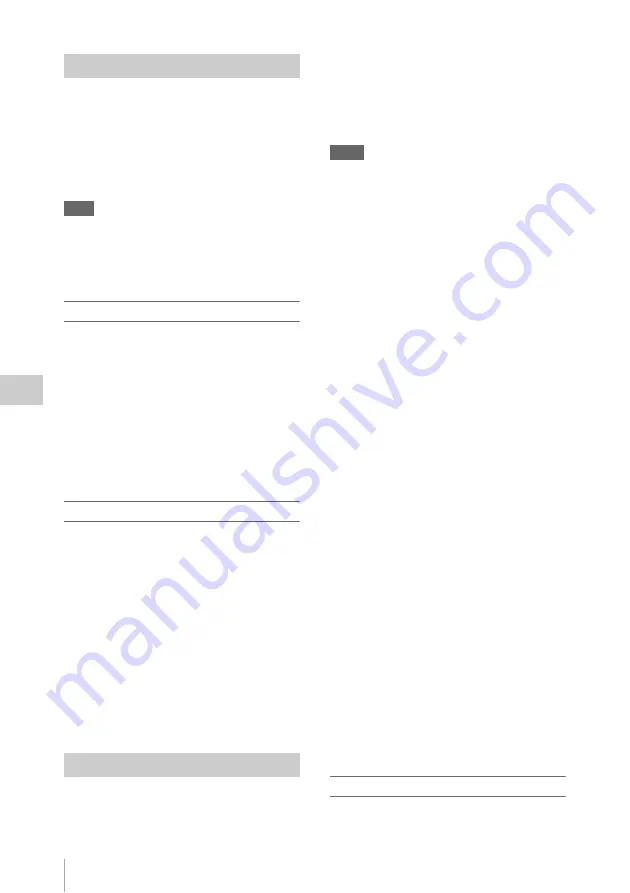
Thumbnail Operations
98
Chap
te
r 5
Clip
O
per
at
ion
s
You can add OK marks to clips. This makes it
possible to display thumbnails of only the clips
that you need by pressing the THUMBNAIL
button.
Clips with OK marks cannot be deleted. If you
want to delete such a clip, delete the OK mark
first.
Note
OK marks are added to and deleted from clips on
memory cards inserted in left slots. However, if a clip is
a 3D clip and has a corresponding clip in a right slot, OK
marks are also added to and deleted from the clip in the
right slot.
To add an OK mark
1
In the thumbnail screen, select
THUMBNAIL >Add OK Mark.
The screen changes to the clip properties
screen, and a confirmation message appears
beneath the index picture.
2
Select [Execute], and press the MENU
knob.
An OK mark is added to the selected clip.
To delete an OK mark
A Delete OK Mark item appears in the
THUMBNAIL menu when you have selected a
clip that has an OK mark.
1
In the thumbnail screen, select
THUMBNAIL >Delete OK Mark.
The screen changes to the clip properties
screen, and a confirmation message appears
beneath the index picture.
2
Select [Execute], and press the MENU
knob.
The OK mark is deleted from the selected clip.
You can copy clips to other SxS memory cards.
Clips are copied to destination SxS memory cards
using the same names as the original clips.
When copying 3D clips, both the left and right
clips are simultaneously copied. Insert SxS
memory cards in both left and right slots for the
copy source and copy destination.
When copying 2D clips, the clips in the left slots
are copied.
Notes
• If a clip with the same name already exists at the copy
destination SxS memory card, a one-digit number in
parentheses is added to the original name.
The number in parentheses is the smallest number that
does not exist at the copy destination.
Examples:
ABCD0002
t
ABCD0002(1)
ABCD0002(1)
t
ABCD0002(2)
ABCD0005(3)
t
ABCD0005(4)
• If the parenthetical numbers (1) to (9) already exist at
the copy destination, it is not possible to copy any more
clips under that name. (A tenth clip cannot be copied.)
• A message appears if there is not enough free capacity
at the copy destination SxS memory card. Exchange
the card for one with more free capacity.
• When multiple clips are recorded in a source SxS
memory card, it may not be possible to copy all clips
to the end. Depending on memory characteristics and
usage of the memory cards, this can occur even when
the source and destination memory cards have the
same capacity.
1
In the thumbnail screen, select the
thumbnail of the clip to copy, and then
select THUMBNAIL >Copy Clip.
The screen changes to the properties screen
of that clip, and a confirmation message
appears beneath the index picture.
2
Select [Execute], and press the MENU
knob.
The copy starts.
During the copy, an execution message and
progress bar are displayed.
When the copy finishes, the display returns to the
thumbnail screen.
To cancel a copy operation
Press the RESET/RETURN button.
The copy is cancelled, and the display returns to
the thumbnail screen.
To batch copy groups of clips/files
You can batch copy groups of clips from one SxS
memory card to another SxS memory card.
Adding and Deleting OK Marks
Copying Clips
Summary of Contents for PMW-TD300
Page 185: ......
















































