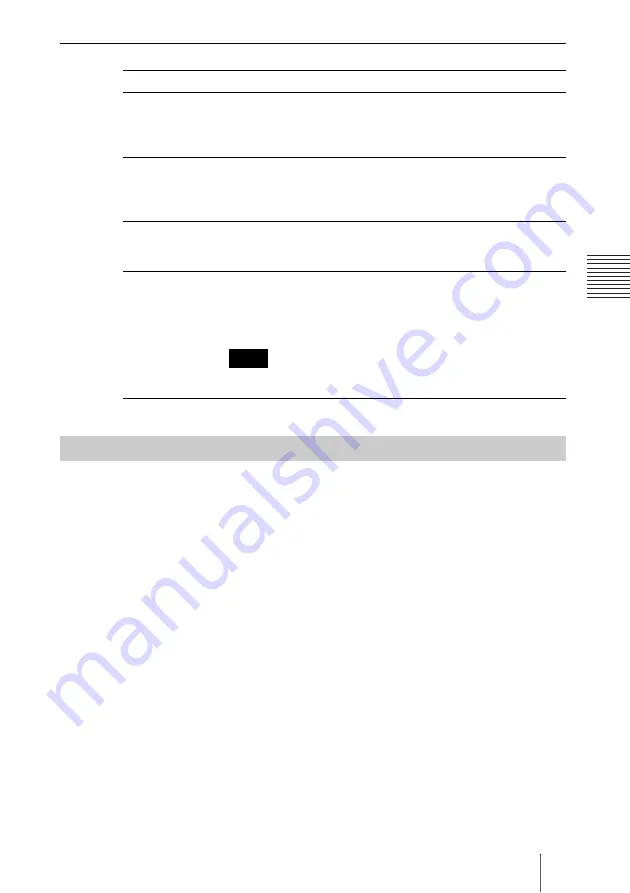
21
Configuring User Groups
C
h
a
p
te
r 3:
B
a
si
c
C
o
nf
igur
at
io
n
[Add Group] Screen
1
Login to VC ONLINE (http://[HD VISUAL COMMUNICATION
SERVER address]:8080/) using an account with administrator privileges.
2
Click [Group] from the [User] menu.
The [Group] screen will be displayed.
3
Select the Group you wish to edit from the [Groups] list.
The [Change] button will be displayed.
4
Click the [Change] button.
The [Edit Group] screen will be displayed.
5
Make the necessary changes.
For more information about setup items, refer to “[Add Group] Screen”
(p. 21).
6
Click on [Change] from the [Edit Group] screen.
The confirmation dialog box will be displayed.
7
Click [OK].
The edited information will be saved.
Setting Category
Description
Group ID
ID number used to identify HD VISUAL COMMUNICATION
SERVER Groups.
The System automatically assigns Group ID numbers, which
cannot be edited.
Group Name
Required field.
Enter the Group name.
Alphanumeric / non-alphanumeric characters and symbols can be
used.
Subordinate User
Add Subordinate Users to a Group
From the displayed User list, select the checkbox next to the User
name you wish to add.
Subordinate
Group
Add Subordinate Groups to a Group
From the displayed Group list, select the checkbox next to the
Group name you wish to add.
With this function, it is possible to configure and manage Groups
using a hierarchical structure.
It is not possible to add Groups located in a superior position to your
own Group.
Edit Group Information
Note
Summary of Contents for PCS-VCS
Page 99: ...Sony Corporation ...
















































