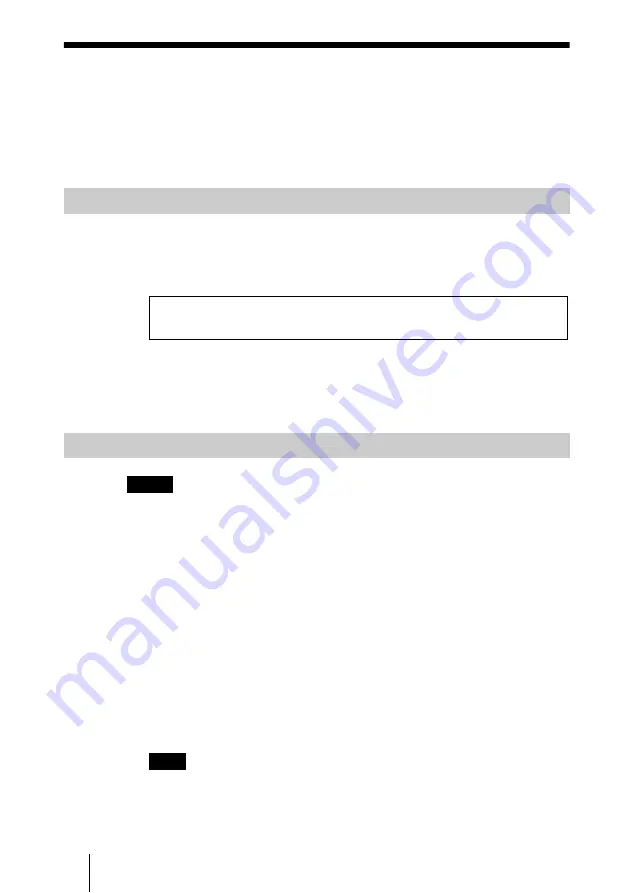
82
Sony PCS-XG/XL/XA Series Firmware Update Function
Sony PCS-XG/XL/XA Series Firmware
Update Function
The Sony PCS-XG/XL/XA Series has a firmware update function.
Methods to setup and use this function will now be explained.
1
Right-click on the Server Desktop and click on [Open Terminal] from the
menu.
2
The Terminal Software will then open so execute the following command.
A directory entitled “sony” will be created under the HD VISUAL
COMMUNICATION SERVER’s /usr/local/vn directory.
3
Copy the Sony PCS-XG/XL/XA Series firmware to the sony directory.
• When updating PCS-XG/XL/XA Series firmware, execute [Update Firmware] after
checking whether the terminal power is set to ON and is not currently being used.
• Do not turn the power OFF when updating PCS-XG/XL/XA Series firmware under
any circumstances.
1
Login to VC ONLINE (http://[HD VISUAL COMMUNICATION
SERVER address]:8080/) using an account with administrator privileges.
2
Click on [Endpoint] from the [Monitor] menu.
The [Monitor (Endpoint)] screen will be displayed.
3
Click [Update Firmware] at the bottom left of the screen.
4
Select the checkbox of the Sony PCS-XG/XL/XA Series terminal you
want to update.
You can only update one terminal at a time.
Setup
Firmware Update Procedure
Notes
Note
# cd /usr/local/vn
# mkdir sony
Summary of Contents for PCS-VCS
Page 99: ...Sony Corporation ...






























