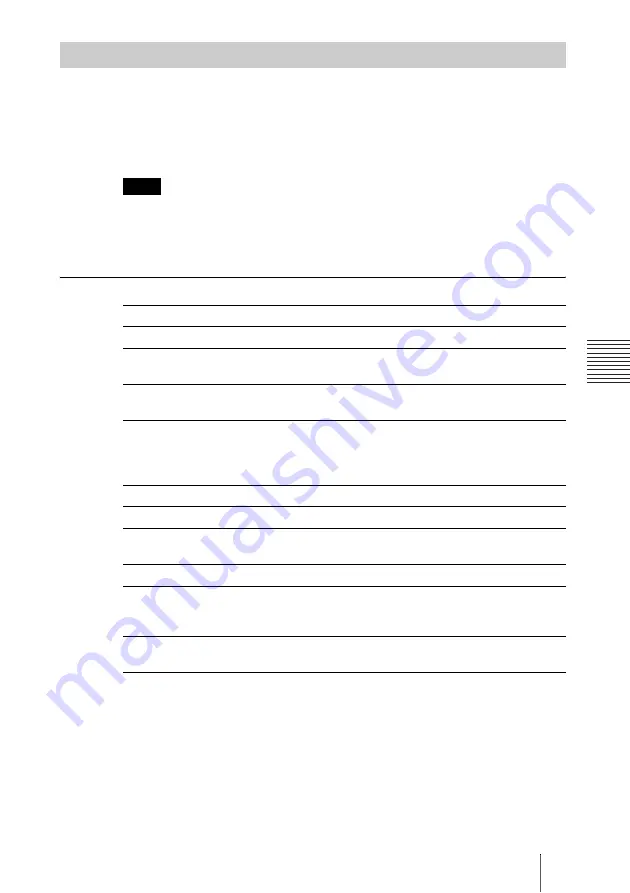
35
Monitor Function
C
hap
te
r 4:
U
s
in
g
M
eet
ings
(
B
a
s
ic
)
1
Login to VC ONLINE (http://[HD VISUAL COMMUNICATION
SERVER address]:8080/) using an account with administrator privileges.
2
Click on [Call] from the [Monitor] menu.
The [Call] screen will be displayed.
When multiple Endpoints are connected to the server, data showing only the number of
connected Endpoints will be listed and displayed. For example, in the event that 2
Endpoints are connected to the server, 4 pieces of data, i.e. Endpoint A + Server and
Endpoint B + Server will be displayed.
[Call] Screen
How to Confirm Detailed Call Information
Select the required Call in the [Monitor (Call)] screen, and click the [Detail]
button. The [Call Information] screen is displayed enabling the selected Call’s
information to be viewed.
Monitor Call Information
Hint
Category
Description
End Point Name
Displays the name identifying each Endpoint.
End Point ID
Displays a unique ID that the Gatekeeper applies to each
Endpoint.
H.323 Alias
Displays H.323 Alias of each Endpoint registered with the
Gatekeeper.
E.164 Number
Displays E.164 Number of each Endpoint registered with the
Gatekeeper.
If left blank, that Endpoint’s E.164 number will not be
registered.
End Point Vendor
Displays the vendor information of each Endpoint.
Call ID
Information identifying calls is displayed.
Dest End Point
Name
Displays H.323 Alias of the destination Endpoint.
Dest
Displays the Alias of the Destination.
Connection Status
Displays whether the Call is:
Active Call Conference : Connected to Meeting, or
Active Call P2P : Connected Peer to Peer
Regist Time
Displays duration of time since the call has been registered
with the gatekeeper.
Summary of Contents for PCS-VCS
Page 99: ...Sony Corporation ...
















































