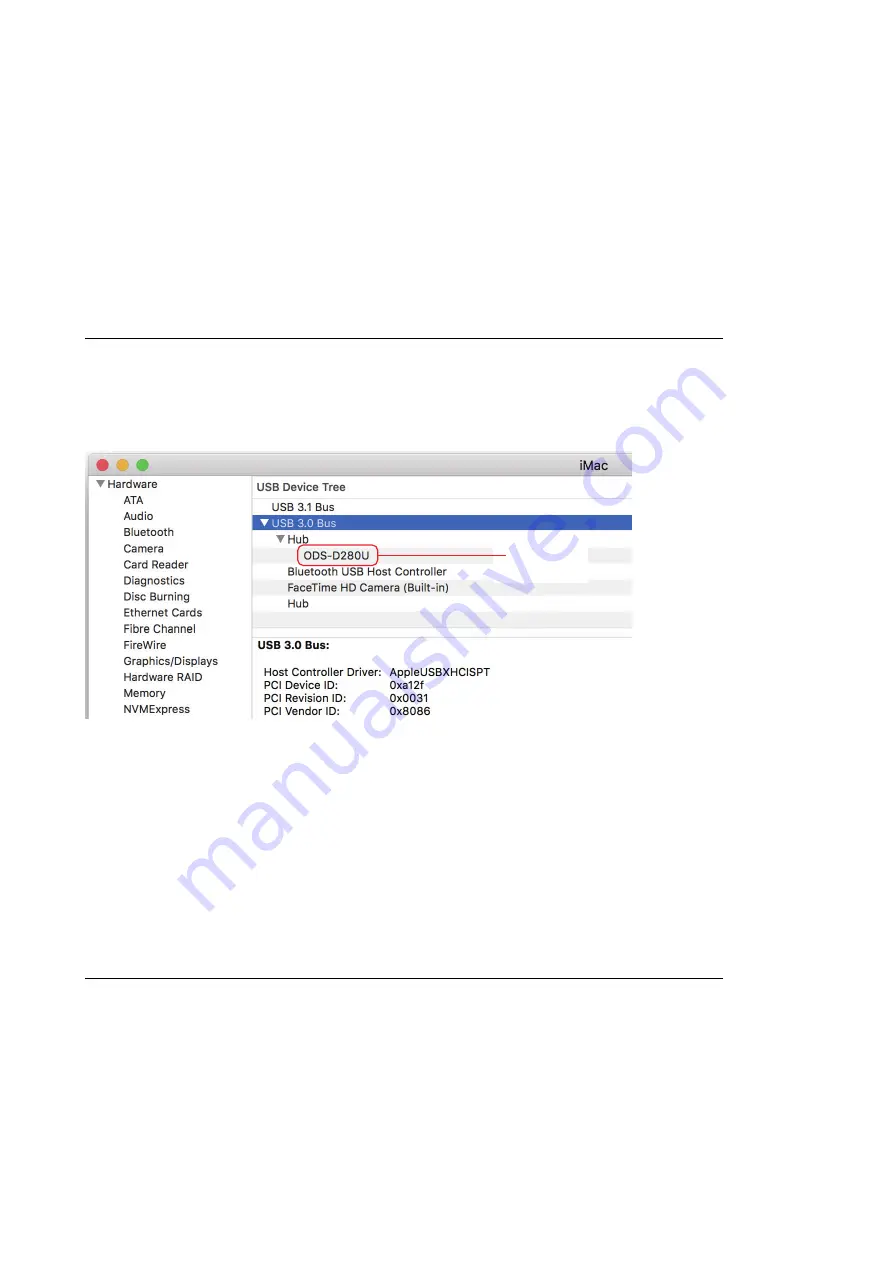
Measures
If indication cannot be checked in Check (1) and Check (2) or when a [!], [?], or [x] mark is attached in the device list,
perform the following procedure to check whether indication of Device Manager becomes normal.
1.
Check the USB cable connection status, and then check the indication of Device Manager.
2.
Unplug and plug the USB cable, and then check the indication of Device Manager.
3.
Turn off and on the unit, and then check the indication of Device Manager.
4.
Connect the USB cable to another USB port, and then check the indication of Device Manager.
5.
Restart the PC, and then check the indication of Device Manager.
6.
Replace the USB cable, and then check the indication of Device Manager.
For Macintosh
Check
Open System Information, select “USB” from “Hardware”, and then check that “ODS-D280U” is shown in the “USB
device tree” field.
Check:
ODS-D280U
Measures
If indication cannot be checked in Check, perform the following procedure to check whether system information is
normally displayed.
1.
Check the USB cable connection status, and then check the indication of system information.
2.
Unplug and plug the USB cable, and then check the indication of system information.
3.
Turn off and on the unit, and then check the indication of system information.
4.
Connect the USB cable to another USB port, and then check the indication of system information.
5.
Restart the PC, and then check the indication of system information.
6.
Replace the USB cable, and then check the indication of system information.
For Linux
Check
Open the terminal, execute the following command, and then check that “ODS-D280U” is shown in the “Model” field.
ODS-D280U/ODS-D280F
1-5
Summary of Contents for ODS-D280F
Page 4: ......
Page 9: ...Frame Wiring 10 3 Revision History ODS D280U ODS D280F 5 ...
Page 10: ......
Page 12: ......
Page 158: ......
Page 238: ......
Page 248: ...Possible cause A cartridge is remaining in the unit ODS D280U ODS D280F 6 4 ...
Page 274: ......
Page 278: ......
Page 300: ......
Page 304: ......
Page 306: ......
Page 307: ......
















































