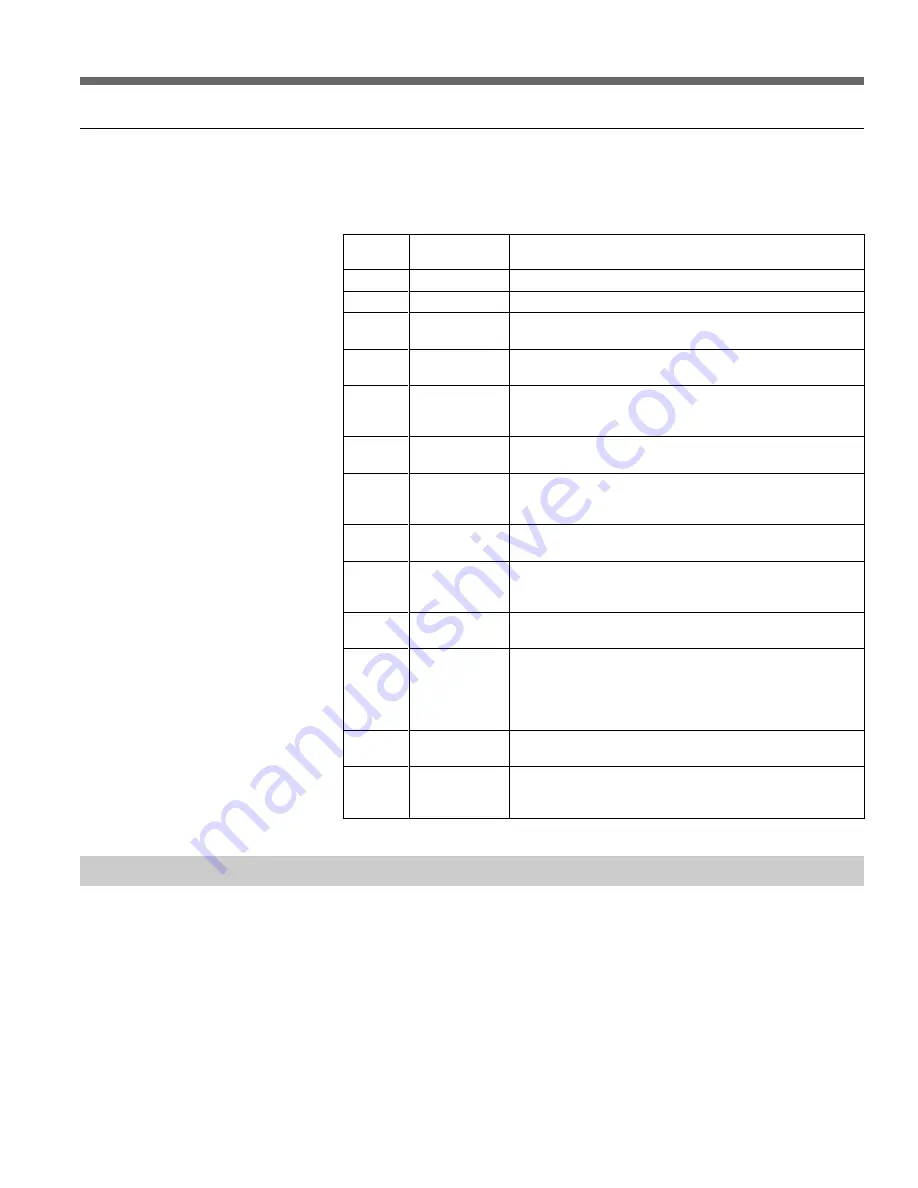
Chapter 3
Operating Modes
3-17 (E)
Key Assignments in Audio Channel Mode
The following is a list of the functions assigned to the function keys (L1 to L7
and B1 to B7) on the left and bottom of the LCD in the Audio Channel mode.
3-3-4 Clearing Pr ograms
Only one program at a time can be managed from the control panel. Therefore,
all open programs must be cleared before beginning new editing jobs.
Key
L1
L2
L3 to L6
B1
B2
B3
B4
B5
B6
B7
SHIFT +
L1 to L11
SHIFT +
B3
IN (or
OUT) +
B4
Function name
(caption)
Assemble/All
Video
Ch1 to Ch4
Current TC
Entry
Manual TC
Entry
Editing Mode
Last Edit
Undo Edit
Effect
Search
(Effect
Shortcuts)
1st Edit
LAST X
Description
Selects all channels as edit channels.
Specifies Video as the edit channel.
Specifies each Audio channel (Ch1 to Ch4) as the edit
channel.
Inputs the current time code as the edit point.
Allows you to enter a desired time code as an edit point.
After entering the IN and OUT points, you can enter DUR
(duration).
Switches Insert mode between Insert and Overlay when
editing pages.
Restores all editing points (Player IN/OUT/DUR and
Recorder IN/OUT/DUR) to the status immediately before
the previous edit or preview.
Cancels the contents of the most recent edit. However,
only the most recent edit can be deleted.
Displays the Effect dialog box so you can specify the
effect to be used for editing.
For details, see Section 3-7-5, “Effect Dialog Box” (page 3-48).
Runs a search for edit points.
Retrieves one of the effects registered under keys L1 to
L11 as shortcuts, and specifies the selected effect to be
used for the current edit.
For details about registering and deleting shortcuts, see “Using
Shortcuts” (page 3-51).
Clears the current program so you can create a new
program.
Restores the last changed edit point to its previous status.
Summary of Contents for MAV-777
Page 2: ......
Page 6: ......
Page 12: ...1 4 E Chapter 1 Overview ...
Page 102: ......
Page 146: ......






























